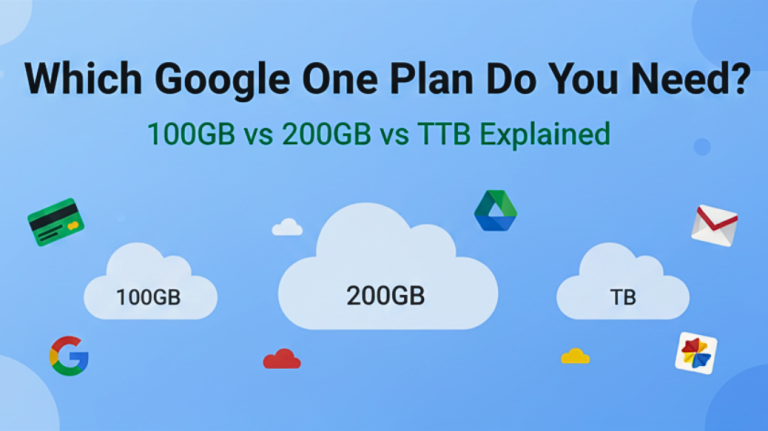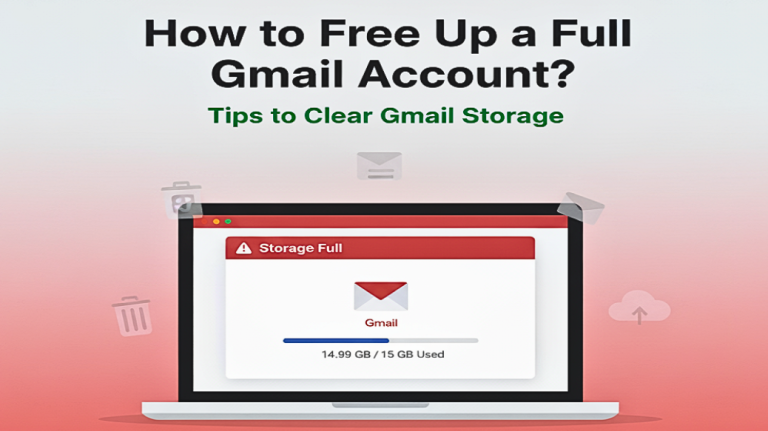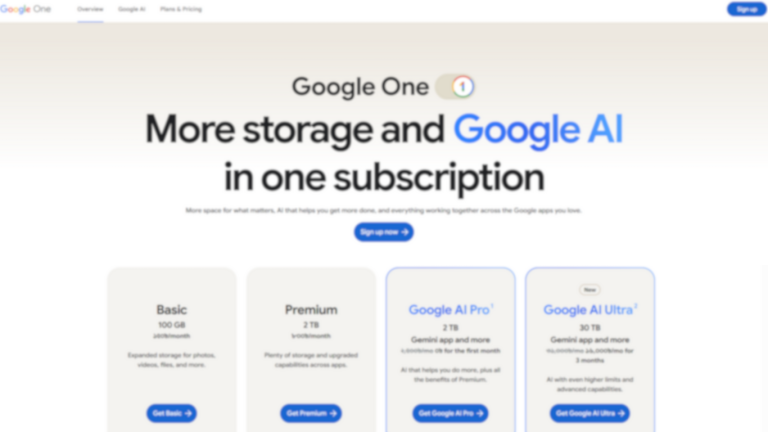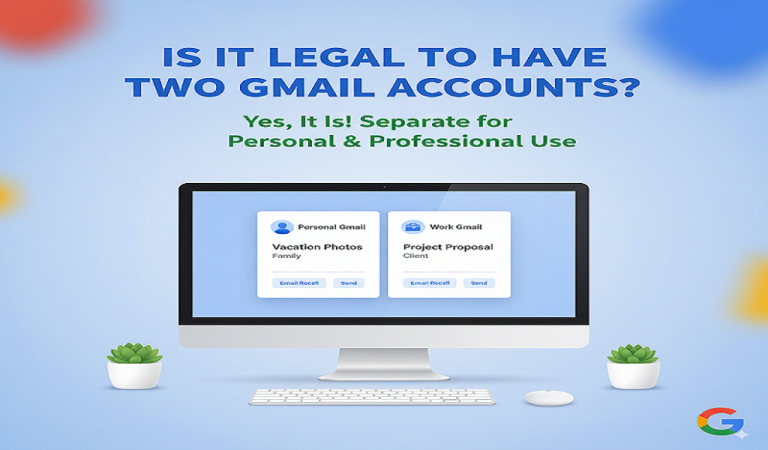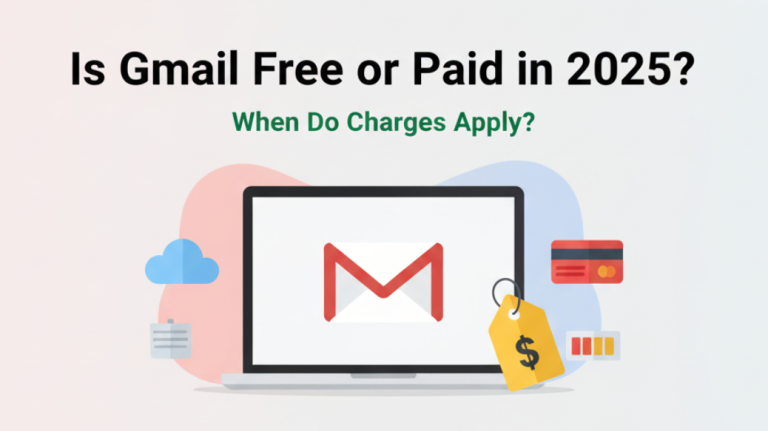Google charges you when you exceed free service limits or subscribe to paid services like Google One storage, Google Workspace, YouTube Premium, or Google Cloud services. The most common reasons for unexpected Google charges include automatic storage upgrades when your 15GB free limit is reached, active subscriptions you may have forgotten about, or trial periods that converted to paid plans.
However, Google’s billing system is transparent and designed to only charge for services you’re actively using or have subscribed to. Unlike some companies that use hidden fees, Google clearly outlines all charges and provides detailed billing information to help you understand exactly what you’re paying for.
Most common Google billing scenarios:
- Google One storage: Charges when you exceed 15GB free storage across Gmail, Google Drive, and Google Photos
- Google Workspace: Business email and productivity tools starting at $6/month per user
- YouTube Premium/Music: Monthly subscription for ad-free viewing and music streaming
- Google Play purchases: Apps, games, movies, books, and in-app purchases
- Google Cloud services: Advanced cloud computing resources for developers and businesses
- Google Ads: Advertising campaigns for businesses
- Trial conversions: Free trials that automatically convert to paid subscriptions
How do I check what Google is charging me for?
To check your Google charges, go to payments.google.com and sign in with your Google account. This centralized dashboard shows all your Google-related purchases, subscriptions, and charges across all Google services. You can view transaction history, manage payment methods, and see detailed breakdowns of each charge.
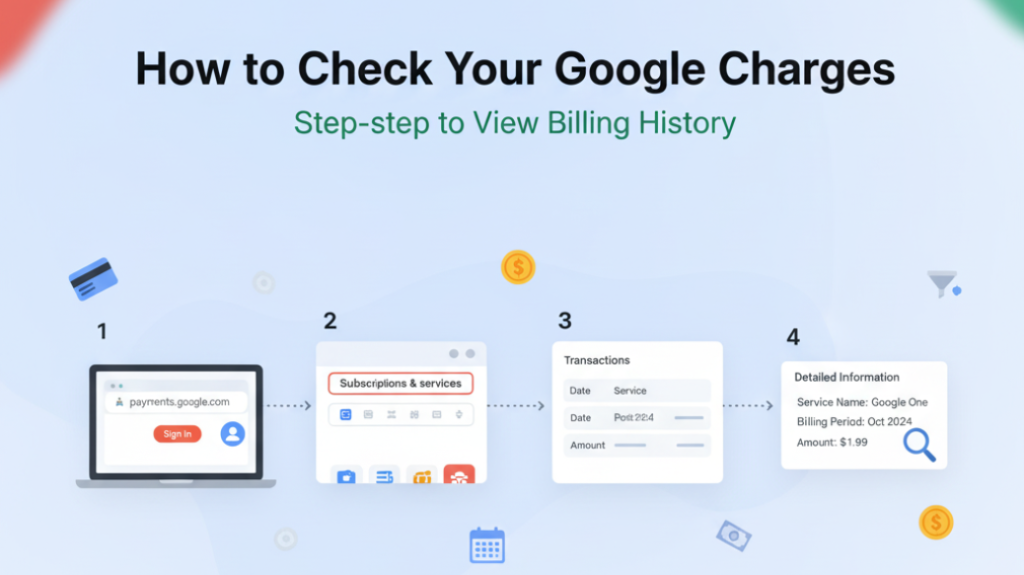
Step-by-step process to check Google charges:
- Visit payments.google.com and sign in to your Google account
- Click “Subscriptions and services” to see all active subscriptions
- Select “Transactions” to view your complete billing history
- Click on any charge to see detailed information including service name, billing period, and amount
- Use the filter options to narrow down charges by date, service, or amount
What you’ll find in your Google billing dashboard:
- Active subscriptions with renewal dates and amounts
- One-time purchases from Google Play Store
- Storage upgrade charges and usage details
- Business service charges (if applicable)
- Failed payment notifications and retry attempts
- Family plan shared charges and member details
Additional ways to check specific Google service charges:
- Google One storage: Check storage.google.com for usage details and billing
- YouTube Premium: Go to youtube.com/paid_memberships
- Google Workspace: Check admin.google.com for business account billing
- Google Play: View play.google.com/store/account for app and media purchases
What are the most common unexpected Google charges?
The most common unexpected Google charges are automatic Google One storage upgrades and forgotten subscription renewals. Many users unknowingly exceed their free 15GB storage limit, triggering automatic upgrades to paid storage plans, or forget about trial subscriptions that convert to paid services.
Top 5 unexpected Google charges:
1. Google One Storage Upgrades ($1.99-$9.99/month)
- Triggered when you exceed 15GB free storage
- Often happens gradually as photos and emails accumulate
- Basic plan costs $1.99/month for 100GB storage
- Can be shared with up to 5 family members
2. YouTube Premium Auto-Renewal ($11.99-$17.99/month)
- Free trials automatically convert to paid subscriptions
- Premium includes ad-free viewing and YouTube Music
- Family plans cost more but can be shared
- Easy to forget about during trial periods
3. Google Workspace Accidental Sign-ups ($6-$25/month per user)
- Sometimes signed up for business features by mistake
- Includes custom email domains and advanced features
- Google Workspace customers need a separate billing account from Google Cloud
- Business-focused service that personal users may not need
4. Google Play Subscription Services
- App subscriptions that auto-renew monthly or yearly
- Gaming subscriptions and premium app features
- Children’s purchases on family accounts
- In-app purchase subscriptions for games or productivity apps
5. Google Cloud Platform Overage Charges
- Accidental usage beyond free tier limits
- Verification charges between $0.00 and $1.00 USD may appear during setup
- Developer tools that accumulate usage costs
- API calls that exceed free quotas
How do I stop unwanted Google charges?
To stop unwanted Google charges, cancel the specific subscription or service through payments.google.com or the individual service settings. You can immediately cancel most Google subscriptions, and you’ll typically retain access until the end of your current billing period.
Steps to stop Google charges:
Cancel Subscriptions
- Go to payments.google.com and click “Subscriptions and services”
- Find the subscription you want to cancel
- Click “Manage” next to the subscription
- Select “Cancel subscription” and confirm
- You’ll retain access until the end of your billing period
Downgrade Storage
- Visit one.google.com to manage Google One plans
- Click “Change storage plan”
- Select the “Basic 15GB (Free)” option
- Clear out files if you’re over the limit before downgrading
- Your downgrade takes effect at the next billing cycle
Disable Auto-Renewal
- Turn off auto-renewal for any service while keeping current access
- Prevents future charges without losing immediate benefits
- Useful for services you want to evaluate before committing
Important billing management tips:
- Set up billing alerts: Get notified before charges occur
- Review monthly statements: Regularly check payments.google.com for new charges
- Use family sharing wisely: Share costs but monitor family member purchases
- Keep payment methods updated: Avoid failed payment fees and service interruptions
- Understand trial periods: Mark calendar reminders before trials end
How do I get a refund from Google?
Google offers refunds for eligible purchases within specific time frames, typically 48 hours for Google Play purchases and 30 days for subscription services. Refund policies vary by service, but Google generally provides refunds for accidental purchases, billing errors, or services that don’t work as expected.
Google refund process:
- Visit payments.google.com and find the charge you want refunded
- Click “Report a problem” next to the transaction
- Select your refund reason from the dropdown menu
- Provide details about why you’re requesting the refund
- Submit the request and wait for Google’s review (typically 1-3 business days)
Refund eligibility by service:
- Google Play apps/games: Within 48 hours of purchase
- Google Play movies/books: Within 7 days if not consumed
- YouTube Premium/Music: Pro-rated refunds for annual subscriptions
- Google One storage: Pro-rated refunds when downgrading
- Google Workspace: Pro-rated refunds within 30 days of purchase
Alternative refund methods:
- Contact Google Support: For complex billing issues or disputed charges
- Credit card chargeback: As a last resort for unauthorized charges
- Google Store purchases: 15-day return policy for hardware
How do I manage Google billing for my family?
Set up a Google family group to share purchases and manage billing across family members. The family manager can approve purchases, set spending limits, and share subscriptions like Google One storage and YouTube Premium across up to 6 family members.
Family billing management features:
- Purchase approval: Require approval for children’s purchases
- Shared payment method: One credit card for all family purchases
- Spending notifications: Get alerted about family member purchases
- Shared subscriptions: Split costs for Google One, YouTube Premium, and more
- Individual privacy: Each member keeps their own Google account and data private
Setting up family billing:
- Go to families.google.com to create or manage your family group
- Add family members using their Gmail addresses
- Set up purchase approvals for children under 18
- Enable shared subscriptions for services you want to split
- Configure spending alerts to monitor family purchases
This family setup helps prevent unexpected charges from family members while sharing beneficial subscriptions across your household, making Google services more economical and manageable for everyone.
Conclusion
Understanding Google’s billing system doesn’t have to be complicated. Most Google charges occur for legitimate reasons – either you’ve exceeded free storage limits, subscribed to premium services, or made purchases through Google Play. The key is staying informed about your active subscriptions and regularly monitoring your billing through payments.google.com.
Remember that Google’s transparent billing system is designed to help you track exactly what you’re paying for. By taking a few minutes each month to review your subscriptions, setting up billing alerts, and understanding your storage usage, you can avoid unexpected charges and make informed decisions about which Google services provide value for your needs.
Whether you’re dealing with an unexpected Google One storage charge or trying to manage family purchases, the tools and processes outlined above give you complete control over your Google billing. Most issues can be resolved quickly through Google’s self-service options, and refunds are available for eligible purchases when needed.