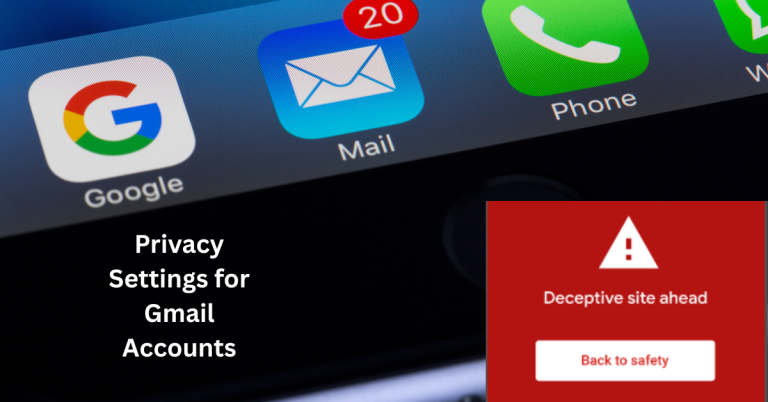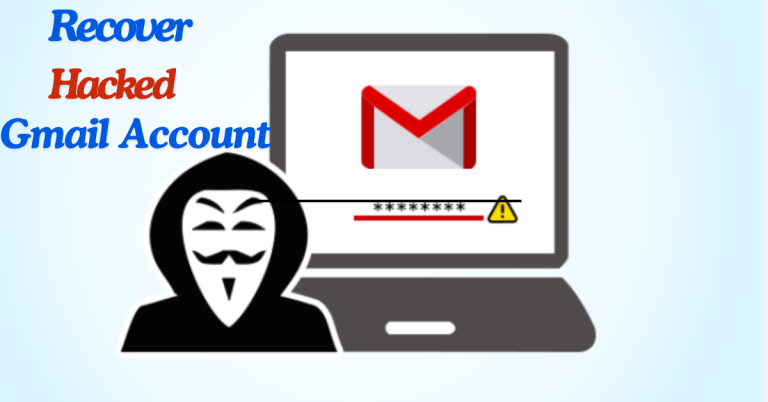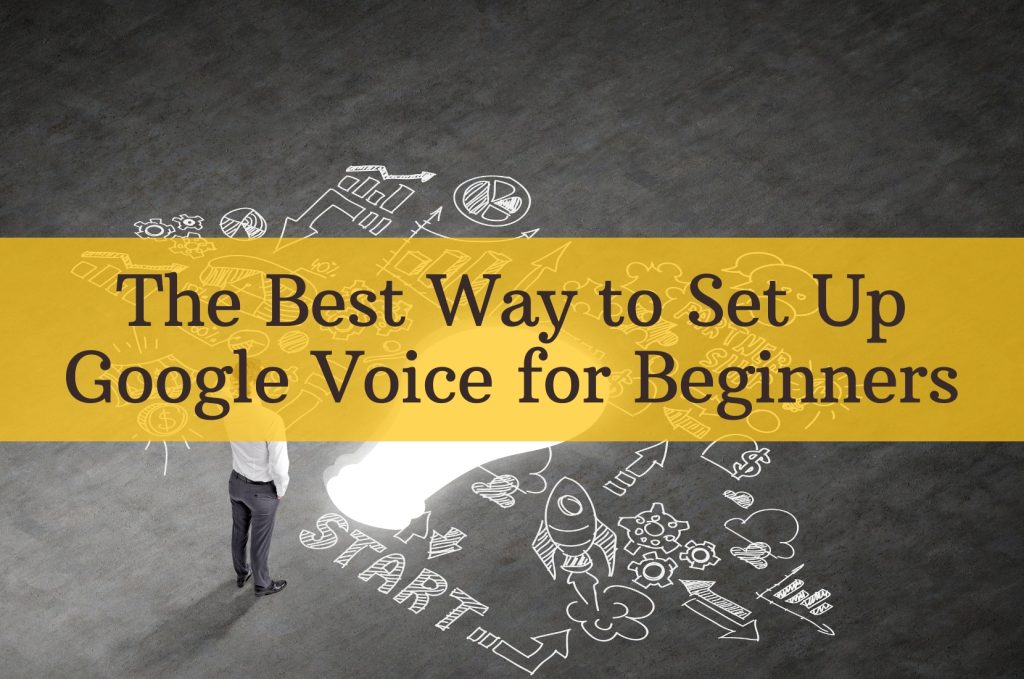
In 2025, Google Voice continues to be one of the most efficient communication tools for individuals, freelancers, remote teams, and small businesses. Whether you’re managing client calls, separating personal and work lines, or looking for a low-cost communication option, setting up Google Voice is a smart move.
This complete guide covers everything beginners need to know—from creating your account and selecting a number to voicemail setup and security best practices. We’ll also show you how to enhance your Voice setup using additional tools like TextNow accounts, Gmail accounts, and secure email systems like ProtonMail.
What Is Google Voice?
Google Voice is a virtual phone number service that allows users to:
- Make and receive calls from any device
- Send and receive SMS and MMS messages
- Get voicemail transcriptions delivered to email
- Set up call forwarding across multiple numbers
- Protect privacy with a separate phone line
Want to explore the most powerful functions? Check our guide:
👉 Top Features of Google Voice You Should Be Using in 2025
Step-by-Step Setup: How to Create a Google Voice Account
1. Create or Sign into Your Google Account
Visit accounts.google.com/signup if you don’t already have one.
💡 Tip: For managing multiple Voice lines or business setups, consider using bulk Gmail accounts.
2. Visit Google Voice
Go to voice.google.com and click on “Get Google Voice.”
Select whether you’re using it for personal or business communication.
3. Choose Your Voice Number
- Use the search bar to enter a city, state, or area code.
- Review the list of available numbers.
- Click “Select” next to your preferred number.
👉 Need a U.S. verification number to proceed? Use a TextNow account.
4. Link an Existing Mobile or Landline Number
This step is critical for verification:
- Enter your existing number to receive a code.
- Enter the code to verify.
- This linked number allows you to forward calls, receive voicemails, and verify identity.
5. Download the Google Voice App
Install the app from the Play Store or App Store to:
- Use Google Voice on your smartphone
- Send/receive messages
- Make/receive calls on the go
6. Set Up Voicemail & Greeting
Head to Settings > Voicemail.
- Record a personalized greeting
- Turn on voicemail transcription to get messages sent to your email
Want to ensure voicemail privacy? Use secure services like ProtonMail to receive transcriptions safely.
Advanced Tips for Beginners
Set Up Call Forwarding
Google Voice lets you forward calls to your mobile, office phone, or even VOIP platforms like Skype. Customize your call routing based on your schedule or location.
Customize Spam Filtering
Voice automatically filters spam, but you can manually block:
- Unknown numbers
- Robocallers
- Specific contacts
To tighten your account security, check this:
👉 Best Privacy Settings for Google Voice
Access from Multiple Devices
Google Voice syncs across:
- Desktop browser
- Android app
- iOS app
So even if you change devices, your number and messages stay intact.
Use Google Voice with Gmail
You can receive voicemail transcripts and SMS alerts in your Gmail inbox. This integration helps you maintain full communication control in one place.
Combine this with Zoho Mail or Outlook for advanced email management.
Use Cases for Beginners
- Freelancers: Separate client and personal calls
- Small Business: Centralize calls across staff
- International Users: Get a U.S. number for SMS verifications
- Side Hustlers: Set up separate lines for gig platforms or dropshipping
Want to go bigger? Explore bulk Google Voice accounts for team usage.
Frequently Asked Questions (FAQ)
Can I use Google Voice for free?
Yes, U.S. and Canada calls and texts are free. International calls require credits.
Can I get more than one Google Voice number?
Each Google Account supports one number. You’ll need multiple Gmail accounts or use our verified bundles.
Can I use Google Voice internationally?
Yes, but setup must be done in the U.S. first or with workarounds like TextNow.
How do I delete or change my number?
Follow the guide:
👉 How to Delete Your Google Voice Account Permanently
Final Words
Setting up Google Voice in 2025 is a fast, reliable way to take control of your communications. Whether you’re just getting started or upgrading your digital stack, this tool offers flexibility, integration, and control at no cost.
For an even stronger setup, check out: