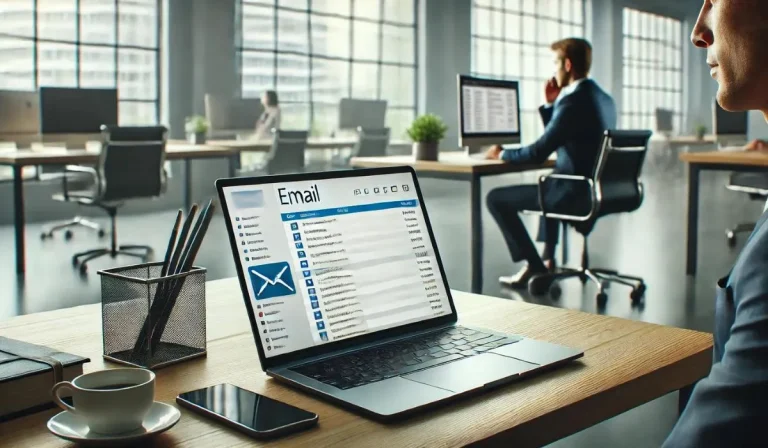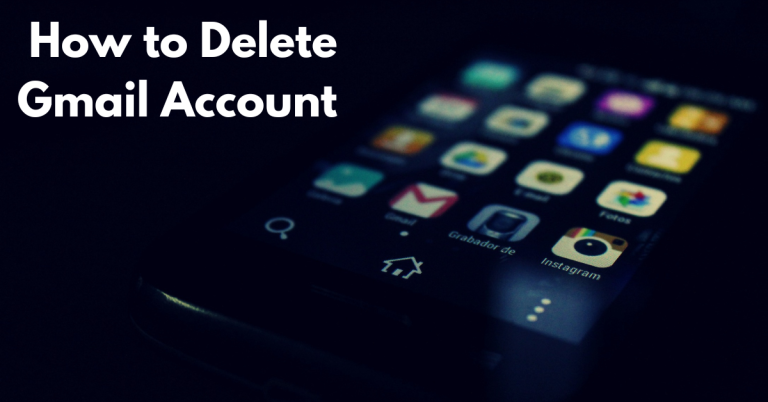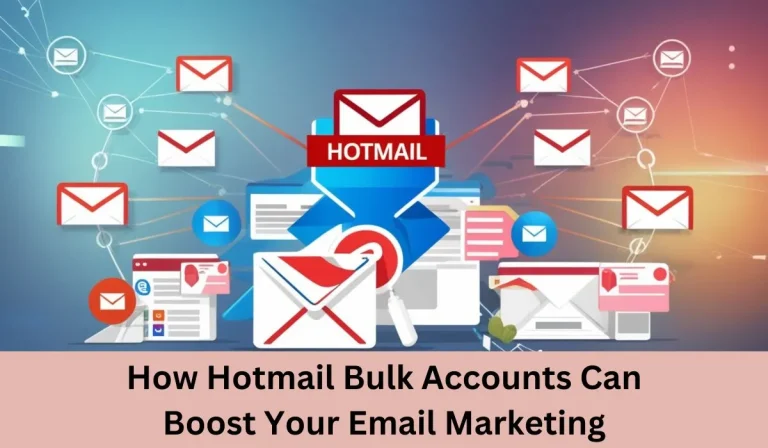In today’s digital age, managing and securing online accounts is crucial, and one of the most common issues users face is forgetting their passwords. Hotmail, now integrated into Microsoft’s Outlook service, is no exception. Whether you’ve just switched to a new device, encountered a technical glitch, or simply forgotten your Hotmail password, regaining access to your account is essential for maintaining communication and accessing important information.
This guide will walk you through the process of recovering Hotmail password step by step. We’ll cover everything from initial recovery steps to troubleshooting common issues, ensuring that you can quickly and securely regain access to your account. With clear instructions and helpful tips, you’ll be back to managing your emails in no time. Let’s get started on securing your Hotmail account and ensuring you don’t face these issues in the future.
Understanding Hotmail Password Recovery
Recovering a Hotmail password is a straightforward process, thanks to its integration with Microsoft’s account management system. Whether you’ve been using Hotmail for years or recently transitioned to Outlook, the password recovery process remains largely the same. Here’s a brief overview of how it works and what you need to know:
Hotmail’s Integration with Microsoft Accounts
Hotmail was acquired by Microsoft and is now part of the broader Microsoft ecosystem, which includes Outlook, Office 365, and other Microsoft services. This integration means that Hotmail users log in with a Microsoft account. Therefore, password recovery for Hotmail is handled through Microsoft’s account recovery system.
Overview of the Recovery Process
The recovery process is designed to be user-friendly and secure. It involves a series of steps to verify your identity and reset your password. The main recovery methods include:
– Email Verification: Microsoft may send a verification link or code to a secondary email address you provided.
– SMS Verification: If you have linked your phone number to your account, you can receive a code via SMS.
– Authenticator App: If you use an authenticator app, you can use it to receive a code for verification.
Why Password Recovery is Important
Recovering access to your Hotmail account is essential for several reasons:
- Access to Important Emails: Your Hotmail account may contain important messages, documents, and contacts that you need.
- Security: Regaining access ensures that your account is secure and prevents unauthorized access.
- Continuity: Maintaining access to your account helps avoid disruptions in communication and productivity.
Understanding this process is the first step towards efficiently recovering your Hotmail password. In the next section, we’ll dive into the specific steps you need to follow to regain access to your account.
Steps to Recover Hotmail Password
If you’ve forgotten your Hotmail password, don’t worry—recovering it is a systematic process. Follow these steps to regain access to your account:
1. Visit the Hotmail Sign-In Page
To begin the recovery process, go to the Hotmail sign-in page:
- Link to Sign-In Page: Hotmail Sign-In
- Verify the URL: Ensure you are on the official Hotmail (Outlook) sign-in page to avoid phishing attempts.
If you are redirected to Outlook’s main page, that’s perfectly fine as Hotmail is now part of Outlook.
2. Click on ‘Forgot Password?’
On the sign-in page:
- Locate the ‘Forgot Password?’ Link: This is usually found just below the password entry field.
- Click the Link: This will direct you to the password recovery page.
3. Enter Your Hotmail Email Address
On the recovery page:
- Input Your Email Address: Enter the Hotmail email address you’re trying to recover.
- Ensure Accuracy: Double-check that the email address is entered correctly to avoid delays.
4. Choose Your Recovery Option
You will be presented with several recovery options:
- Email: Microsoft will send a verification link or code to a secondary email address associated with your account.
- SMS: If your phone number is linked to your account, you can receive a verification code via text message.
- Authenticator App: If you use an authenticator app, you can generate a code for verification.
Instructions for Each Method:
- Email: Check your secondary email inbox for a message from Microsoft. Click on the link or enter the code provided.
- SMS: Enter the verification code you receive via text message into the provided field.
- Authenticator App: Open your authenticator app, retrieve the code, and enter it on the recovery page.
5. Verify Your Identity
Verification is a crucial step:
- Enter the Verification Code: Use the code received via email, SMS, or the authenticator app.
- Troubleshoot Issues: If you didn’t receive the code, ensure you entered the correct contact information and check your spam or junk folder for emails.
6. Create a New Password
- Set a New Password: Choose a strong, unique password. Avoid using easily guessable information.
Password Tips:
- Use a mix of uppercase and lowercase letters, numbers, and special characters.
- Avoid common words or phrases.
- Ensure the password is at least 8 characters long.
Alternative Recovery Methods
If you’re unable to recover your Hotmail password using the standard methods, there are alternative approaches to regain access to your account. Here’s a guide to help you through these additional recovery options:
1. Use the Microsoft Account Recovery Form
If the basic recovery steps don’t work, you can use Microsoft’s account recovery form to regain access. This form allows you to provide detailed information to help verify your identity.
- When to Use the Form: Use this option if you don’t have access to the recovery email or phone number associated with your account.
- How to Access the Form:
- Go to the Microsoft Account Recovery Form.
- Enter your Hotmail email address and follow the prompts.
Steps for Filling Out the Form:
- Provide a Contact Email: Enter an email address where Microsoft can reach you. This doesn’t have to be your Hotmail address but should be one you have access to.
- Enter Account Information: Provide as much information as possible about your Hotmail account. This may include previous passwords, account creation details, or recent email addresses.
- Complete the Form: Follow the on-screen instructions to submit the form. Microsoft will review your information and contact you with further instructions.
2. Contact Microsoft Support
If the recovery form isn’t successful or you need additional assistance, contacting Microsoft Support can be a helpful next step. Here’s how to get in touch with support:
- How to Reach Support:
- Visit the Microsoft Support Page.
- Choose the relevant category (e.g., Account and Sign-In Issues) and follow the prompts to initiate a support request.
Information to Provide:
- Describe the Issue Clearly: Provide a detailed description of your problem and the steps you’ve already taken to try to recover your password.
- Provide Account Details: Include any information about your Hotmail account that could help in the recovery process. This might include your account’s creation date, previous passwords, or recent activities.
- Follow Up: Be prepared to answer any additional questions from Microsoft Support to verify your identity.
Using the Microsoft Account Recovery Form and contacting Microsoft Support are valuable alternatives if standard recovery methods fail. By providing detailed information and following the appropriate channels, you can improve your chances of regaining access to your Hotmail account. Ensure you keep your contact information up to date to avoid similar issues in the future.
Tips to Avoid Future Password Issues
Recovering a Hotmail password can be a hassle, but there are several proactive steps you can take to prevent similar issues in the future. Here’s how you can safeguard your account and ensure smooth access going forward:
Use a Password Manager
A password manager is a valuable tool for managing and securing your passwords. It stores your passwords in an encrypted format and can generate strong, unique passwords for each of your accounts.
- Benefits of a Password Manager:
- Secure Storage: Keeps all your passwords in one secure place.
- Automatic Password Generation: Creates strong, complex passwords that are difficult to guess.
- Convenient Access: Autofills login credentials, reducing the risk of password-related issues.
- Recommended Password Managers:
- LastPass
- 1Password
- Dashlane
Choose a reputable password manager and follow the setup instructions to start securely managing your Hotmail password and other credentials.
Enable Two-Factor Authentication (2FA)
Two-Factor Authentication (2FA) adds an extra layer of security to your Hotmail account by requiring a second form of verification in addition to your password.
- How to Set Up 2FA:
- Sign In: Log in to your Hotmail account.
- Go to Security Settings: Navigate to the Microsoft Account Security page.
- Enable 2FA: Follow the instructions to set up 2FA. You can choose from various methods, such as receiving a code via SMS, using an authenticator app, or getting notifications from the Microsoft Authenticator app.
- Benefits of 2FA:
- Increased Security: Adds an additional verification step to protect your account.
- Reduced Risk of Unauthorized Access: Even if someone obtains your password, they still need the second factor to access your account.
Regularly Update Your Password
Regularly updating your password can help protect your account from potential breaches and reduce the risk of forgotten passwords.
- Best Practices for Updating Passwords:
- Change Passwords Periodically: Update your Hotmail password every 3 to 6 months.
- Avoid Reusing Passwords: Use different passwords for different accounts to prevent cross-account breaches.
- Monitor Account Activity: Regularly check your account for any unusual activity and change your password immediately if you suspect unauthorized access.
- Creating a Strong Password:
- Use a Mix of Characters: Include uppercase letters, lowercase letters, numbers, and special characters.
- Avoid Predictable Information: Steer clear of common words, phrases, or easily guessable details.
Implementing these preventive measures will enhance the security of your Hotmail account and minimize the risk of future password issues. By using a password manager, enabling two-factor authentication, and regularly updating your passwords, you can ensure your account remains protected and accessible. Taking these steps will provide peace of mind and safeguard your digital communication.
Common Issues and Troubleshooting
Even with the best preventive measures, you might encounter some issues while recovering your Hotmail password. Here’s a guide to help you troubleshoot common problems and get back into your account.
Recovery Email/SMS Not Received
If you’re not receiving the verification code or recovery email:
- Check Your Spam/Junk Folder: Sometimes, emails from Microsoft can end up in your spam or junk folder. Ensure to check these folders in your email account.
- Verify Contact Information: Ensure that the recovery email address or phone number associated with your Hotmail account is correct. You might need to update your contact details if they are outdated.
- Resend the Code: Go back to the recovery page and request a new verification code. Make sure you enter your information correctly.
If you still do not receive the code, wait a few minutes and try again. Sometimes, there can be a delay in receiving the verification message.
Account Locked
If your Hotmail account is locked:
- Review the Lock Message: Check the message you received about the lock. It may provide instructions or steps you need to follow to unlock your account.
- Verify Your Identity: Follow the instructions to verify your identity. You may need to answer security questions or provide additional information.
- Try Unlocking via Microsoft Account Page: Visit the Microsoft Account Recovery Page and follow the prompts to unlock your account.
If these steps do not resolve the issue, contact Microsoft Support for further assistance.
No Access to Recovery Options
If you no longer have access to your recovery email or phone number:
- Use the Recovery Form: As mentioned in Section 3, use the Microsoft Account Recovery Form to provide detailed information about your account. This form helps Microsoft verify your identity through other means.
- Contact Microsoft Support: If the recovery form is not successful, contact Microsoft Support directly. Provide as much detail as possible about your account and previous recovery attempts.
Tip: Make sure to use an email address that you have access to for communication with Microsoft Support.
Incorrect Verification Code
If the verification code you received is not working:
- Double-Check the Code: Ensure you are entering the code correctly. Codes are case-sensitive and can expire after a short period.
- Request a New Code: If the code has expired or was entered incorrectly, request a new one. Follow the prompts on the recovery page to get a new code sent to your recovery email or phone.
We offer the sale of bulk Hotmail phone-verified accounts at cheap rates. SEO SMM Boosters understand the importance of a reliable and secure source when it comes to purchasing Hotmail accounts in bulk. And that is what we offer: a commitment to authenticity, security, and customer satisfaction.
Tip: Ensure your device’s time settings are accurate, as incorrect time settings can sometimes cause issues with verification codes.
FAQs for Recover Hotmail Password
What should I do if I no longer have access to my recovery email or phone number?
Use the Microsoft Account Recovery Form to provide alternative details for verification. If that doesn’t work, contact Microsoft Support for further assistance.
How long does it take to recover a Hotmail password?
Standard recovery methods (email or SMS) usually take a few minutes. Using the recovery form or contacting support may take 24 hours or longer, depending on the complexity of the issue.
Can I recover my Hotmail password without access to my recovery email or phone number?
Yes, you can use the Microsoft Account Recovery Form to provide detailed information for account verification. If needed, contact Microsoft Support for additional help.
What if I forget my new password after resetting it?
Repeat the recovery process by going to the Hotmail sign-in page and clicking ‘Forgot Password?’ to reset your password again. Ensure you create a strong, memorable password or use a password manager.
How can I protect my Hotmail account from future security issues?
Enable Two-Factor Authentication (2FA), use a password manager, regularly update your passwords, and monitor your account activity to enhance security and prevent future issues.
Conclusion
Recovering a forgotten Hotmail password is a manageable process when you follow the right steps. By visiting the Hotmail sign-in page, utilizing recovery options, and providing accurate information, you can regain access to your account efficiently. In cases where standard methods fail, alternative solutions like the Microsoft Account Recovery Form or contacting Microsoft Support can help.
To prevent future issues, consider using a password manager, enabling Two-Factor Authentication (2FA), and regularly updating your passwords. These proactive measures will help secure your Hotmail account and ensure you maintain smooth access to your email.
By staying informed and taking these security precautions, you can safeguard your digital communication and avoid potential hassles with password recovery in the future.