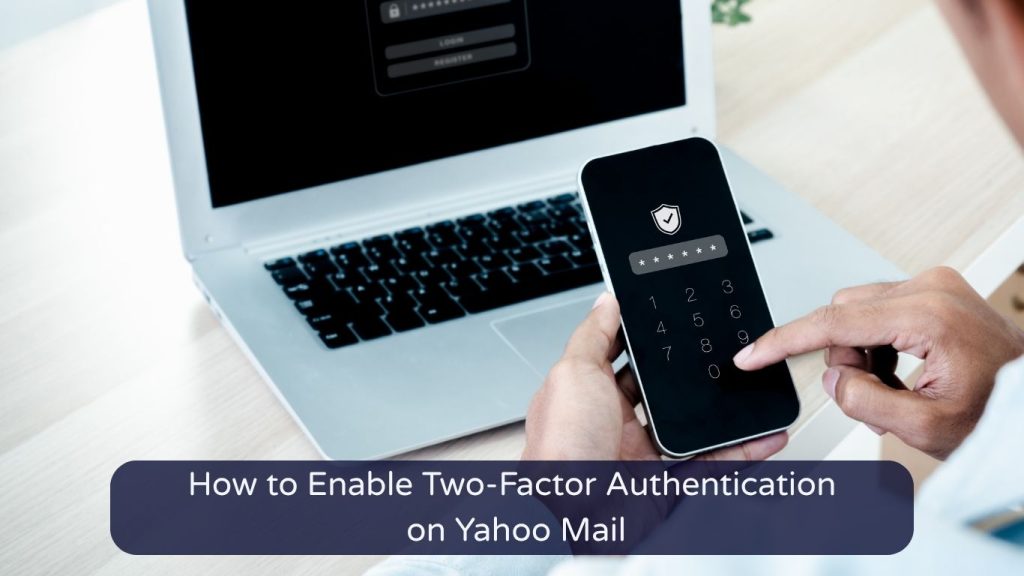
In today’s digital environment, where account breaches and phishing attempts are becoming increasingly common, simply using a strong password isn’t enough. Whether you’re handling personal messages or running cold outreach campaigns, securing your Yahoo Mail with Two-Factor Authentication (2FA) is a non-negotiable step.
This guide will walk you through the process of enabling 2FA on Yahoo Mail, explain its benefits, and show you how it fits into a broader email security strategy—especially for marketers managing bulk Yahoo email accounts.
What Is Two-Factor Authentication?
Two-Factor Authentication (2FA) adds an extra layer of security to your Yahoo account by requiring two forms of verification:
- Your regular Yahoo password
- A unique code sent to your registered phone number or authentication app
Even if someone obtains your password, they cannot log in without that second verification step.
Why Two-Factor Authentication Matters for Yahoo Users
If you use Yahoo Mail for:
- Affiliate marketing or cold outreach
- Social media registrations
- Email campaign tracking
- Login verification for apps or services
…then your account holds sensitive information. Without 2FA, a simple password breach could expose your entire marketing stack, personal data, and even client communications.
Adding 2FA makes it significantly harder for hackers and bots to break in—even if they manage to guess or steal your password.
Step-by-Step: How to Enable 2FA on Yahoo Mail
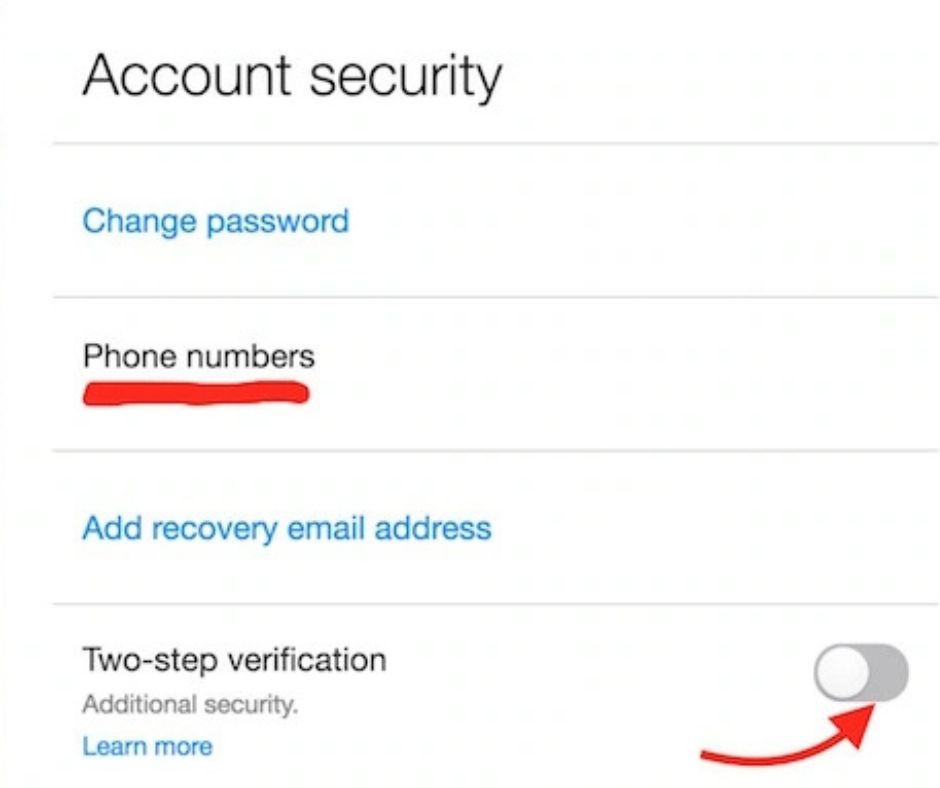
1. Sign in to Your Yahoo Account
Visit https://login.yahoo.com and log in with your Yahoo credentials.
2. Go to Account Security Settings
Navigate directly to the Account Security Page.
3. Enable “Two-Step Verification”
Scroll until you find the “Two-step verification” section. Toggle the switch ON.
4. Register Your Phone Number
Enter the mobile number you want to use for verification. Yahoo will send a code via SMS to confirm the number.
5. Enter the Verification Code
Type in the 6-digit code you received and complete the setup.
6. Optional: Use an Authenticator App
If you prefer app-based verification, choose the option to connect a third-party authentication app like Google Authenticator or Authy. Scan the QR code provided by Yahoo and confirm the link.
7. Confirm and Test
Once set, log out and log back in to ensure the 2FA is working correctly.
What If You Lose Access?
Losing your phone or changing numbers can make 2FA tricky. That’s why you should also update recovery options or set up a secondary email. If locked out, follow our detailed guide on how to recover a Yahoo account.
Extra Tip for Marketers: Use 2FA with Bulk Yahoo Accounts
If you’re running cold email outreach or handling multiple client campaigns, using bulk Yahoo accounts is common practice. You should enable 2FA individually on each account to:
- Segment campaigns securely
- Avoid bulk account hijacking
- Protect campaign analytics, inboxes, and autoresponders
- Add redundancy in case one account is compromised
Enabling 2FA on each Yahoo account might sound tedious, but it pays off in long-term security and deliverability.
Troubleshooting Yahoo 2FA Problems
Sometimes users face issues like:
- Not receiving the verification code
- Time mismatch on authentication apps
- Conflicting devices causing verification errors
Fixes include:
- Resyncing the time on your device
- Switching from SMS to authenticator app
- Updating recovery options
- Clearing browser cookies or using a secure browser
For broader email errors, consult our guide: Yahoo Mail Not Working? Fix Common Issues
Final Thoughts
Two-Factor Authentication is one of the simplest yet most powerful ways to protect your Yahoo Mail account from unauthorized access. Whether you’re a casual user or a digital marketer managing multiple campaigns, enabling 2FA is an essential step toward securing your email operations.
And if you’re scaling outreach or managing multi-brand campaigns, get your foundation right with verified Yahoo email accounts—prepped for secure performance and fully compatible with 2FA protection.
