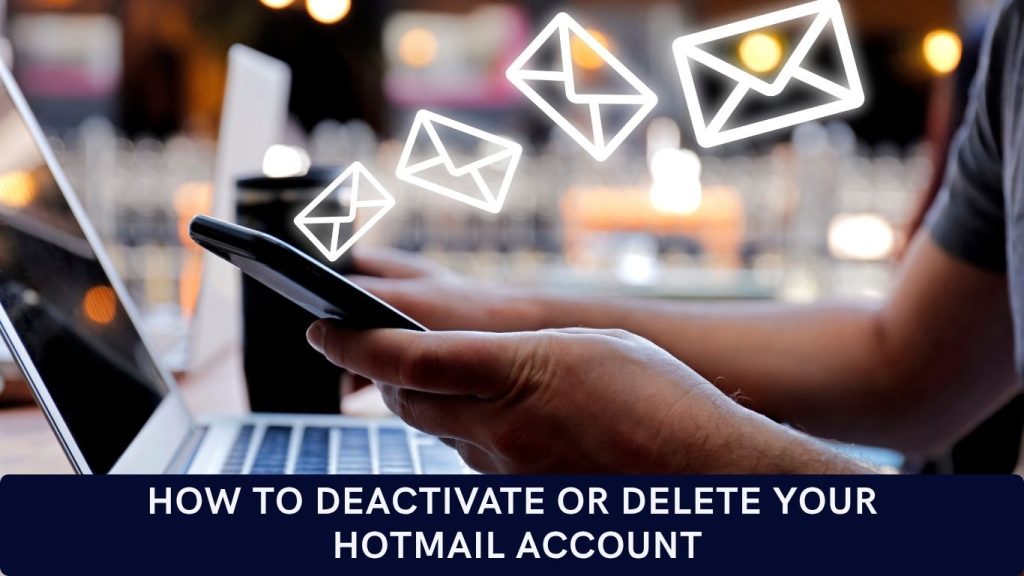
Managing multiple email accounts is part of modern digital life. Whether you’re trying to minimize online clutter, switch to a secure provider, or clear out old digital identities, knowing how to deactivate or delete your Hotmail account is critical.
In this detailed guide, we cover the why, the how, and the what next—especially for marketers managing hundreds of inboxes for outreach, registrations, or SEO strategies.
Why You Might Want to Delete or Deactivate a Hotmail Account
Here are common reasons users delete their Hotmail/Outlook accounts:
- Data Protection: Reduce the risk of data breaches by removing inactive accounts.
- Platform Migration: Moving to providers like ProtonMail or Zoho Mail.
- Rebranding: Retiring email addresses tied to old brands, campaigns, or personal aliases.
- Spam Overload: Junk emails and clutter drain productivity and inbox health.
For digital marketers using bulk email accounts, knowing when and how to deactivate is key to maintaining efficient account management.
What to Do Before You Delete a Hotmail Account
Before deactivating, complete these essential steps:
- Backup important emails and download contact lists.
- Notify clients or partners if the address is used professionally.
- Forward critical emails to an alternative inbox.
- Switch login credentials on services tied to the Hotmail email (e.g., Skype, Xbox, Microsoft 365).
- Unlink subscriptions or registrations from the Hotmail account.
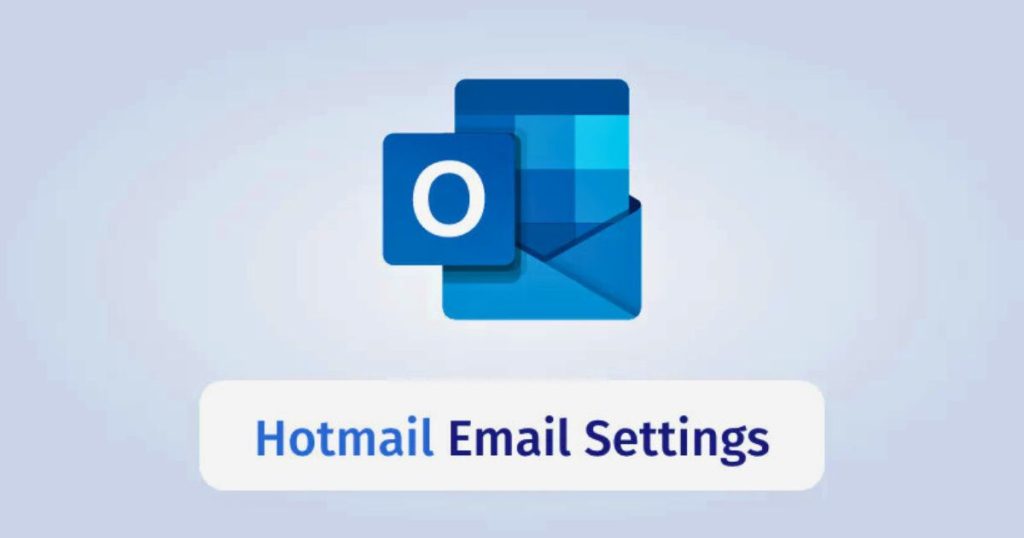
Step-by-Step Guide to Delete Your Hotmail Account
Microsoft unifies Hotmail, Outlook, and Live accounts. Follow these steps to delete them:
- Sign in at account.microsoft.com using your Hotmail credentials.
- Go to “Your Info” and select “Manage how you sign in to Microsoft.”
- Visit the Close Your Account page.
- Verify your identity using your phone number or backup email.
- Read the warnings and acknowledge data loss and service disconnection.
- Choose a 30-day or 60-day waiting period.
- Click “Mark account for closure”.
Important: Do not log in during the waiting period, or the deletion request will be canceled.
Should You Just Deactivate Instead?
If you’re not ready to delete your account:
- Simply stop using it.
- Microsoft will automatically deactivate it after 2 years of inactivity.
- You can recover it anytime during that window.
Legal Notes for International Users
If you’re located in the EU or manage EU customer data:
- GDPR laws give you full rights to request data deletion.
- Microsoft provides a compliance path through their privacy dashboard.
- Contact Microsoft Hotmail Support for jurisdiction-specific deletion requests.
Best Alternatives for Email Marketers and Agencies
Don’t waste hours managing outdated inboxes. Instead, consider switching to fresh, ready-to-use email accounts.
Top email account products for digital marketers:
- Buy Hotmail Accounts
- Buy Yahoo Email Accounts
- Buy Outlook Accounts
- Buy Mail.com Accounts
- Buy Zoho, iCloud, GMX, AOL, Mail.ru Accounts
These are perfect for:
- Email outreach campaigns
- App and social media verifications
- CRM integration
- Market testing
Related Guides for Hotmail Users
- How to Create a Hotmail Account
- How to Change Your Hotmail Password
- How to Recover a Locked Hotmail Account
- Hotmail Issues and Fixes
- Hotmail to Outlook Explained
- How to Contact Hotmail Support
Frequently Asked Questions (FAQs)
Q: Can I reactivate a deleted Hotmail account?
A: Yes, during the 30- or 60-day waiting period. After that, the account is permanently deleted.
Q: Will this deletion affect my Microsoft services?
A: Yes. Hotmail is linked to all Microsoft services—Xbox, Skype, OneDrive, Office, etc.
Q: Can I reuse the same email address later?
A: Not right away. Microsoft may recycle the username eventually, but there’s no guarantee when or if it will be available.
Q: How do I export my emails?
A: Use the Outlook desktop app or export tools to back up your emails before deletion.
Final Thoughts
Deleting your Hotmail account is more than just pressing a button—it’s a strategy. Especially for marketers and businesses, knowing how and when to clean up your email assets is just as important as knowing where to get fresh ones.
Explore our top-performing email products:
- Buy Bulk Hotmail Accounts
- Get ProtonMail for secure email campaigns
- Access Mail.com, AOL, iCloud alternatives
Need help managing or replacing your email stack? Our support team is just a click away.
