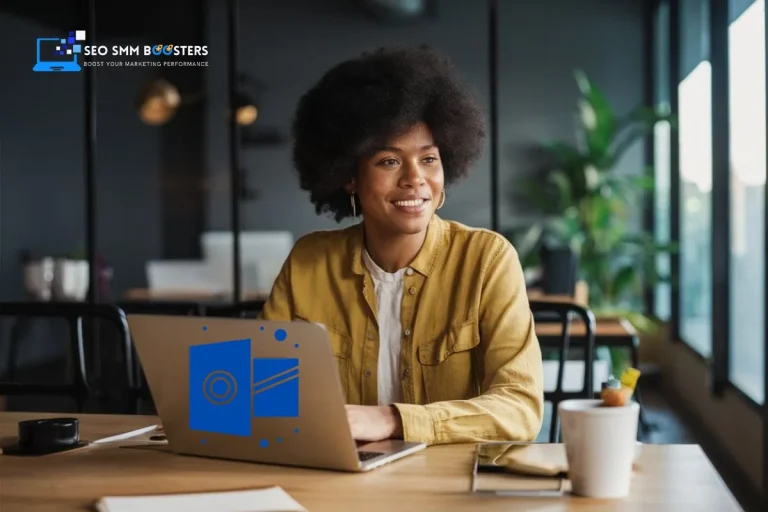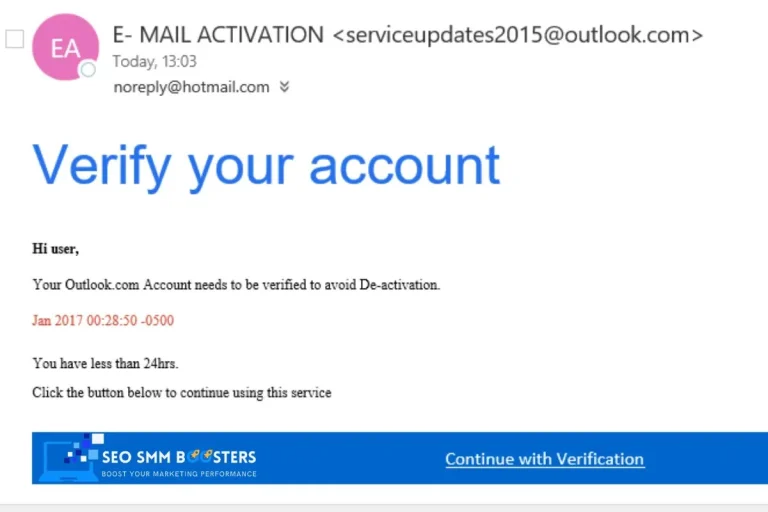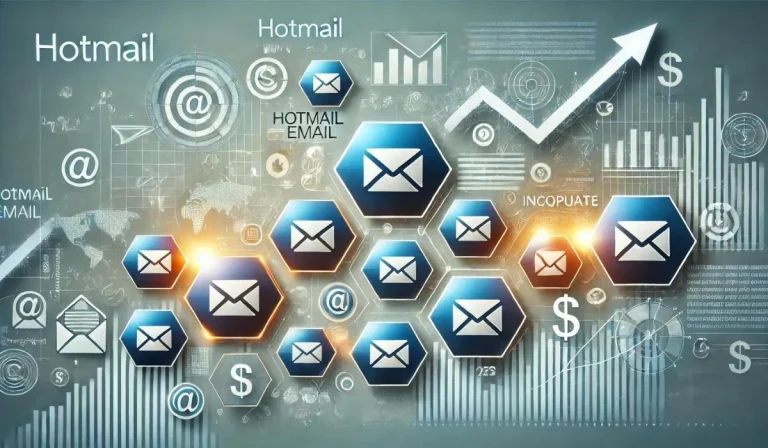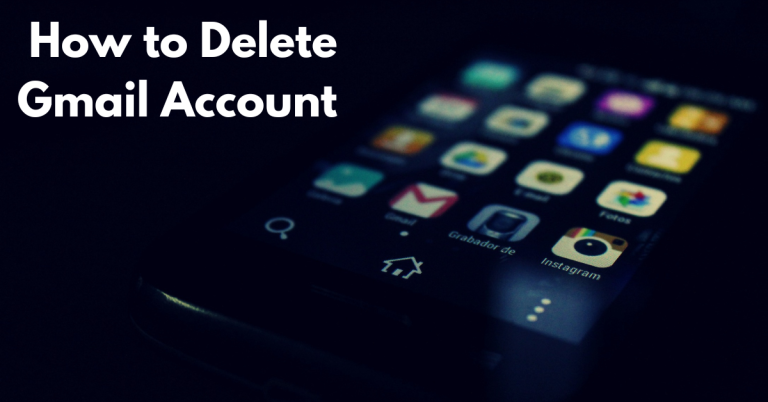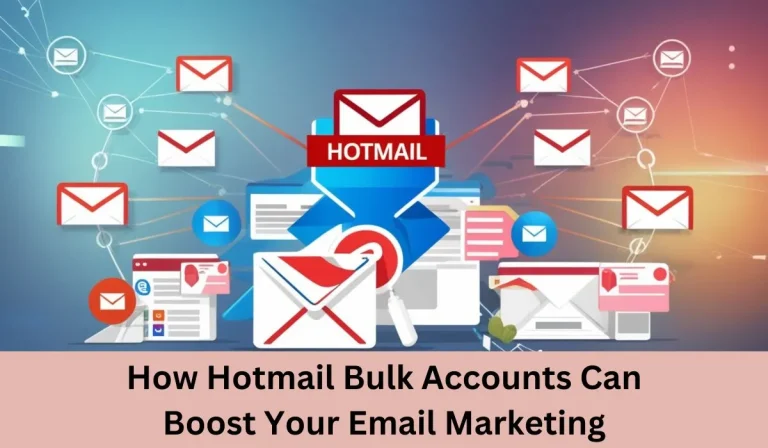Managing your Hotmail storage limit is essential for maintaining an efficient and uncluttered email experience. Whether you’re using Hotmail on a computer or a mobile device, keeping track of your storage helps prevent issues like missed emails and a cluttered inbox. If you’re wondering how to check your Hotmail storage limit and manage it effectively, you’re in the right place. This guide will walk you through the steps to monitor your storage and keep your email organized, ensuring a seamless and productive email experience.
What Is Hotmail Storage Limit?
Hotmail provides a storage quota that includes all the emails, attachments, and other data associated with your account. As you receive and store more emails, this quota fills up. Keeping track of this limit ensures you have enough space to handle new messages and maintain your email organization.
How Storage Limits Affect Your Email Experience
Reaching your storage limit can have several consequences:
- Email Delivery Issues: If your storage is full, you might not receive new emails. Senders may get a bounce-back message indicating your mailbox is full.
- Cluttered Inbox: A full inbox can become disorganized, making it difficult to find important messages.
- Reduced Performance: An overfilled account can slow down email access and navigation, impacting your productivity.
How to Check Your Hotmail Storage Limit
Keeping track of your Hotmail storage limit is crucial for managing your email account efficiently. Whether you’re using a computer or a mobile device, knowing how to check your storage can help you prevent issues and keep your inbox organized. Here’s how you can do it:
How to Check Your Hotmail Storage Limit On Computer
Accessing Your Hotmail Account
- Open your preferred web browser and navigate to Outlook.com.
- Enter your Hotmail email address and password to log in to your account.
Navigating to Storage Information
- Once logged in, click on the gear icon (⚙️) located in the upper-right corner of the screen to open the settings menu.
- Select “View all Outlook settings” from the dropdown menu.
- In the settings panel, go to “General” and then click on “Storage.”
- You will be directed to a page showing a breakdown of your used and available storage space.
Interpreting Storage Data
- Used Space: Indicates how much of your total storage quota is currently in use.
- Available Space: Shows the remaining space you have before reaching your limit.
How to check hotmail storage limit on phone
Accessing Hotmail via Mobile Browser
- Open your mobile browser (e.g., Safari, Chrome) and go to Outlook.com.
- Log in with your Hotmail credentials.
- Tap the menu icon (usually three lines or dots) to access the settings.
- Follow similar steps as on a computer: Go to “Settings,” then “Storage,” to view your current storage status.
Using the Outlook Mobile App
- Open the Outlook app on your phone.
- Tap on the menu icon (usually three lines or dots) in the top-left corner.
- Select “Settings” from the menu.
- Tap on “Storage” to view details about your used and available storage.
How to check hotmail storage limit on iphone
Using Safari or Another Mobile Browser
- Open Safari or another browser on your iPhone.
- Navigate to Outlook.com and log in with your Hotmail account.
- Tap the menu icon to open settings.
- Go to “Settings” and then “Storage” to check your storage details.
Using the Outlook App on iPhone
- Launch the Outlook app on your iPhone.
- Tap the menu icon (typically three lines) in the top-left corner.
- Go to “Settings” and then select “Storage” to view your storage usage.
By following these steps, you can easily check your Hotmail storage limit on various devices. Regularly monitoring your storage helps you manage your emails more effectively and ensures you stay within your storage limits. Elevate your marketing with top-quality Hotmail email accounts. Buy Hotmail accounts in bulk from SEO SMM Boosters – PVA, guaranteed, fast delivery, and 24/7 support. Boost your strategy now!
Managing Your Storage Space
Effectively managing your Hotmail storage space is crucial for maintaining an organized and functional email account. Here’s how you can keep your inbox running smoothly by optimizing your storage.
Deleting Unnecessary Emails
One of the simplest ways to free up space is by deleting emails that you no longer need. This process can be broken down into a few key steps:
- Search and Delete: Use the search function to find old emails or large attachments. You can search for terms like “large,” “attachments,” or filter by date to locate emails that are taking up significant space.
- Bulk Actions: For efficiency, select multiple emails at once and delete them in bulk. This is especially useful for old newsletters or promotional emails that you don’t need.
- Empty Trash: After deleting emails, make sure to empty your Trash or Deleted Items folder to permanently remove them from your storage quota.
Archiving Emails
Archiving is a great way to keep your important emails without them taking up space in your primary inbox. Here’s how to archive effectively:
- Use the Archive Feature: Most email platforms, including Hotmail, offer an archive option. Move emails you want to keep but don’t need immediate access to into the archive. This keeps them out of your main inbox but still accessible.
- Organize Archives: Create folders or labels within the archive to categorize your emails. This makes it easier to retrieve them later if needed.
Upgrading Storage
If you find that you frequently hit your storage limit despite regular maintenance, it might be time to consider an upgrade. Here’s what you can do:
- Check Upgrade Options: Microsoft offers additional storage options for Outlook.com users. Review the available plans and choose one that suits your needs.
- Upgrade Plan: Follow the prompts in your account settings to purchase more storage. Upgrading will provide you with additional space and prevent future storage-related issues.
Tips for Efficient Storage Management
Maintaining an organized Hotmail account requires more than just monitoring your storage limit. Here are some practical tips to keep your storage space under control and ensure your inbox remains efficient and clutter-free.
Regular Maintenance
- Set a Schedule: Allocate time each week or month to review your inbox and other folders. Regular maintenance helps prevent accumulation of unnecessary emails and attachments.
- Review and Delete: Periodically check for old emails, newsletters, and attachments that you no longer need. Delete them to free up space and keep your account tidy.
Organize Your Inbox
- Create Folders: Use folders to categorize your emails. For example, you might have folders for “Work,” “Personal,” “Receipts,” etc. This helps you locate important emails quickly and keeps your main inbox from becoming overwhelmed.
- Use Labels and Tags: If available, use labels or tags to further organize your emails. This can help you sort messages by importance, project, or topic.
Utilize Email Rules and Filters
- Set Up Rules: Most email platforms, including Hotmail, allow you to create rules for incoming messages. For example, you can automatically move emails from certain senders or with specific keywords into designated folders.
- Apply Filters: Filters can help you manage your inbox by sorting emails as they arrive. This reduces the clutter in your main inbox and directs emails to appropriate folders based on your criteria.
Archive Emails Wisely
- Move to Archive: Instead of deleting emails you might need later, use the archive feature to keep them accessible without taking up space in your main inbox.
- Organize Archives: Create subfolders in your archive to categorize emails, making it easier to find what you need later.
Leverage Cloud Storage for Attachments
- Use Cloud Services: For large attachments, consider saving them to a cloud storage service like OneDrive, Google Drive, or Dropbox. Share links to these attachments instead of storing them directly in your email.
- Regularly Backup: Periodically back up important attachments and emails to a separate storage solution to avoid losing valuable data and to keep your Hotmail account lean.
Regular maintenance and smart organization will keep your inbox manageable and prevent unnecessary storage issues.
Common Issues and Troubleshooting
Even with effective management, you might encounter issues with your Hotmail storage. Here’s how to handle common problems and get your email account back on track.
1. Storage Limit Reached
If you’ve hit your storage limit, you won’t be able to receive new emails or attachments. To resolve this issue:
- Delete or Archive Emails: Start by deleting old or unnecessary emails and emptying the Trash folder. Archive emails that you want to keep but don’t need immediate access to.
- Upgrade Storage: If you regularly hit your limit, consider upgrading your storage plan through Microsoft. This can be done in your account settings.
2. Emails Not Syncing
If your emails are not syncing properly across devices, it could be due to storage issues or sync errors:
- Check Storage: Ensure you have enough storage available. If your account is near or at the limit, this can affect syncing.
- Refresh the App or Browser: Sometimes, simply refreshing the app or browser can resolve sync issues.
- Update the App: Make sure you’re using the latest version of the Outlook app. Outdated versions can cause syncing problems.
3. Performance Issues
An overfilled account can lead to slow performance, such as slow email loading or difficulty in navigating your inbox:
- Perform Cleanup: Regularly delete old emails and attachments to improve performance. Clear out unnecessary folders and organize your inbox.
- Use the Web Version: If the app is slow, try accessing your email through the web version on your computer. The web interface might perform better in some cases.
4. Trouble Accessing Settings
If you’re having trouble accessing storage settings:
- Clear Browser Cache: Sometimes, browser issues can prevent access to certain settings. Clear your browser’s cache and cookies, then try again.
- Try a Different Browser: If clearing the cache doesn’t help, try using a different browser to see if the issue persists.
- Check for Service Outages: Occasionally, issues with accessing settings may be due to temporary service outages. Check Microsoft’s service status page for any ongoing issues.
5. Contacting Support
If you’ve tried troubleshooting and are still experiencing problems:
- Visit Help & Support: Go to the Microsoft support website and search for solutions related to your issue.
- Submit a Support Request: If you can’t find a solution, submit a support request to Microsoft. Provide as much detail as possible about the problem to receive accurate assistance.
Frequently Asked Questions (FAQs) about Hotmail Storage Limit
How do I check my Hotmail storage limit?
To check your Hotmail storage limit:
- On a Computer: Log in to your Hotmail account at Outlook.com. Click on the gear icon (⚙️) in the top-right corner, select “View all Outlook settings,” then go to “General” and “Storage” to view your storage usage.
- On a Mobile Browser: Open your mobile browser, visit Outlook.com, log in, and navigate to the settings to find your storage information.
- Using the Outlook App: Open the Outlook app, go to the settings menu, and select “Storage” to see your usage.
What happens if I reach my Hotmail storage limit?
When you reach your Hotmail storage limit, you won’t be able to receive new emails or attachments. To resolve this, you can:
- Delete Unnecessary Emails: Remove old or unneeded emails and attachments.
- Archive Emails: Move less critical emails to the archive to free up space.
- Upgrade Storage: Consider purchasing additional storage through Microsoft.
How can I free up space in my Hotmail account?
To free up space in your Hotmail account:
- Delete Old Emails: Search for and delete old or unnecessary emails and attachments.
- Empty Trash: Ensure you empty your Trash or Deleted Items folder to permanently remove deleted items.
- Use the Archive Feature: Move emails you want to keep but don’t need immediate access to into the archive.
- Manage Subscriptions: Unsubscribe from newsletters and promotional emails you no longer need.
How do I upgrade my Hotmail storage?
To upgrade your Hotmail storage:
- Access your Hotmail account at Outlook.com.
- Click on the gear icon (⚙️) and select “View all Outlook settings.”
- Select “Storage”: Check your storage usage and find the option to upgrade.
- Review available storage plans and select one that meets your needs. Follow the prompts to complete the upgrade.
Why is my Hotmail account slow or unresponsive?
A slow or unresponsive Hotmail account could be due to:
- Full Storage: If your storage is nearly full, it can affect performance. Check your storage limit and free up space if needed.
- Large Attachments: Emails with large attachments can slow down your account. Consider deleting or archiving these emails.
- Browser Issues: Clear your browser’s cache and cookies, or try accessing your account through a different browser.
Can I access my Hotmail storage limit on my mobile phone?
Yes, you can check your Hotmail storage limit on your mobile phone:
- Mobile Browser: Open your mobile browser, go to Outlook.com, log in, and navigate to the settings to view your storage.
- Outlook App: Open the Outlook app, tap on the menu icon, go to “Settings,” and select “Storage” to see your usage.
Conclusion
Keeping track of your Hotmail storage limit is essential for ensuring a smooth and efficient email experience. Regularly checking your storage helps you avoid issues like missed emails and a cluttered inbox, which can impact your productivity. By understanding your storage limits, managing your space effectively, and addressing common issues promptly, you can maintain an organized and functional email account.
Whether you’re using Hotmail on a computer or a mobile device, following the steps outlined in this guide will help you stay on top of your storage needs. From deleting old emails and archiving important messages to considering an upgrade if necessary, these strategies will keep your account running smoothly.
Remember, a well-maintained Hotmail account surety, you have enough space for new emails but also enhances your overall email experience. Stay proactive in managing your storage, and you’ll keep your inbox organized and your email communications uninterrupted.