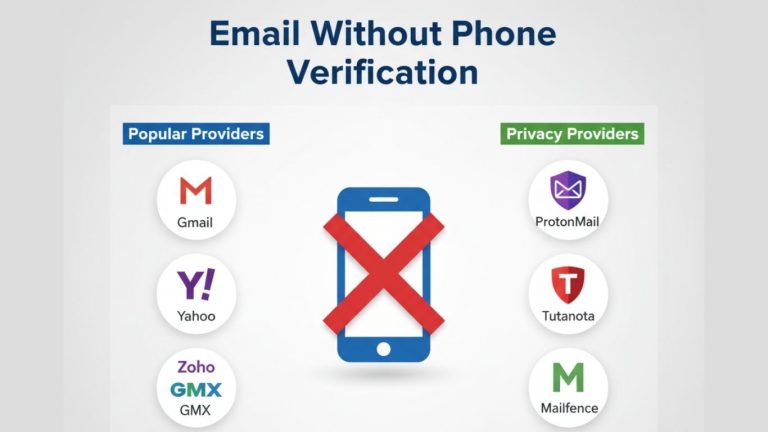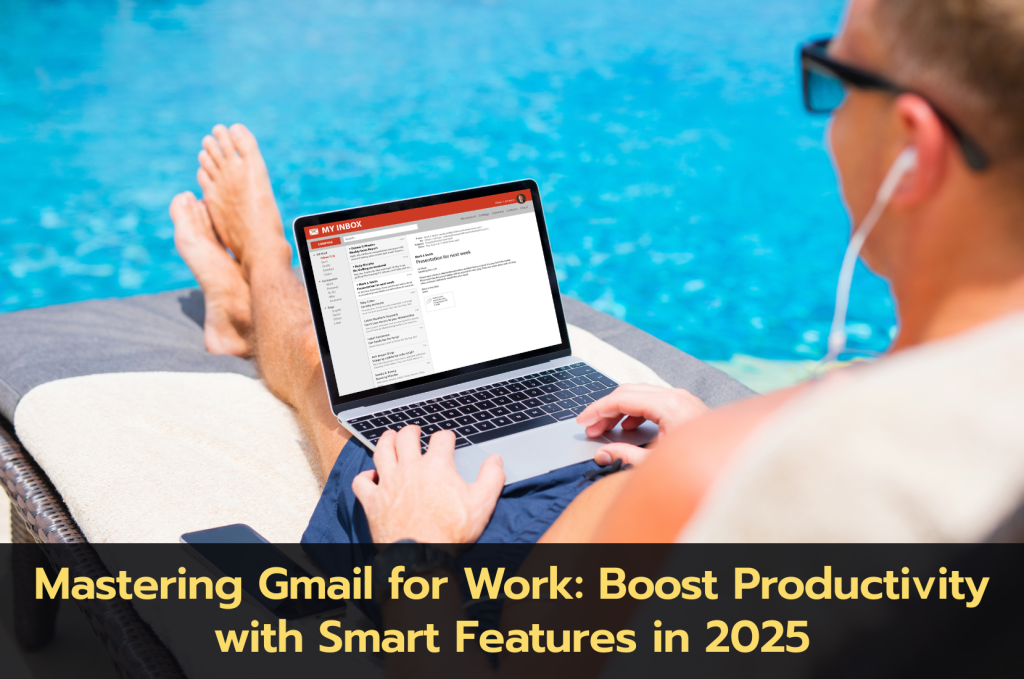
In today’s fast-paced digital environment, managing your email effectively is crucial for maintaining productivity. Gmail offers a suite of tools designed to help you organize, prioritize, and automate your email tasks. By leveraging these features, you can minimize distractions, respond promptly, and keep your inbox organized.
Organize Your Inbox with Labels and Filters
Gmail’s labeling system allows you to categorize emails beyond traditional folders. You can assign multiple labels to a single email, making it easier to find and manage messages.
Steps to create labels and filters:
- Click the gear icon and select “See all settings.”
- Navigate to the “Labels” tab to create new labels.
- Go to the “Filters and Blocked Addresses” tab to set up filters that automatically apply labels to incoming emails based on criteria like sender, subject, or keywords.
Utilizing filters can help you automate the organization of your inbox, ensuring important emails are highlighted and less critical ones are appropriately categorized.
Prioritize with Priority Inbox and Tabs
Gmail’s Priority Inbox feature divides your inbox into sections such as “Important and Unread,” “Starred,” and “Everything Else.” This helps you focus on emails that matter most.
To enable Priority Inbox:
- Click the gear icon and select “See all settings.”
- Under the “Inbox” tab, choose “Priority Inbox” from the Inbox type options.
- Customize the sections according to your preferences.
Additionally, Gmail’s tabbed inbox separates emails into categories like Primary, Social, Promotions, Updates, and Forums, further streamlining your email management.
Utilize Keyboard Shortcuts
Keyboard shortcuts can significantly speed up your email handling.
To enable and use shortcuts:
- Click the gear icon and select “See all settings.”
- Under the “General” tab, find “Keyboard shortcuts” and select “Keyboard shortcuts on.”
- Save changes.
Common shortcuts:
c: Compose new emaile: Archive emailr: Replya: Reply allf: Forward/: Search mail
For a comprehensive list, press Shift + ? within Gmail.
Leverage Smart Compose and Smart Reply
Gmail’s AI-powered features, Smart Compose and Smart Reply, assist in drafting emails quickly.
To enable these features:
- Click the gear icon and select “See all settings.”
- Under the “General” tab, scroll to “Smart Compose” and “Smart Reply.”
- Select “On” for both features and save changes.
These tools suggest complete sentences or quick replies based on your email content, saving time and ensuring consistency.
Schedule Emails for Optimal Timing
Gmail allows you to schedule emails to be sent at a later time, ensuring your messages reach recipients at the most appropriate moment.
To schedule an email:
- Compose your email as usual.
- Click the arrow next to the “Send” button.
- Select “Schedule send” and choose your desired date and time.
This feature is particularly useful for communicating across different time zones or planning follow-ups.
Integrate Google Tasks for Email Follow-ups
Transform emails into actionable tasks by integrating Gmail with Google Tasks.
To add an email to Tasks:
- Open the email you want to follow up on.
- Click the “More” icon (three vertical dots) and select “Add to Tasks.”
This creates a task linked to the email, allowing you to set due dates and reminders, ensuring important messages are addressed timely.
Use Templates for Frequent Responses
If you often send similar emails, Gmail’s Templates feature can save you time.
To enable and use Templates:
- Click the gear icon and select “See all settings.”
- Under the “Advanced” tab, enable “Templates” and save changes.
- Compose a new email, click the “More options” icon (three vertical dots), select “Templates,” and choose “Save draft as template.”
You can now insert this template into future emails, streamlining your communication process.
Clean Up Your Inbox Regularly
Maintaining a clutter-free inbox enhances focus and efficiency.
Tips for inbox maintenance:
- Use the search bar with operators like
has:attachmentorolder_than:1yto find and delete unnecessary emails. - Unsubscribe from newsletters you no longer read.
- Archive emails that don’t require immediate action but may be needed later.
Regularly tidying your inbox prevents overwhelming backlogs and keeps your email environment organized.
Enhance Gmail with Chrome Extensions
Several Chrome extensions can augment Gmail’s functionality:
- Checker Plus for Gmail: Receive desktop notifications and manage emails without opening Gmail.
- Boomerang: Schedule emails, set reminders, and track responses.
- Grammarly: Ensure your emails are grammatically correct and well-written.
These tools can be added from the Chrome Web Store and integrated seamlessly into your Gmail experience.
Secure Your Gmail Account
Protecting your email account is vital for maintaining productivity and safeguarding information.
Security measures:
- Enable two-step verification for an added layer of security.
- Regularly update your password and ensure it’s strong and unique.
- Review account activity to detect any unauthorized access.
For detailed guidance, refer to our article on Securing Your Gmail Account in 2025.
Conclusion
By implementing these strategies, you can transform Gmail into a powerful tool that enhances your work efficiency and productivity. Regularly exploring and utilizing Gmail’s features ensures you stay organized and responsive in your professional communications.
Related Resources
- Automate Gmail Tasks
- Backup Gmail Data
- Customize Gmail Inbox in 2025
- Top Gmail Features for Marketers in 2025
For further assistance or to explore our range of services, visit SEO SMM Boosters.