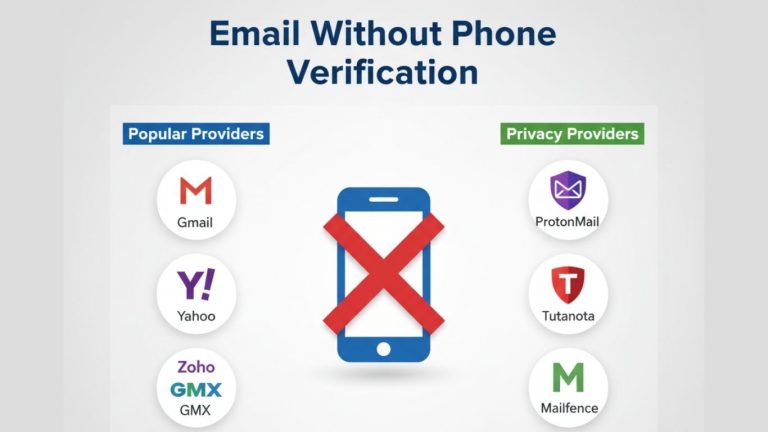Unlocking Gmail’s Hidden Power
Your Gmail account contains dozens of email addresses you’ve never used. Right now, without creating additional accounts or paying for premium features, you have access to powerful organizational tools that most users completely overlook.
The problem is simple: millions of Gmail users struggle with cluttered inboxes, privacy concerns, and managing multiple projects through a single email address. They create separate accounts, pay for additional services, or simply accept inbox chaos as inevitable.
But Gmail aliases offer a better solution. Through plus-addressing and the dot trick, you can transform one Gmail account into a sophisticated email management system. This step-by-step guide reveals exactly how Gmail aliases work, when to use them, and how to set up automated filtering that organizes your inbox like magic.
These techniques are backed by Google’s own documentation and recommended by email productivity experts worldwide. You’ll master Gmail aliases in minutes, not hours, and immediately start seeing results in your daily email workflow.
Understanding Gmail Aliases
What Is a Gmail Alias?
Gmail aliases are alternative email addresses that deliver messages to your main inbox without requiring separate accounts. Unlike email forwarding, which redirects messages from one account to another, aliases use variations of your existing Gmail address to create multiple receiving points.
These aliases provide significant benefits for organization, privacy, and productivity. You can assign specific aliases to different purposes—shopping, newsletters, work projects—while maintaining complete control through a single Gmail interface.
The key advantage over traditional forwarding is simplicity: no additional passwords, no separate login credentials, and no juggling multiple accounts. Every alias delivers directly to your familiar Gmail inbox, where you can apply filters, labels, and automation rules.
How Plus-Addressing Works
Plus-addressing uses the format username+keyword@gmail.com to create unlimited variations of your Gmail address. If your email is johnsmith@gmail.com, you can instantly create johnsmith+shopping@gmail.com, johnsmith+newsletter@gmail.com, or johnsmith+project2024@gmail.com.
Gmail’s servers treat these plus-addresses as identical to your base address, automatically delivering all messages to your primary inbox. The “+keyword” portion becomes a trackable identifier that helps you understand where emails originate and how to organize them.
Practical applications are endless: use +amazon for online shopping, +linkedin for professional networking, +newsletter for subscriptions, or +freelance for client communications. Each variation maintains your core identity while providing organizational context that makes filtering and sorting effortless.
Filters and labels work seamlessly with plus-addressing. Gmail can automatically apply labels like “Shopping” to emails sent to your +shopping alias, archive newsletter emails, or forward project-specific messages to relevant folders.
How the Dot Trick Works
Gmail ignores periods (dots) in usernames, treating john.smith@gmail.com, johnsmith@gmail.com, and j.o.h.n.s.m.i.t.h@gmail.com as identical addresses. This creates additional alias variations without changing your core email structure.
The dot trick provides subtle address variations useful when websites or services reject plus-addressing or when you need clean-looking alternatives. Some users prefer dot variations for professional contexts where plus-addresses might appear technical or unusual.
Benefits include handling address variations on forms that auto-complete or suggest different formats, creating backup addresses for account recovery, and providing alternatives when certain address formats are required by specific platforms or services.
Practical Uses of Gmail Aliases
Organize Your Inbox Automatically
Gmail aliases excel at automatic inbox organization through smart filtering systems. Create specific aliases for different types of incoming email, then set up filters that automatically sort, label, and process messages based on their destination address.
For newsletters and subscriptions, use aliases like yourname+newsletter@gmail.com. Set up filters that automatically apply “Newsletter” labels and skip the inbox, keeping your primary view clean while preserving access to subscriptions in dedicated folders.
Client work becomes manageable with project-specific aliases: yourname+clientabc@gmail.com or yourname+project2024@gmail.com. Filters can automatically forward these emails to project management tools, apply priority labels, or notify team members about new communications.
Promotional emails and shopping confirmations work perfectly with aliases like yourname+shopping@gmail.com or yourname+deals@gmail.com. Automated filters can sort these by retailer, archive them immediately, or forward important order confirmations while filtering out promotional noise.
Protect Your Privacy
Gmail aliases provide powerful privacy protection by creating unique addresses for different services and websites. When you sign up for new accounts, use aliases like yourname+servicename@gmail.com to track exactly who shares, sells, or misuses your email address.
If spam starts arriving at yourname+shoppingsite@gmail.com, you know immediately which service compromised your information. This tracking capability helps identify data breaches, unauthorized sharing, and services that don’t protect user privacy as promised.
Unique aliases also limit the impact of data breaches. If one service gets compromised, attackers only access that specific alias rather than your primary email address. You can easily filter or block the compromised alias while keeping your main address secure.
For temporary or trial services, aliases provide throwaway addresses that don’t expose your primary email. Use yourname+trial@gmail.com for free trials, then filter out unwanted follow-up emails without affecting your main communications.
Manage Multiple Projects or Businesses
Freelancers and small business owners can assign different aliases to various clients, projects, or business functions. This creates professional email separation without the complexity and cost of multiple email accounts.
Project management becomes streamlined when each client or project has a dedicated alias. Set up yourname+clientname@gmail.com addresses that automatically forward to project management software, apply client-specific labels, or trigger workflow automation.
Team coordination improves with department-specific aliases: yourname+support@gmail.com, yourname+sales@gmail.com, or yourname+billing@gmail.com. These aliases can trigger different responses, forward to appropriate team members, or integrate with customer relationship management systems.
Business process automation works seamlessly with aliases connected to third-party tools. Marketing emails to yourname+marketing@gmail.com can automatically update CRM records, while support requests to yourname+help@gmail.com can create support tickets or trigger notification workflows.
Limitations and Best Practices
When Aliases Don’t Work
Some websites and services reject email addresses containing plus signs, viewing them as invalid formats. This limitation primarily affects older systems, poorly designed signup forms, and certain international websites that don’t recognize plus-addressing standards.
When plus-addressing fails, try dot variations or contact the service provider about supporting standard email alias formats. Many companies update their systems when users report legitimate email addresses being rejected.
Remember that aliases still connect to the same inbox—they don’t create separate accounts or provide complete email isolation. All messages appear in your primary Gmail interface, and reply-to addresses typically use your main Gmail address unless specifically configured otherwise.
Aliases also don’t provide security isolation. If your main Gmail account gets compromised, attackers access all alias communications. Don’t treat aliases as separate security boundaries—they’re organizational tools within a single account framework.
Avoiding Confusion
Maintain a simple list of commonly used aliases to prevent confusion and ensure consistency. Document which aliases you’ve assigned to specific services, projects, or purposes to avoid duplicating or forgetting important address assignments.
Use consistent naming patterns that make sense months later. Choose descriptive keywords like +newsletter, +shopping, +work, or +projectname rather than cryptic abbreviations or numbers that lose meaning over time.
Consider creating a simple spreadsheet or note document that tracks alias assignments: which services use which addresses, what filters you’ve set up, and how different aliases connect to your workflow systems.
Security Considerations
Don’t rely on aliases as separate accounts or security boundaries. Aliases provide organizational benefits within a single Gmail account but don’t create additional security isolation or access controls.
Combine aliases with strong passwords and two-factor authentication for your main Gmail account. Since all aliases connect to your primary account, securing that account protects all alias communications simultaneously.
Avoid using sensitive aliases for high-risk or temporary services. If you’re concerned about a service’s privacy practices or security standards, consider using completely separate email accounts rather than aliases connected to your primary Gmail.
Step-by-Step Setup Guide
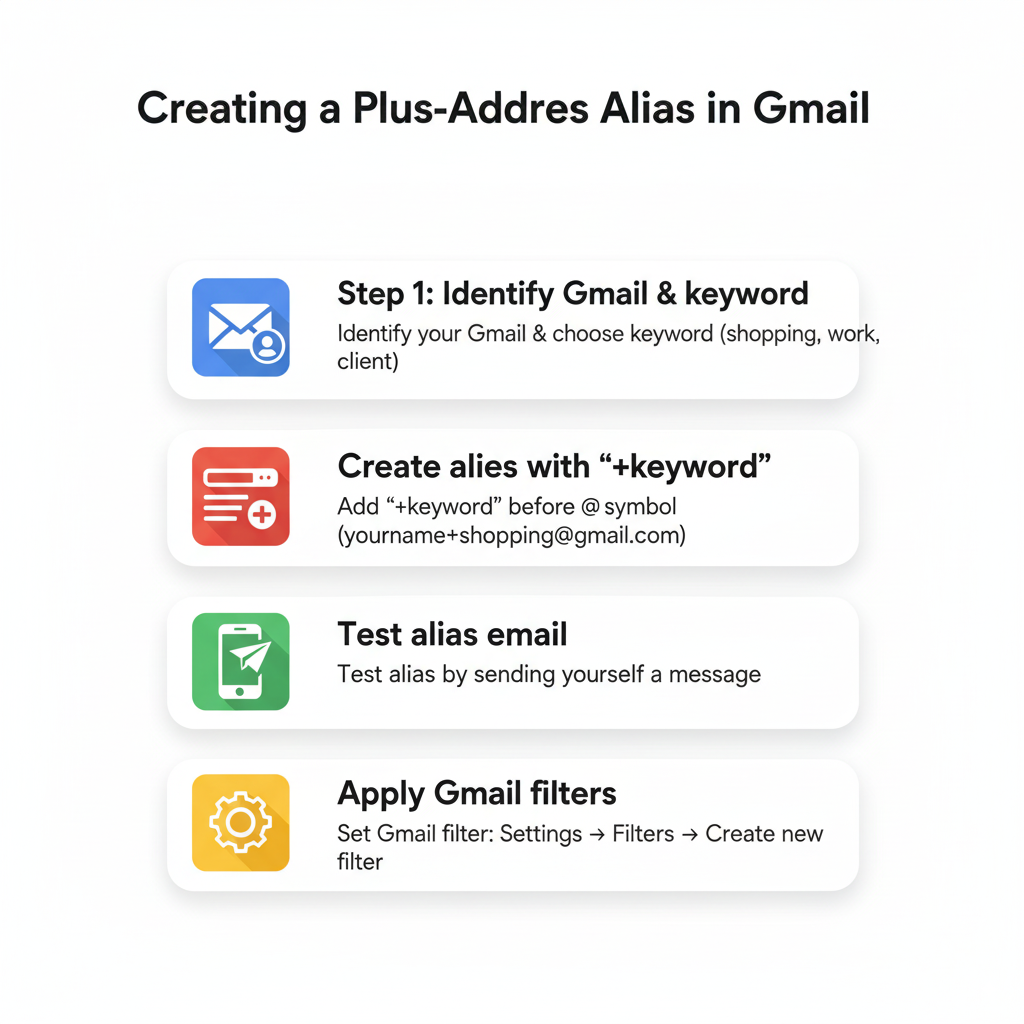
Step 1 → Identify your current Gmail address (example: yourname@gmail.com) and choose a descriptive keyword for your alias purpose (shopping, newsletter, work, client).
Step 2 → Create your alias by adding “+keyword” before the @ symbol: yourname+shopping@gmail.com. Use this address when signing up for services, newsletters, or any situation requiring an email address.
Step 3 → Test your alias by sending yourself an email from another account or asking a friend to send a test message. Confirm the email arrives in your regular Gmail inbox.
Step 4 → Set up filters to automatically process emails sent to your alias. Go to Gmail Settings → Filters and Blocked Addresses → Create a new filter.
Using Dot Variations
Step 1 → Create dot variations of your Gmail address: if you’re johnsmith@gmail.com, variations include john.smith@gmail.com, j.smith@gmail.com, or any dot pattern within your username.
Step 2 → Test dot variations by sending emails to different dot patterns of your address. Confirm all variations deliver to your main inbox without creating separate accounts.
Step 3 → Use dot variations in contexts where plus-addressing is rejected or when you need clean-looking address alternatives for professional or formal situations.
Step 4 → Document which dot variations you use for different purposes to maintain consistency and avoid confusion in future communications.
Setting Up Filters for Aliases
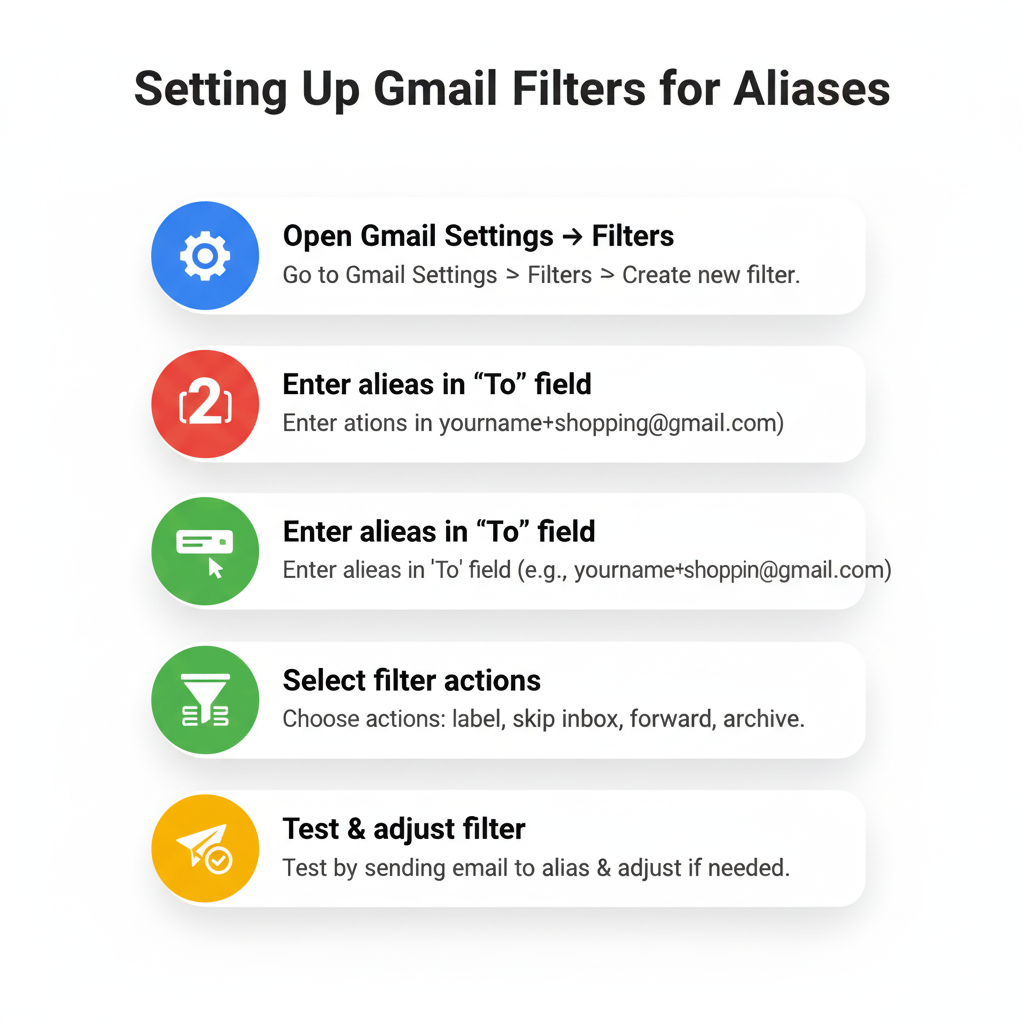
Step 1 → Navigate to Gmail Settings (gear icon) → See all settings → Filters and Blocked Addresses → Create a new filter.
Step 2 → In the “To” field, enter your specific alias (yourname+shopping@gmail.com). Add additional criteria if needed, such as specific senders or subject line patterns.
Step 3 → Choose filter actions: apply labels, skip inbox, mark as important, forward to other addresses, or automatically archive. Multiple actions can be combined for sophisticated email processing.
Step 4 → Test your filter by sending emails to the alias and confirming the filter actions work as expected. Adjust criteria or actions as needed for optimal performance.
Advanced Tips for Power Users
Aliases for Business and Teams
Business Gmail accounts can use aliases for department-specific communications without requiring separate business email addresses. Create aliases like yourname+support@gmail.com or yourname+sales@gmail.com that automatically route to appropriate team members or systems.
Shared Gmail accounts benefit from alias organization when multiple team members need access to different types of communications. Use filtering to automatically sort incoming emails by department, priority, or project without overwhelming shared inbox users.
Customer service workflows improve with aliases that automatically create support tickets, trigger notification systems, or route inquiries to available team members based on expertise or availability.
Aliases with Google Workspace
Google Workspace users can create domain-based aliases through admin settings, providing professional email addresses like support@yourcompany.com that forward to specific Gmail accounts with alias-like functionality.
Professional email forwarding rules can combine traditional forwarding with alias filtering to create sophisticated business email workflows. Set up department aliases that forward to team leaders while copying project management systems.
Workspace aliases integrate seamlessly with Google’s business tools: Calendar invites, Drive sharing, and Meet scheduling all work with alias addresses while maintaining centralized account management.
Combine with Third-Party Tools
Customer relationship management systems can automatically process emails sent to specific aliases, creating leads, updating contact records, or triggering sales workflow automation based on alias destinations.
Newsletter and marketing automation tools can subscribe different aliases to separate lists, allowing sophisticated segmentation and personalization without managing multiple email accounts.
Project management software can create tasks, update project status, or notify team members when emails arrive at project-specific aliases, streamlining communication workflows and reducing manual data entry.
Conclusion & Expert Recommendations
Quick Recap
Gmail aliases use plus-addressing to add descriptive keywords after your username, creating unlimited variations like yourname+keyword@gmail.com that all deliver to your main inbox.
The dot trick ignores periods in Gmail usernames, treating john.smith@gmail.com and johnsmith@gmail.com as identical addresses, providing clean alternatives when plus-addressing isn’t accepted.
Both techniques expand Gmail functionality without requiring additional accounts, passwords, or paid services—you gain organizational power while maintaining simplicity.
Building Gmail Efficiency
Adopt aliases immediately for organization and privacy protection. Start with simple applications like +newsletter for subscriptions or +shopping for online purchases, then expand to more sophisticated project and business uses.
Create filters for automated inbox control that sort, label, and process emails based on alias destinations. This transforms Gmail from a passive inbox into an active organizational system that works automatically.
Pair alias techniques with strong security practices including unique passwords and two-factor authentication. Aliases provide organizational benefits, but your main Gmail account security protects all alias communications.
Document your alias strategy and maintain consistent naming patterns. Successful alias users plan their system, track their assignments, and adjust their approach based on changing needs and workflows.
Master Gmail aliases today and unlock productivity improvements that compound over time. Every properly configured alias saves minutes daily while providing organizational clarity that reduces email stress and improves professional efficiency.