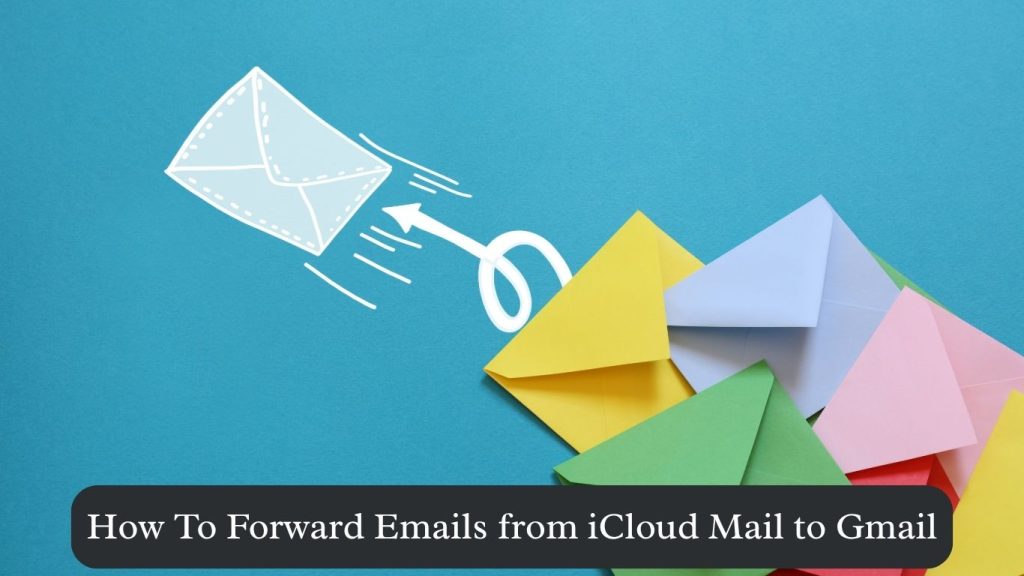
Let’s be real—managing multiple email accounts is one of the least glamorous but most essential parts of digital work. If you use iCloud Mail for personal or brand-specific messages and Gmail for your main communication hub, switching between platforms can slow you down. The solution? Email forwarding.
With a quick setup, you can forward all your iCloud messages directly to your Gmail inbox. This allows you to centralize communication, automate follow-ups, and avoid missing crucial updates, whether you’re running Facebook ads, managing LinkedIn campaigns, or handling YouTube promotions.
This comprehensive guide will walk you through how to forward iCloud Mail to Gmail, why it’s a productivity lifesaver, and how to enhance your digital infrastructure with trusted tools from SEO SMM Boosters.
Why Forward iCloud Emails to Gmail?
Linking iCloud and Gmail isn’t just about convenience—it’s about streamlining communication and improving operational efficiency.
Unified Email Dashboard
Having all your emails in one place reduces friction. You no longer need to check multiple apps or logins. Instead, your Gmail becomes a central dashboard for everything from client questions to campaign alerts.
Campaign Coordination
Marketers often use multiple accounts to run segmented outreach, ad tests, or influencer collaborations. By forwarding emails to a single Gmail inbox, you can coordinate accounts more efficiently without hopping between interfaces.
Improved Tool Compatibility
Gmail integrates seamlessly with CRMs, automation tools like Zapier, email analytics, and lead-gen software. Having all messages route through Gmail improves access to data and compatibility across platforms.
Clean Mobile Access
While iCloud Mail works well on iOS, it’s less convenient on Android or Chrome OS. Gmail’s universal accessibility makes it ideal for teams working across devices and operating systems.
Secure Archiving and Search
Gmail offers superior search functionality and labeling systems. If you’re tracking responses to outreach sent from a bulk Gmail account, Gmail’s built-in search and auto-filtering will help you archive and retrieve messages in seconds.
Step-by-Step: How to Forward iCloud Mail to Gmail
Step 1: Log in to iCloud Mail
Go to https://www.icloud.com, log in with your Apple ID, and click the Mail app from the dashboard.
Step 2: Access Preferences
Click the gear icon in the lower-left corner of the screen.
Select Preferences from the dropdown menu.
Step 3: Enter Gmail Forwarding Details
Under the Accounts tab:
- Check “Forward my email to:”
- Type your Gmail address (e.g., yourname@gmail.com)
- If you want to keep a copy in iCloud, do not check “Delete messages after forwarding.”
- If storage space is a concern, you can check the box to delete after forwarding.
Click Done to apply the changes.
Step 4: Test the Forwarding Setup
Send a test email to your iCloud address from another email client.
Verify that it appears in your Gmail inbox.
(Optional) In Gmail, go to Settings > Filters and Blocked Addresses to auto-label iCloud emails for better sorting.
Real-World Use Cases
Freelancers & Consultants
Forward client updates sent to your iCloud email directly into Gmail where you handle tasks, invoices, and project threads. No missed emails, no platform hopping.
Digital Marketing Agencies
If your team manages Telegram campaigns or Quora accounts, you can direct account-specific messages into Gmail for faster replies and oversight.
YouTube Creators & Social Managers
Route notifications from YouTube, Instagram, and Facebook brand emails to Gmail to track audience responses, alerts, and policy notices in one workspace.
Brand Managers & Entrepreneurs
Monitor product feedback, customer inquiries, and campaign requests by having all brand messages—from iCloud or custom domains—stream into a centralized Gmail inbox.
Productivity Hacks
- Filter iCloud messages in Gmail using keywords like “client,” “alert,” or “invoice”
- Create Gmail signatures that align with your iCloud identity for professional replies
- Use Gmail Add-ons like Boomerang, Streak CRM, or Trello for actionable email threads
- Link with Google Calendar for iCloud event reminders and campaign deadlines
Combine with SEO SMM Boosters Services
Take it a step further. Combine forwarding with our high-performance virtual tools:
- Buy Old Gmail Accounts – Create separate inboxes for segmented email outreach and brand campaigns
- Buy Facebook Accounts – Manage multiple ad profiles or test markets securely
- Buy LinkedIn Accounts – Run outreach and automation for B2B lead gen
- Buy Telegram Accounts – Ideal for managing multiple channels and bot accounts
Related Articles to Boost Your Setup
- How to Link Your iCloud Email with Gmail
- Create a Gmail Account Using iCloud Email
- Recover a Hacked Gmail Account
- Free Up Inbox Space in Yahoo or Hotmail
Final Thoughts
Forwarding your iCloud Mail to Gmail might seem like a small step, but it offers a huge boost in efficiency—especially for professionals dealing with high message volume, multiple clients, or fast-moving digital projects. It’s a clean, effective way to bring everything under one inbox roof, where it’s easier to sort, reply, and manage.
Pair this strategy with trusted tools from SEO SMM Boosters to turn your email inbox into a high-performing marketing control panel.
Ready to centralize and scale your outreach?
Explore our bulk Gmail accounts, social media profiles, and digital services to build your ideal marketing ecosystem.
