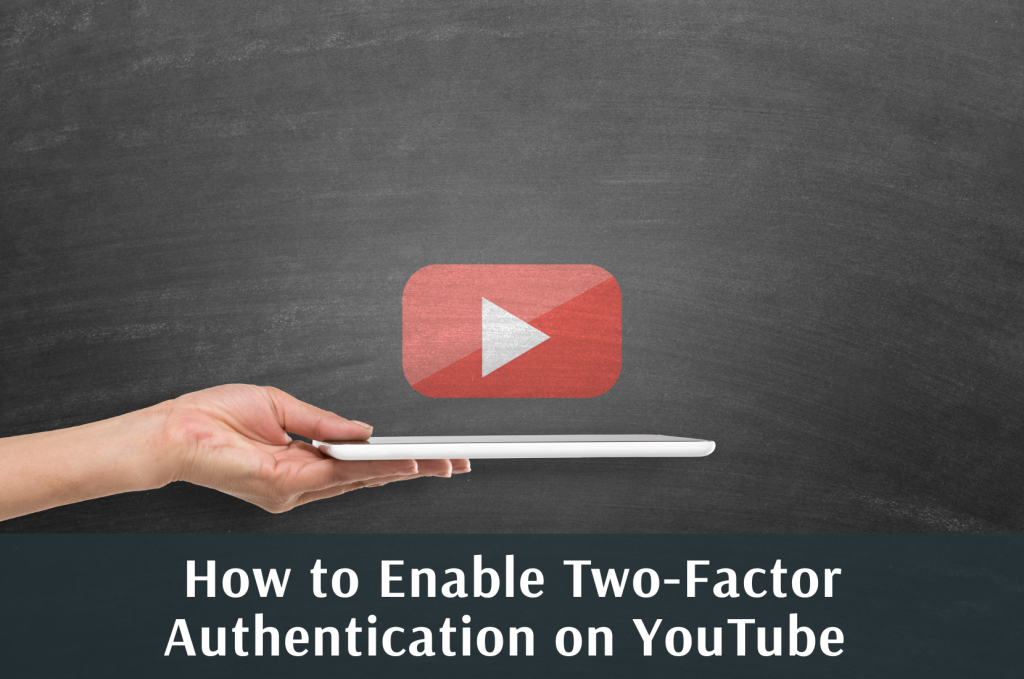
YouTube is more than a video-sharing platform—it’s a full-fledged business ecosystem for creators, marketers, and influencers worldwide. In 2025, with the continued rise of digital threats, securing your YouTube account is no longer optional—it’s essential.
If you’re growing your presence using tools like buying YouTube subscribers, watch time, or even promoting via likes and comments, you’re investing time and money. But without proper protection, one hack can destroy years of work.
This article will guide you through enabling two-factor authentication (2FA) to secure your YouTube account with advanced verification methods, step by step.
What is Two-Factor Authentication?
Two-factor authentication (2FA) is a security process that requires two methods of identity verification before granting access to your account:
- Something you know: Your password
- Something you have: Your phone or authentication device
Even if your password is compromised, hackers still can’t get in without your second device.
This is vital for creators managing multiple revenue streams and marketing operations through platforms like Facebook, Instagram, or Telegram.
Why You Need 2FA on YouTube in 2025
The cyber landscape has evolved. Phishing attacks, spyware, and password leaks are increasingly common. With 2FA:
- Hackers are blocked even if they have your password
- Your channel earnings and brand deals remain safe
- You avoid blackmail threats or reputational damage
Whether you’re running a monetized channel or just starting with tools like buy YouTube views, 2FA ensures your growth isn’t at risk.
Step-by-Step: How to Enable 2FA for Your YouTube Account
Step 1: Access Your Google Account
YouTube uses Google accounts, so your security starts at myaccount.google.com/security. Log in with the account tied to your YouTube channel.
Step 2: Start the 2-Step Verification Setup
Scroll to the “Signing in to Google” section and click on “2-Step Verification.” Then click “Get Started.”
Step 3: Select Your Preferred Method
You’ll be prompted to choose how you want to receive your second code:
- Google Prompt (recommended)
- Authenticator Apps (Google Authenticator, Authy, etc.)
- SMS verification
- Backup codes
Privacy tip: Use a dedicated Google Voice number instead of your personal number for added anonymity.
Step 4: Enter Backup Email and Phone
Make sure your recovery methods are secure. For maximum privacy, use alternative email platforms like:
These help in case you lose access to your primary device.
Step 5: Complete and Test the Setup
Once enabled, you’ll be prompted for verification the next time you sign in. Test your 2FA settings immediately to ensure everything works correctly.
Tips for Managing Multiple Channels and Logins Securely
Many creators and digital marketers manage several YouTube or social accounts. In such cases:
- Use multiple Gmail or old Gmail accounts for account segmentation
- Leverage bulk email services to manage login activity across campaigns
- Avoid using the same recovery method across different channels
What to Do if You Lose Your 2FA Device
Use Backup Codes:
Save backup codes provided during setup in a secure place (offline or on paper).
Try Alternate Methods:
Use your backup phone number (ideally a separate Google Voice line) or your recovery email.
Reach Out to Google Support:
If you’re locked out, you can initiate recovery via Google Account Recovery.
Integrate Security with Your Growth Strategy
Using professional tools for growth? Pair them with robust security:
- Buy YouTube Subscribers → Grow faster without risk
- Buy Gmail Accounts → Manage segmented campaigns securely
- Buy YouTube Likes → Increase engagement while keeping control
If you’re managing brand accounts or influencer collaborations, consider using LinkedIn and Facebook BM Accounts alongside your YouTube campaigns, with 2FA securing each platform.
Related Blog Posts You Shouldn’t Miss
- Secure Your YouTube Account from Hackers in 2025
- Recover a Hacked YouTube Channel (2025)
- YouTube Privacy Settings You MUST Change
- Recover a Hacked Google Voice Account (2025)
Final Thoughts: Lock It Before You Lose It
In the age of automation, bots, and AI-generated threats, enabling two-factor authentication isn’t a recommendation—it’s a requirement. Every day, creators lose access to valuable channels, not due to poor content, but poor security.
Secure your YouTube success. Start by enabling 2FA and complement it with reliable growth tools, segmented logins, and trusted platforms.
