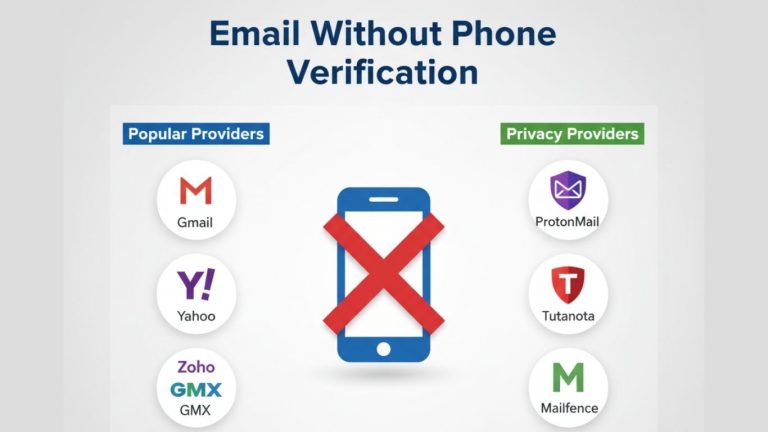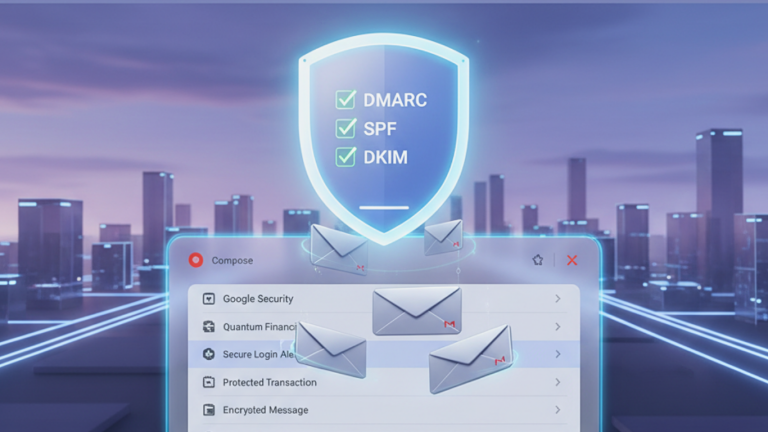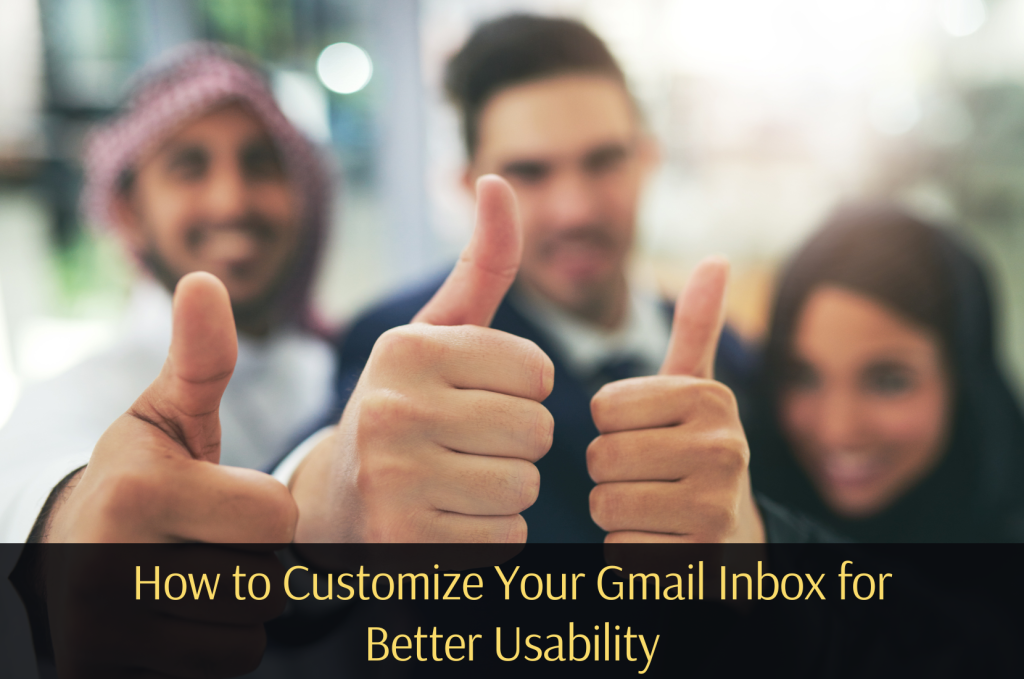
Email remains a fundamental communication tool in 2025, and Gmail continues to lead the pack with its robust features, cross-device support, and user-friendly design. But by default, Gmail’s interface isn’t perfectly tailored to your personal or business needs. Customizing your inbox allows for a smoother workflow, reduced distractions, and better productivity.
In this step-by-step guide, you’ll learn how to customize Gmail for better usability, from changing layout options and themes to optimizing filters and integrations. Whether you’re managing a single inbox or dozens for clients, this guide is your blueprint.
Need to streamline bulk communications? Consider our service to buy Gmail accounts — ideal for business segmentation and brand organization.
1. Pick the Best Inbox Type for Your Workflow
Gmail offers multiple inbox views:
- Default Inbox: Tabs for Primary, Promotions, Social, and Updates.
- Priority Inbox: Shows important and unread messages at the top.
- Multiple Inboxes: Custom panes based on search criteria.
- Unread First, Starred First, and Important First: Self-explanatory and useful depending on your communication habits.
To adjust inbox settings:
- Click the gear icon → See All Settings.
- Navigate to Inbox tab.
- Choose your preferred inbox type.
- Save changes.
If you’re just starting out, our article on the best way to set up Gmail for beginners is a great companion to this one.
2. Enable Reading Pane for Split-Screen Email Browsing
Want an Outlook-style experience?
- Go to Settings → Inbox.
- Scroll to Reading Pane.
- Choose right-side or below-the-list preview options.
The reading pane speeds up email skimming and replying without switching screens — ideal for professionals managing high volumes.
3. Create and Use Labels Like Folders
Unlike other email providers, Gmail uses labels instead of folders — and an email can have more than one label.
To create a label:
- Click More on the left sidebar → Create new label.
- Assign colors for visual cues.
You can nest labels to create hierarchies, such as:
- Clients
- Client A
- Client B
- Projects
- Ongoing
- Completed
Pair this with smart filters to automate labeling based on sender or subject.
4. Set Up Filters for Automation
Automating Gmail is one of the most powerful ways to clean up your workflow:
- Filter emails from a certain domain.
- Label and archive newsletters automatically.
- Send VIP client emails to a dedicated inbox pane.
Steps:
- Click the search bar and enter criteria (e.g., from:client@company.com).
- Click the drop-down → Create filter.
- Choose actions: apply label, mark as read, skip inbox, etc.
Check out our breakdown of top Gmail features for marketers to scale automation for larger teams.
5. Activate Gmail Smart Features
Smart Compose and Smart Reply help you speed through emails with AI-suggested responses.
- Go to Settings → General.
- Turn on Smart Compose and Smart Reply.
Combined with spell-check and grammar suggestions, you get lightning-fast replies with professionalism.
If you’re using Gmail for business, these tools are a must-have for maintaining consistent branding across communication.
6. Customize Gmail’s Visual Appearance
Gmail themes let you visually declutter or personalize your workspace.
- Click gear icon → Themes.
- Choose from minimalist themes, scenic backgrounds, or dark mode.
Pair a clean theme with a display density of “Compact” to see more emails on one screen — ideal for high-volume senders.
7. Use Multiple Inboxes
Advanced users love the Multiple Inboxes feature. You can split your inbox into panels like:
- is:unread
- label:clients
- label:projects
This creates a productivity dashboard for your Gmail and is especially powerful when combined with labels and filters.
If you’re using Gmail in parallel with tools like Google Voice, this feature enhances visibility across communication channels.
8. Add Signature and Vacation Responder
A well-crafted email signature adds professionalism. Also, when you’re away, a vacation responder keeps contacts informed.
Steps:
- Go to Settings → General.
- Scroll down to Signature.
- Insert your name, company, contact info, social links.
- Scroll further for Vacation Responder setup.
We explain this in more detail in our Gmail usability customization guide.
9. Enable Two-Factor Authentication (2FA)
Customizing Gmail isn’t just about visuals — it’s about protection.
Activate 2FA to secure your account:
- Go to myaccount.google.com/security.
- Scroll to 2-Step Verification.
- Enable using phone number or authentication app.
Learn more about protecting your data in our guide to Gmail privacy settings.
10. Add Extensions and Integrations
Power users can enhance Gmail through Chrome extensions or Google Workspace integrations:
- Grammarly: Improve grammar while composing.
- Right Inbox: Schedule emails, set reminders.
- Google Tasks: Manage to-dos from inbox.
Gmail also connects seamlessly to Google Calendar and Meet, enabling scheduling and video conferencing directly from your email window.
Conclusion
Customizing Gmail for usability isn’t just a nice-to-have—it’s essential in 2025. With hundreds of emails coming in daily, your inbox should reflect your workflow, not fight against it.
Start with layout tweaks, progress to labels and filters, and finish with integrations and automation.
Looking to manage multiple email identities for your business or campaigns?
Organize smarter, communicate faster, and stay secure — one Gmail setting at a time.