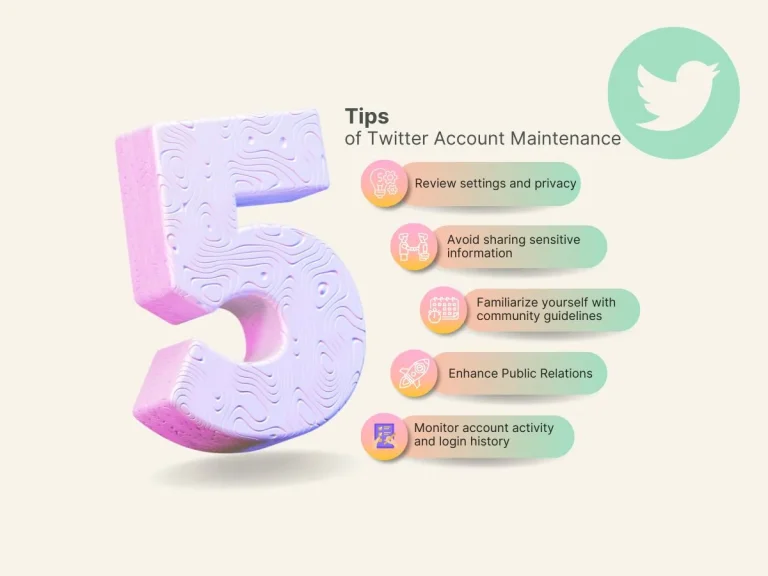Instagram has transformed from a simple photo-sharing app into a powerful social media platform that connects millions of people worldwide. Whether you’re looking to showcase your creative side, keep up with friends and family, or build a brand, Instagram offers a dynamic space for personal and professional expression.
Creating an Instagram account is the first step towards diving into this vibrant community. In this guide, we’ll walk you through the process of setting up your Instagram account from scratch. Whether you’re a complete newbie or just looking to refresh your approach, this step-by-step tutorial will help you get started with ease. Get ready to explore the world of Instagram and unlock all the possibilities it has to offer!
How to create a new Instagram account?
Creating a new Instagram account is a straightforward process. Here’s a detailed guide to help you get started:
- Download the Instagram App
- iOS Users: Open the App Store, search for “Instagram,” and tap “Get” to download.
- Android Users: Open the Google Play Store, search for “Instagram,” and tap “Install.”
- Open the App
- Once installed, open Instagram by tapping the app icon on your device.
- Sign Up
- Via Email or Phone Number: On the login screen, tap “Sign Up” and select “Sign Up with Email or Phone Number.” Enter your preferred email address or phone number, then tap “Next.”
- Via Facebook: Alternatively, you can sign up using your Facebook account by tapping “Log in with Facebook.” Follow the prompts to connect your Facebook account.
- Set Up Your Account
- Create a Username and Password: Choose a unique username and a secure password. Your username will be visible to other users, so pick one that represents you or your brand.
- Enter Personal Information: Fill in your full name (optional but recommended) and add a profile picture if you want. You can skip this step and add details later.
- Verify Your Account
- Email or Phone Verification: If you signed up with an email, check your inbox for a verification link. For phone numbers, enter the code sent to your phone to verify your number.
- Complete Your Profile
- Bio and Profile Picture: Add a bio and profile picture to introduce yourself or your brand. This helps others learn more about you at a glance.
- Follow Accounts: Instagram will suggest accounts to follow based on your interests. You can follow them now or skip this step and do it later.
- Explore and Customize
- Set Privacy Settings: Decide if you want your account to be public or private. Go to “Settings,” tap “Privacy,” and select your preferred option.
- Start Posting: Begin sharing photos, videos, and Stories to start engaging with your audience.
By following these steps, you’ll have your new Instagram account set up and ready to use. Enjoy exploring the platform and connecting with others!
How to Create an Instagram Business Account?
Setting up an Instagram Business Account is a great way to leverage the platform’s features for marketing and brand-building. Here’s a step-by-step guide to help you get started:
- Download and Open the Instagram App
- If you haven’t already, download Instagram from the App Store (iOS) or Google Play Store (Android). Open the app to begin the setup process.
- Sign Up or Convert Your Existing Account
- New Users: If you’re starting fresh, tap “Sign Up” and create a new account using your email address or phone number, or log in with Facebook.
- Existing Users: If you already have a personal Instagram account, you can convert it to a business account. Go to your profile, tap the menu icon (three lines) in the top right corner, and select “Settings.”
- Switch to a Business Account
- In the Settings menu, tap “Account,” then choose “Switch to Professional Account.” You’ll be prompted to select a category that best fits your business. This helps Instagram tailor features and recommendations to your needs.
- Choose the “Business” option to access tools specifically designed for businesses.
- Connect to Your Facebook Page
- Instagram will prompt you to connect your business account to a Facebook Page. If you don’t have one, you’ll be guided through creating a new page. This connection allows you to run ads and use additional features.
- Complete Your Profile
- Fill out your business profile with key details, including your business name, contact information, and a link to your website. You can also add a business profile picture that reflects your brand, such as your company logo.
- Explore Business Features
- Once your business account is set up, you’ll have access to valuable features like Instagram Insights, which provides analytics on your posts and audience engagement. You can also create ads, use shopping features, and set up automated responses.
By following these steps, you’ll be well on your way to using Instagram as a powerful tool for your business.
How to Create Multiple Instagram Accounts
Managing multiple Instagram accounts is simple and useful for handling personal and business profiles or managing different brands. Here’s how to create and switch between multiple accounts:
- Create Additional Accounts
- Download the Instagram App: Ensure you have the app installed from the App Store (iOS) or Google Play Store (Android).
- Sign Up: Open the app, go to the login screen, and tap “Sign Up.” You can use a different email address or phone number for each account.
- Follow the Setup: Complete the setup by choosing a username and password, adding a profile picture, and writing a bio.
- Add Accounts to Your Existing App
- Log In to Your Current Account: Open Instagram and log in to your existing account.
- Add New Account: Go to your profile, tap the menu icon (three lines) in the top right, and select “Settings.” Tap “Add Account,” then “Log Into Existing Account” or “Create New Account” and follow the prompts.
- Switch Between Accounts
- Switch Easily: To switch between accounts, go to your profile and tap your username at the top of the screen. Select the account you want to switch to from the drop-down menu.
Now you can seamlessly manage multiple Instagram accounts from a single app!
Customizing Your Instagram Experience
To tailor your Instagram experience to better suit your needs, follow these steps:
- Edit Your Profile
- Update Your Bio: Add a brief, engaging description about yourself or your brand. Use relevant hashtags or emojis to make it more appealing.
- Change Profile Picture: Select a profile picture that represents you or your brand, such as a logo or a photo that aligns with your theme.
- Adjust Account Settings
- Privacy Settings: Choose between a public or private account. A private account allows only approved followers to see your posts.
- Notifications: Customize which notifications you receive under “Settings” > “Notifications.” You can choose to be alerted about likes, comments, messages, and more.
- Organize Your Feed
- Follow Accounts: Follow accounts that align with your interests or brand. This helps populate your feed with content that’s relevant to you.
- Use Collections: Save posts into Collections by tapping the bookmark icon on posts you like. This helps organize content for easy access later.
- Explore and Engage
- Explore Tab: Use the Explore tab to discover new content and accounts. This helps you find posts and users that match your interests.
- Interact with Posts: Like, comment, and share posts to engage with your community and adjust your feed based on your interactions.
- Utilize Instagram Features
- Stories and Reels: Create and share Stories and Reels to engage your audience with short, dynamic content.
- Highlights: Save your favorite Stories as Highlights on your profile to keep important or popular content accessible.
By customizing these elements, you can enhance your Instagram experience to better reflect your preferences and goals.
Exploring Instagram’s Features
Instagram provides a rich array of features designed to enhance your engagement and creativity.
Stories allow you to share fleeting moments with your followers through photos or videos that disappear after 24 hours. You can add text, stickers, and effects to make your Stories stand out. Highlights enable you to save these ephemeral posts to your profile for long-term visibility, perfect for showcasing important content.
Reels offer a platform for creating short, engaging videos set to music or audio clips. They are ideal for capturing trends or sharing fun, creative content. Reels can be discovered through the Explore page, where you can find popular and trending videos from other users.
For longer content, IGTV allows you to upload videos up to 60 minutes in length. This feature is suited for more in-depth content and can be accessed through the IGTV tab on Instagram.
Live Videos provide a way to broadcast in real-time to your followers. This feature enables direct interaction with viewers through live comments and is a great way to engage your audience spontaneously.
The Shopping feature integrates e-commerce into Instagram account. You can shop directly from tagged posts or explore an Instagram Shop if you have a business account, making it easier to discover and purchase products.
Lastly, Direct Messaging (DMs) lets you communicate privately with others, whether through individual chats or group conversations. This feature supports sending texts, media, and more, facilitating personal interactions on the platform.
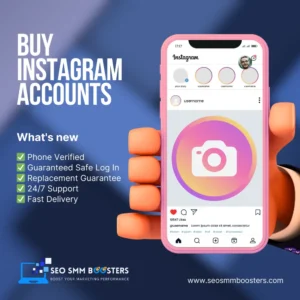
Pros and Cons of Instagram
Pros:
- Visual Appeal: Instagram is centered around sharing photos and videos, making it a highly engaging and visually appealing platform.
- Diverse Features: It offers various features like Stories, Reels, and IGTV for different types of content sharing and interaction.
- Community Building: Hashtags and direct messaging enable users to connect with like-minded individuals and build strong communities.
- Shopping Integration: The platform allows for seamless e-commerce through shoppable posts and Instagram Shops.
- Discoverability: Explore and follow new trends, influencers, and interests easily through the Explore page and recommendations.
Cons:
- Unrealistic Comparisons: The emphasis on curated content can lead to unrealistic expectations and comparisons, impacting self-esteem.
- Privacy Concerns: Personal data and interactions are collected for targeted advertising, raising privacy issues.
- Algorithm Changes: Frequent changes to Instagram’s algorithm can affect how content is seen and engaged with, causing potential frustration.
- Distraction and Productivity: Overuse of Instagram can lead to distraction and reduced productivity for some users.
- Pressure to Maintain Image: There can be pressure to constantly produce polished content and maintain a certain image, which can be stressful.
Why Can’t I Create a New Instagram Account?
If you’re facing difficulties in creating a new Instagram account, several factors might be at play. Here’s a detailed look at common issues and how to resolve them:
- Email or Phone Number Already Used
- Issue: Instagram requires each account to have a unique email address or phone number. If the one you’re trying to use is already linked to another account, you’ll encounter problems.
- Solution: Try using a different email address or phone number. Double-check for any typos and make sure it hasn’t been used for an existing Instagram account. If you’re unsure, you can try recovering the account linked to your email or phone number.
- Username Taken
- Issue: Each Instagram username must be unique. If your chosen username is already taken by another user, you won’t be able to use it.
- Solution: Choose a different username. You can add numbers, special characters, or alternative spellings to create a unique username. Use tools or apps that suggest available usernames if you’re struggling to find one.
- Account Creation Limits
- Issue: Instagram might limit the number of accounts you can create from a single device or IP address. This is to prevent spam and misuse.
- Solution: If you’ve reached this limit, try creating the account from a different device or network. Alternatively, wait for a period before attempting to create a new account again.
- Age Restrictions
- Issue: Instagram’s policy requires users to be at least 13 years old. Accounts for individuals younger than this age are not allowed.
- Solution: Ensure the account you’re trying to create adheres to this age requirement. If you’re creating an account for a child, ensure it complies with Instagram’s policies, which generally require users to be 13 or older.
- App Issues
- Issue: Sometimes, problems with the app itself can prevent account creation. This might be due to bugs, outdated versions, or corrupted data.
- Solution: Ensure you have the latest version of the Instagram app installed. You can update it through the App Store or Google Play Store. If the issue persists, try clearing the app’s cache or reinstalling it.
- Network Problems
- Issue: A weak or unstable internet connection can hinder your ability to create an account.
- Solution: Check your internet connection. Switch between Wi-Fi and mobile data to see if the issue is related to your network. If necessary, restart your router or check with your service provider for any ongoing issues.
By understanding these potential issues and following the suggested solutions, you should be able to overcome the obstacles and successfully create your Instagram account.
Troubleshooting Common Instagram Issues
Account Login Problems: Verify your username and password. Use “Forgot password?” to reset it. Check your internet connection and try reinstalling the app.
App Crashes or Freezes: Update the app, restart your device, or reinstall Instagram if problems persist.
Trouble Posting Photos/Videos: Ensure a strong internet connection and check file format/size. Restart the app and try again.
Issues with Stories or Reels: Update the app, check storage and permissions, and clear the app’s cache if needed.
Notifications Not Working: Check notification settings in both Instagram and your device. Ensure they are enabled.
Account Recovery Issues: Use Instagram’s recovery options and follow the instructions. Contact support if issues continue.
Content Visibility Problems: Verify privacy settings and ensure your content isn’t restricted or set to private.
Frequently Asked Questions about Creating Instagram Account
How to create an anonymous Instagram account?
To create an anonymous Instagram account, sign up using a new email address or phone number that doesn’t reveal your identity. You can also buy Instagram account from us. Choose a username and profile details that don’t hint at your real name, and avoid adding a profile picture. Set your account to private to further protect your anonymity.
How to create a child’s Instagram account?
To create an Instagram account for a child, download the app and sign up with a new email address or phone number. Use a name and details that don’t disclose personal information. Set the account to private and monitor its usage regularly. Note that Instagram’s minimum age requirement is 13.
How to create a faceless Instagram account?
Create a faceless Instagram account by using a generic or abstract profile picture instead of a personal photo. Choose a username that doesn’t reference your real identity and avoid sharing personal information in your bio or posts.
How to create another Instagram account with the same email?
Instagram does not allow multiple accounts with the same email address. To create another account, you’ll need to use a different email address or phone number.
How to find out who created an Instagram account?
Instagram does not provide a direct method to find out who created an account. You can try contacting the account owner through direct messages or check their bio for any contact information they might have provided.
How many Instagram accounts can you have?
You can have up to five Instagram accounts logged in simultaneously from a single device. To manage more accounts, you’ll need to log out and log in with different credentials.
Can I create two Instagram accounts with the same email?
No, Instagram requires each account to have a unique email address. If you want multiple accounts, use different email addresses or phone numbers.
Can I create an Instagram account without a phone number?
Yes, you can create an Instagram account using an email address instead of a phone number. Simply select “Sign Up with Email” during the account creation process.
Can you create multiple Instagram accounts with the same email?
No, Instagram does not allow multiple accounts with the same email address. Each account must have a unique email or phone number.
Conclusion
Instagram offers a dynamic and engaging platform with a range of features that enhance social interaction and content sharing. From customizing your profile and exploring diverse tools like Stories, Reels, and Shopping, to troubleshooting common issues, mastering Instagram can significantly enrich your online experience. By understanding its pros and cons, and effectively addressing any problems that arise, you can fully leverage Instagram to connect with others, showcase your interests, and enjoy all that the platform has to offer.