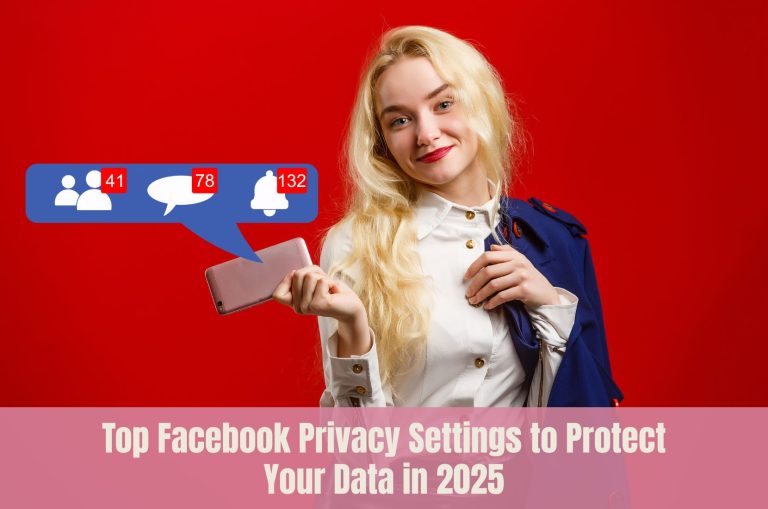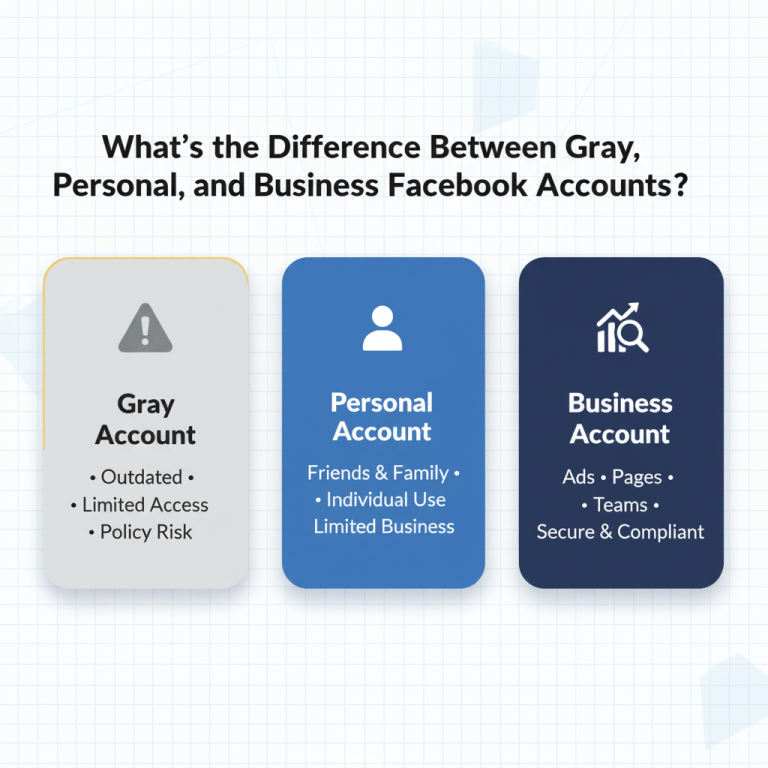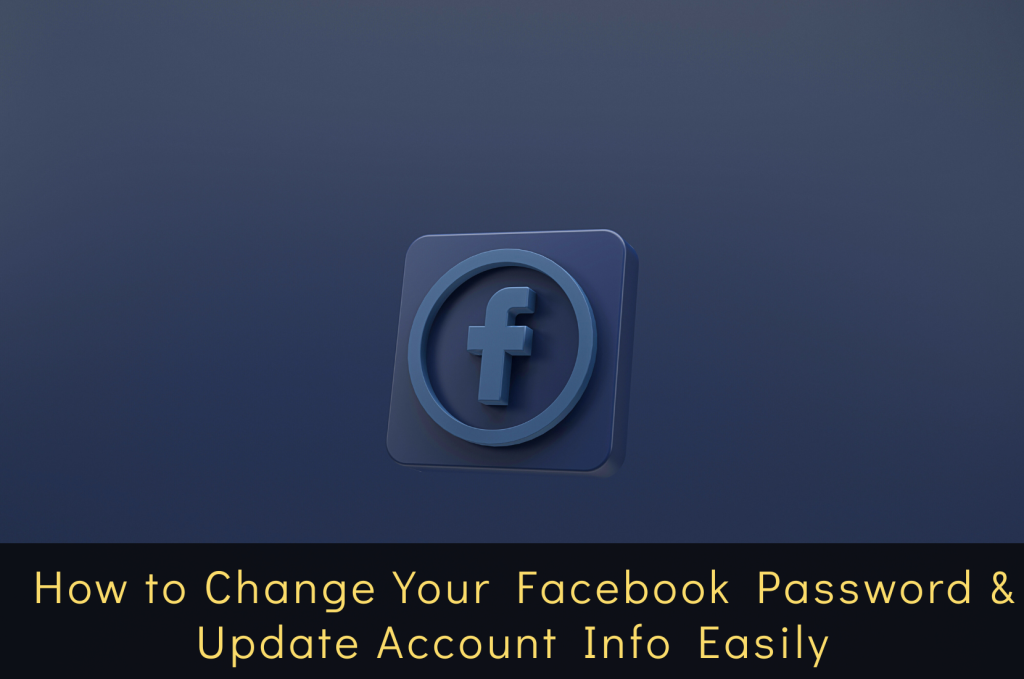
In today’s digital age, securing your online presence is crucial. Regularly updating your Facebook password and keeping your account information current not only protects your personal data but also ensures seamless communication with friends and family.
How to Change Your Facebook Password
For Desktop Users:
- Log into your Facebook account.
- Click on your profile picture in the top right corner.
- Select Settings & Privacy > Settings.
- Navigate to Accounts Center > Password and Security > Change Password.
- Enter your current password, then your new password twice.
- Click Change Password to confirm.
For Mobile App Users:
- Open the Facebook app.
- Tap the three horizontal lines (menu) in the bottom right corner.
- Scroll down and tap Settings & Privacy > Settings.
- Tap Accounts Center > Password and Security > Change Password.
- Enter your current password, then your new password twice.
- Tap Change Password to confirm.
Note: Ensure your new password is strong and unique to enhance security.
How to Reset Your Facebook Password If You’ve Forgotten It
- Go to the Facebook login page.
- Click on Forgotten password?
- Enter your email or phone number associated with your account.
- Follow the on-screen instructions to reset your password.
If you no longer have access to your email or phone number, Facebook provides alternative methods to verify your identity and regain access.
How to Update Your Facebook Account Information
Keeping your account information up-to-date ensures that friends can reach you and that your profile reflects your current details.
To Edit Your Profile Information:
- Go to your Facebook profile.
- Click on Edit Profile.
- Update your information such as bio, contact info, and other personal details.
- Click Save to apply changes.
To Update Contact Information:
- Click on your profile picture in the top right corner.
- Select Settings & Privacy > Settings.
- Navigate to Accounts Center > Personal Details > Contact Info.
- Edit your email addresses and phone numbers as needed.
- Click Save to confirm changes.
Regularly reviewing and updating your contact information ensures account recovery options remain accessible.
Additional Security Tips
- Enable Two-Factor Authentication (2FA): Adds an extra layer of security by requiring a second form of verification.
- Review Active Sessions: Regularly check where your account is logged in and log out of unfamiliar devices.
- Be Cautious of Phishing Attempts: Avoid clicking on suspicious links or providing personal information to unverified sources.
Implementing these practices significantly reduces the risk of unauthorized access to your account.
Frequently Asked Questions (FAQs)
Q1: How often should I change my Facebook password?
A: It’s recommended to change your password every 3-6 months or immediately if you suspect any suspicious activity.
Q2: What makes a strong Facebook password?
A: A strong password includes a mix of uppercase and lowercase letters, numbers, and special characters. Avoid using easily guessable information like birthdays or common words.
Q3: Can I update my Facebook password without my current password?
A: Yes, if you’ve forgotten your current password, use the “Forgotten password?” option on the login page to reset it.
Q4: How do I know if my Facebook account has been compromised?
A: Signs include unrecognized login locations, messages you didn’t send, or changes to your profile information. Regularly review your account activity in the Security and Login settings.