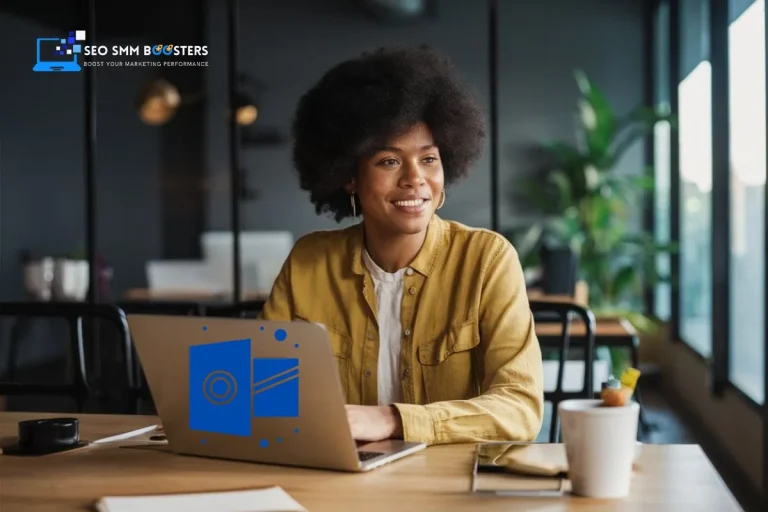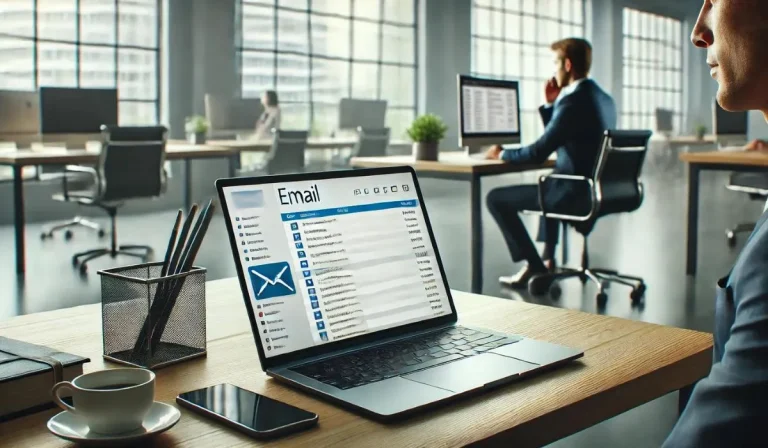Ever opened your Gmail and felt like someone else had already read it? Your inbox isn’t just a messaging tool, it’s a digital goldmine for hackers, advertisers, and even big tech. That’s why locking in the Best Privacy Settings for Gmail Accounts isn’t optional anymore, it’s your first line of defense.
From freelancers to Fortune 500 marketers, anyone using Gmail needs to know how to bulletproof their inbox from unauthorized access, spam traps, and data leaks.
That’s why we are here to guide you to the most Gmail privacy settings to protect your identity, your business, and your peace of mind, without making your life harder.
Don’t want to deal with setup from scratch? Buy secure Gmail accounts from SEO SMM Boosters—perfect for clean starts or bulk campaign rollouts.
Why You Should Care About Gmail Privacy Settings
To begin with, your Gmail inbox holds the keys to your online kingdom. Think about it—bank logins, app confirmations, invoices, marketing strategies—it’s all there. Ignoring privacy settings is like leaving your house unlocked in a busy city.
Furthermore, Google’s default configurations favor convenience over confidentiality. But here’s the good news: with a few well-placed clicks, you can significantly boost your Gmail privacy without turning your life into a password puzzle.
Best Privacy Settings for Gmail Accounts to Keep Your Data Safe

Gmail is powerful—but by default, it’s not locked down. If you’re serious about keeping your inbox safe, these are the best privacy settings for Gmail accounts you need to update right now. Let’s dive in.
1. Turn Off Data-Hungry Smart Features
Gmail offers smart features like auto-categorization, smart replies, and email nudges. While convenient, they work by scanning your emails, which isn’t exactly privacy-friendly.
Here’s how to adjust:
- Go to your Gmail Settings (gear icon) > See all settings > General tab.
- Scroll down to Smart features and personalization.
- Uncheck both options:
- “Smart features and personalization in Gmail, Chat, and Meet”
- “Smart features and personalization in other Google products”
Why this matters: Disabling these limits how much Google can analyze your communication content and habits, preventing unnecessary data mining.
2. Revoke Access from Third-Party Apps
Many users are unaware of how many apps are granted access to their Gmail. Apps you connected years ago—maybe for marketing, scheduling, or analytics- may still be reading your emails.
To remove them:
- Visit the Google Security Permissions page.
- Scroll to Third-party apps with account access.
- Remove any apps you don’t use or recognize.
Pro Tip: If you’re using Gmail for outreach or automation, stick with trusted tools and audit access monthly. This is a critical step in the best privacy settings for Gmail accounts checklist.
3. Set Up Two-Factor Authentication
Passwords alone are outdated. Today, even a strong password can be cracked or phished. That’s why Google recommends (and we agree) enabling 2-Step Verification—a core part of the Gmail privacy settings package.
To enable it:
- Navigate to myaccount.google.com/security.
- Under Signing in to Google, click on 2-Step Verification.
- Choose a backup method (phone number, authenticator app, or security key).
Bonus: Use virtual phone numbers like Google Voice accounts for enhanced privacy when setting this up.
4. Disable Gmail-Based Ad Personalization
Did you know Google uses Gmail content to personalize ads? That means your shopping receipts, newsletters, and even work emails could influence the ads you see.
To stop this:
- Visit your Google Ad Settings.
- Toggle off Ad Personalization.
Additionally, scroll down and remove sensitive data categories under “How your ads are personalized.”
Privacy Gain: You’ll still see ads, but they won’t be targeted based on your email content.
5. Check for Suspicious Filters and Forwarding
Did you know Google uses Gmail content to personalize ads? That means your shopping receipts, newsletters, and even work emails could influence the ads you see.
To stop this:
- Visit your Google Ad Settings.
- Toggle off Ad Personalization.
Additionally, scroll down and remove sensitive data categories under “How your ads are personalized.”
Privacy Gain: You’ll still see ads, but they won’t be targeted based on your email content.
6. Audit Filters, Rules, and Forwarding Addresses
Hackers often set up secret filters or auto-forwarding rules that quietly siphon off your emails. This is a sneaky way to steal info without logging in again.
Here’s how to check:
- Open Gmail and go to Settings > Filters and Blocked Addresses.
- Review all filters. Delete anything you didn’t set up.
- Then go to Forwarding and POP/IMAP.
- Ensure no unfamiliar email is listed under Forwarding.
Use Case: This is especially important for anyone using multiple Gmail accounts for business operations or lead generation campaigns. You don’t want confidential data slipping through unnoticed.
7. Limit Email Content in Notifications
If your Gmail notifications pop up on lock screens or in shared environments, you might be exposing sensitive info unintentionally.
To protect this:
- On your Android or iOS device, go to Settings > Notifications.
- Choose Gmail > adjust notification settings to Show sender only or Off.
Tip: This minor tweak offers big benefits in environments like shared workspaces, co-working hubs, or during travel.
8. Check Account Activity and Logouts
Lastly, check if someone else is using your account right now.
- Scroll to the bottom of your Gmail inbox and click Details under Last account activity.
- Review the list of sessions, IP addresses, and devices.
- Click Sign out of all other sessions if anything looks off.
Regular check-ins here are a smart habit for anyone relying on Gmail for work, marketing, or e-commerce.
Extra Tips for Multi-Account Gmail Users
If you’re managing several Gmail accounts—for marketing, client work, or outreach—your risk multiplies. But don’t worry, here’s how to stay protected:
- Keep account purposes separate.
- Rotate logins using browser profiles.
- Regularly update privacy settings for each.
- Use aged Gmail accounts for better trust signals and higher deliverability.
The more organized your email ecosystem, the harder it is for threats to slip through the cracks.
Frequently Asked Questions (FAQs)
What’s the single most important Gmail privacy setting?
Enable 2-Step Verification. It’s a powerful deterrent against unauthorized logins—even if your password is compromised.
Can I use a virtual number for Gmail?
Absolutely. It’s one of the safest ways to maintain privacy while setting up accounts. Explore Google Voice and TextNow accounts for this purpose.
Is using multiple Gmail accounts on one browser secure?
Only if you isolate them properly using incognito tabs or separate browser profiles. Otherwise, data mixing can lead to unexpected issues.
Final Word
To wrap it up, the best privacy settings for Gmail accounts can act as your frontline defense in a world of growing digital risks. The more you tweak and tailor Gmail to your needs, the less control others have over your data.
Don’t let your email become your weakest link. Take five minutes today, apply these settings, and consider setting up a more secure infrastructure with bulk Gmail accounts from SEO SMM Boosters.