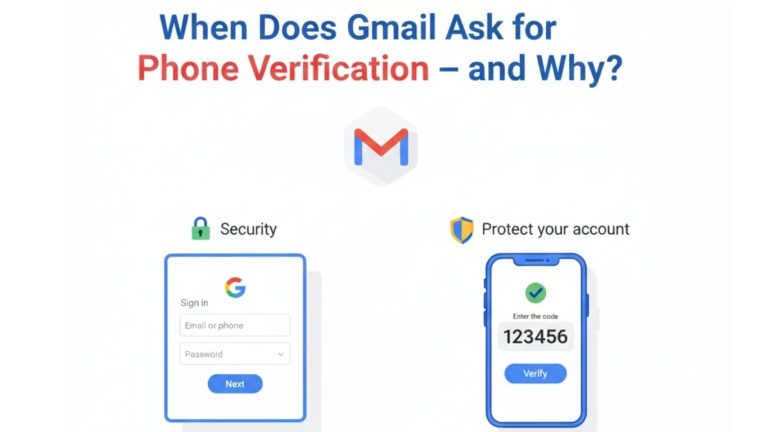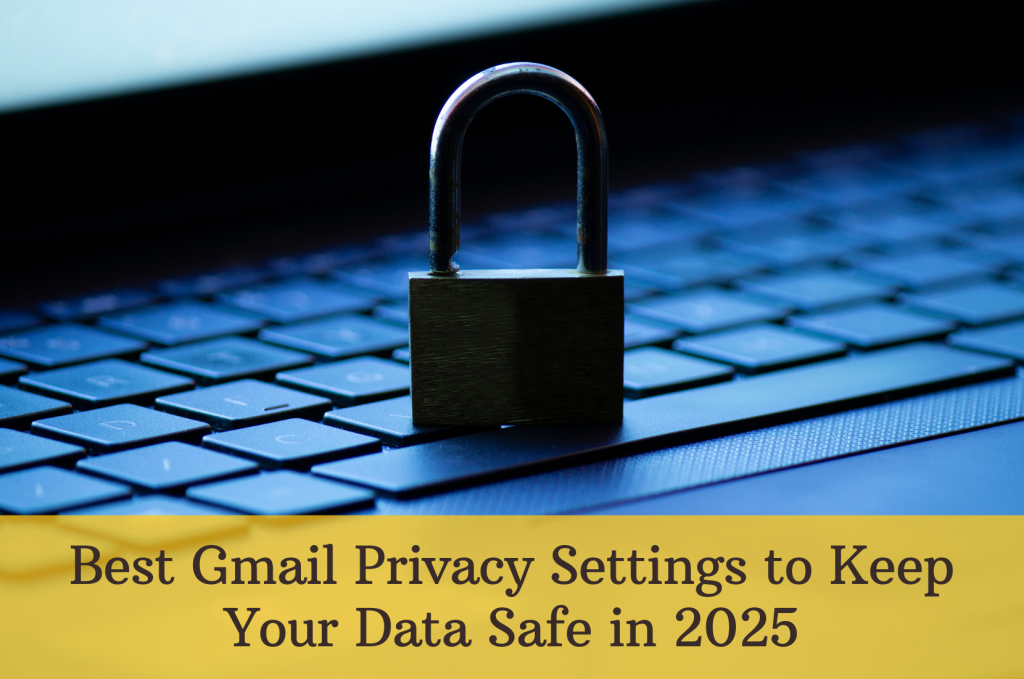
In 2025, safeguarding your Gmail account is more critical than ever. With the rise of sophisticated phishing attacks, AI-generated scams, and data breaches, it’s essential to regularly review and update your Gmail privacy settings to protect your personal and professional information.
At SEO SMM Boosters, we understand the importance of maintaining secure email accounts, especially for businesses and individuals managing multiple accounts. Whether you’re using Gmail for personal correspondence or leveraging our bulk Gmail accounts for marketing campaigns, implementing robust privacy settings is a proactive step towards data security.
Top Gmail Privacy Settings to Enhance Your Security
1. Enable Two-Step Verification (2SV)
Adding an extra layer of security, Two-Step Verification ensures that even if someone obtains your password, they cannot access your account without a second verification step.
How to Enable:
- Go to Google Account Security.
- Under “Signing in to Google,” click on 2-Step Verification.
- Follow the prompts to set up verification via your phone or an authenticator app.
For enhanced security, consider using a physical security key or the Google Authenticator app instead of SMS codes.
2. Conduct a Google Security Checkup
Regularly performing a Security Checkup helps identify potential vulnerabilities in your account.
Steps:
- Visit Google Security Checkup.
- Review your recovery information, connected devices, and third-party app access.
- Follow recommended actions to address any issues.
This proactive approach ensures that your account remains secure against unauthorized access.
3. Review and Manage Third-Party App Access
Over time, you may grant various apps access to your Gmail account. It’s crucial to periodically review these permissions and revoke access for apps you no longer use or trust.
How to Manage:
- Navigate to Third-party apps with account access.
- Review the list of apps and services.
- Click on any unfamiliar or unused app and select Remove Access.
Limiting third-party access reduces potential entry points for hackers and protects your data from unnecessary exposure.
4. Adjust Smart Features and Personalization Settings
Gmail offers smart features like Smart Compose and Smart Reply, which utilize your data to enhance user experience. If privacy is a priority, you can disable these features.
To Adjust:
- Open Gmail and click on the gear icon to access Settings.
- Navigate to the General tab.
- Scroll down to Smart features and personalization.
- Choose to turn off features that use your data.
Disabling these features minimizes data processing and enhances your privacy.
5. Set Up Recovery Options
Establishing recovery options like a phone number and secondary email address ensures you can regain access to your account if needed.
Steps:
- Go to Google Account Recovery Options.
- Under “Ways we can verify it’s you,” add or update your recovery phone and email.
Keeping this information current is vital for account recovery in case of unauthorized access or forgotten passwords.
6. Use Confidential Mode for Sensitive Emails
When sending sensitive information, Confidential Mode allows you to set expiration dates and prevent recipients from forwarding, copying, or downloading your emails.
How to Use:
- Compose a new email in Gmail.
- Click on the lock-and-clock icon at the bottom of the compose window.
- Set the desired expiration date and passcode requirements.
This feature adds an extra layer of security to your communications.
7. Regularly Update Your Password
Changing your password periodically helps protect your account from unauthorized access.
To Change Password:
- Visit Google Account Security.
- Under “Signing in to Google,” click on Password.
- Enter your current password, then set and confirm a new, strong password.
A strong password includes a mix of letters, numbers, and symbols, and is unique to your Gmail account.
Additional Tips for Enhanced Gmail Security
- Be Cautious with Public Wi-Fi: Avoid accessing your Gmail account over unsecured public networks. If necessary, use a reliable VPN service to encrypt your connection.
- Monitor Account Activity: Regularly check for any suspicious activity by reviewing your account’s recent security events at Google Security Checkup.
- Educate Yourself on Phishing Scams: Stay informed about common phishing tactics and be wary of unsolicited emails requesting personal information or prompting you to click on unfamiliar links.
Related Services
- Buy Gmail Accounts: Ideal for businesses and marketers needing multiple Gmail accounts for campaigns and outreach.
- Buy Google Voice Accounts: Enhance your communication strategy with verified Google Voice accounts.
- Buy Yahoo Accounts: Diversify your email marketing efforts with bulk Yahoo accounts.
Conclusion
Maintaining robust Gmail privacy settings is essential in 2025’s digital landscape. By implementing the above measures, you can significantly reduce the risk of unauthorized access and protect your personal and professional information. Regularly reviewing and updating your settings ensures that your Gmail account remains a secure and reliable communication tool.
For more insights and services related to email security and account management, visit SEO SMM Boosters.