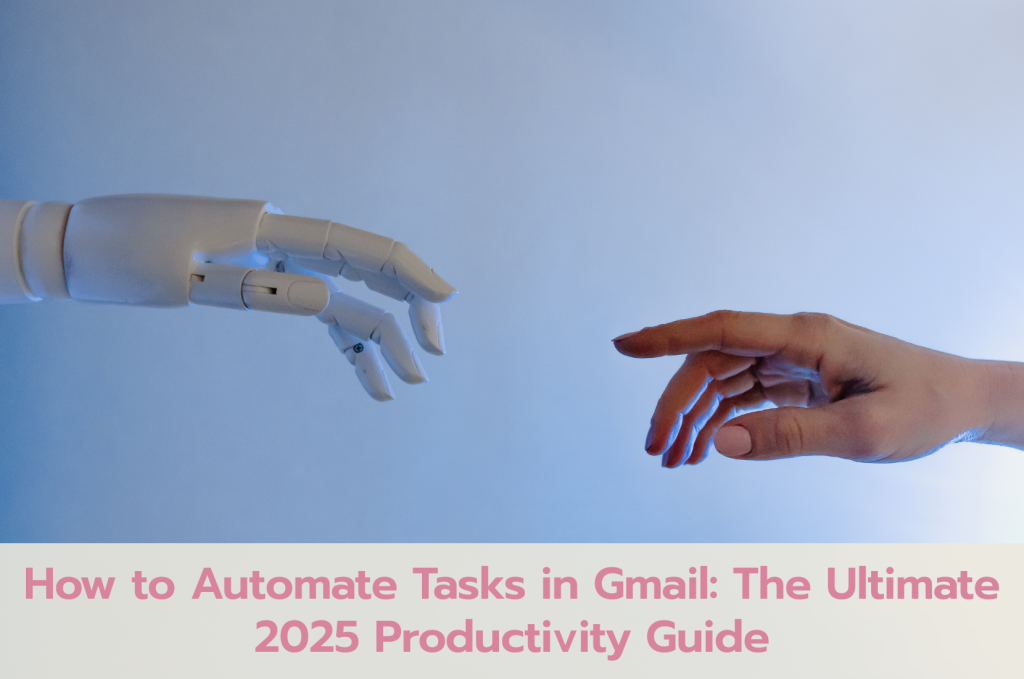
Email can be a productivity booster or a time-wasting black hole. If you’re like most professionals, you receive dozens—or hundreds—of emails daily. Automating Gmail can help you handle this volume efficiently, reducing manual tasks, minimizing human error, and freeing up time for high-value activities.
Whether you’re a freelancer, entrepreneur, or marketer managing multiple Gmail accounts, automating your Gmail experience can help keep things streamlined.
Start with Gmail Filters and Labels
Filters are the core of Gmail automation. They let you automatically sort, archive, delete, forward, and tag emails based on various triggers.
How to create filters:
- Click the gear icon → “See all settings.”
- Go to the “Filters and Blocked Addresses” tab.
- Click “Create a new filter.”
- Input conditions (from, subject, keywords, etc.).
- Click “Create filter” and assign actions like “Skip Inbox,” “Mark as read,” or “Apply label.”
Example: Filter all client emails from a specific domain and apply the label “Clients.”
Want to organize your inbox better? Learn how to Customize Gmail Inbox in 2025 for an optimized, clutter-free experience.
Use Gmail Templates (Canned Responses)
Stop typing the same messages repeatedly. Gmail Templates (aka Canned Responses) let you save and insert pre-written messages into emails.
Steps:
- Go to Settings > “Advanced.”
- Enable “Templates” and save.
- Compose an email and click the three dots → Templates → Save draft as template.
- Name and save the template.
This is ideal for sending appointment confirmations, support responses, or outreach emails.
Tip: Combine templates with filters to auto-reply to common queries. See how this can integrate with mass campaigns via Top Gmail Features for Marketers.
Automate Sending with Schedule Send
Instead of staying up late or waking up early, schedule emails in advance:
- Compose an email.
- Click the dropdown next to “Send.”
- Choose “Schedule send” and set the time.
Useful for reaching clients in different time zones or planning follow-ups.
Managing multiple campaigns? Use our Bulk Gmail Accounts to scale your email outreach.
Convert Emails into Tasks with Google Tasks Integration
You can convert an email into a to-do item directly:
- Open an email.
- Click “More” (three dots) → “Add to Tasks.”Google Help
This adds the message to your Google Tasks list, where you can set reminders and due dates.
Forward Emails Automatically Based on Conditions
Set up Gmail to forward specific types of messages:
- Go to Settings > “Forwarding and POP/IMAP.”
- Click “Add a forwarding address.”
- Verify the address.
- Create a filter to forward emails with a subject, sender, or keyword.
This is perfect for team collaboration or when managing multiple Gmail profiles across departments.
Automate Workflows with Zapier and IFTTT
For serious automation, third-party tools are key:
- Zapier: Connect Gmail to Google Sheets, Slack, Trello, and over 2,000 apps.
- IFTTT: Trigger Gmail actions based on time, device status, or app activity.
Example: Automatically save Gmail attachments to Google Drive.
Ensure your account security before integrating by reviewing our guide on Gmail Privacy Settings 2025.
Install Gmail Add-ons
Enhance Gmail by installing productivity-focused add-ons:
- Boomerang: Email scheduling, follow-ups, and reminders.
- Sortd: Turn emails into task cards.
- Mailtrack: Track opens and clicks for outreach campaigns.
To install:
- Click the plus icon on Gmail’s right sidebar.
- Browse the G Suite Marketplace.
For outreach automation, make sure your Gmail account is secure.
Set Up Smart Compose and Smart Reply
These AI features help speed up writing by suggesting full sentences (Smart Compose) or short replies (Smart Reply).
To enable:
- Go to Settings > “General.”
- Toggle on Smart Compose and Smart Reply.
Combine with templates and filters for a fully automated email response system.
Archive Non-Essential Emails Automatically
Keep your inbox tidy by setting rules to archive specific newsletters or updates:Drag App
- Create a filter with the sender/keyword.
- Choose “Skip the Inbox (Archive it).”
You’ll still have access to the emails but avoid clutter.
Use Vacation Responders
Set auto-replies when you’re away:
- Go to Settings > “General.”
- Scroll to “Vacation responder.”
- Set your away message and duration.
Use this alongside forwarding and templates to ensure professional communication continues uninterrupted.
Learn how to Recover Hacked Gmail Accounts before automating anything sensitive.
Bonus Tip: Backup Before Automating
Before setting up automation, it’s smart to Backup Gmail Data—just in case your filters or integrations misfire and delete or move important emails.
FAQs
Q: Is Gmail automation safe?
A: Yes, especially if using native features. When using third-party tools, always verify app security and review access permissions.
Q: Can automation help reduce spam?
A: Yes, filters can archive, delete, or label suspected spam based on keywords or sender addresses.
Q: Can I use automation for marketing?
A: Yes, templates, filters, and scheduled sends are ideal. Just stay compliant with email laws and consider using Bulk Gmail Accounts for larger campaigns.

