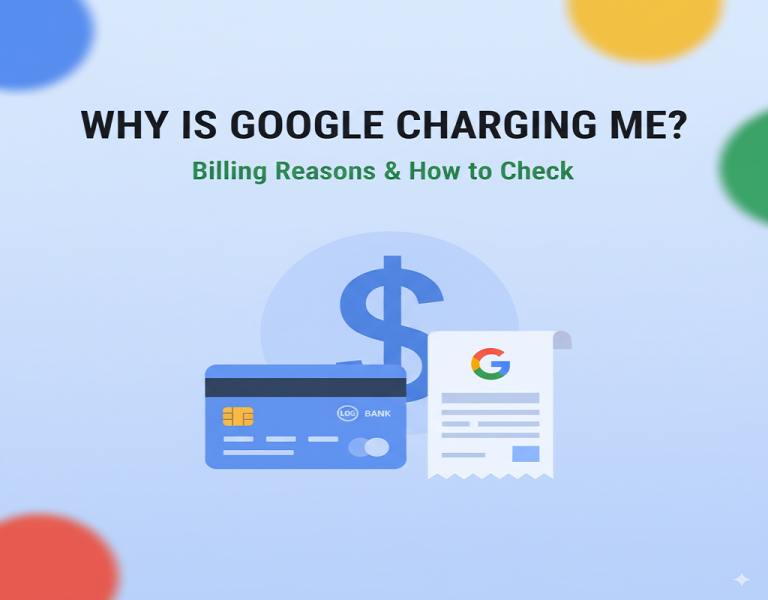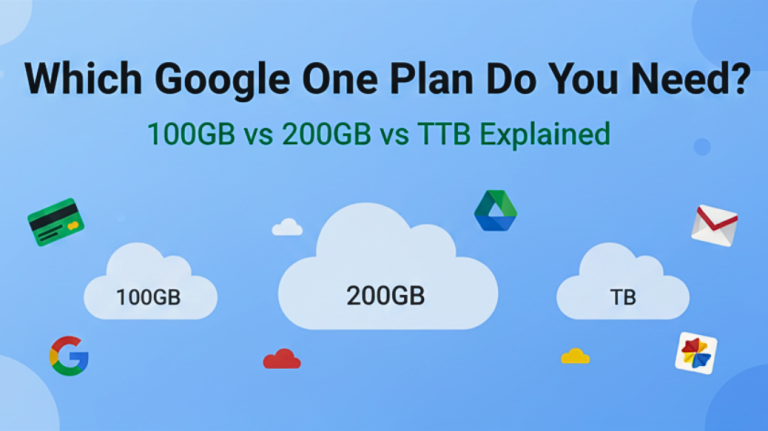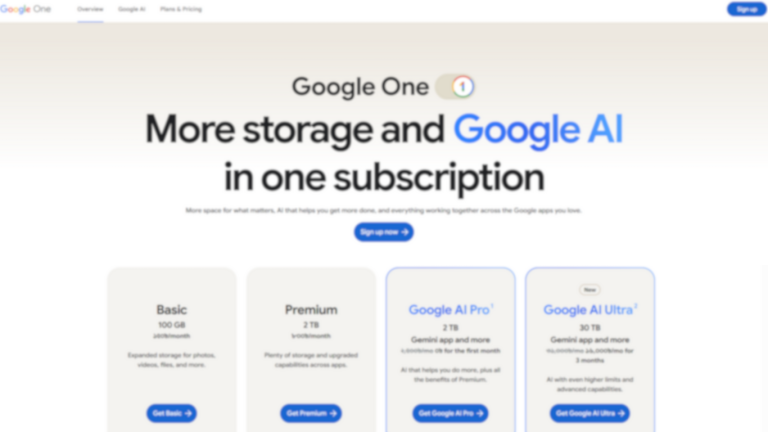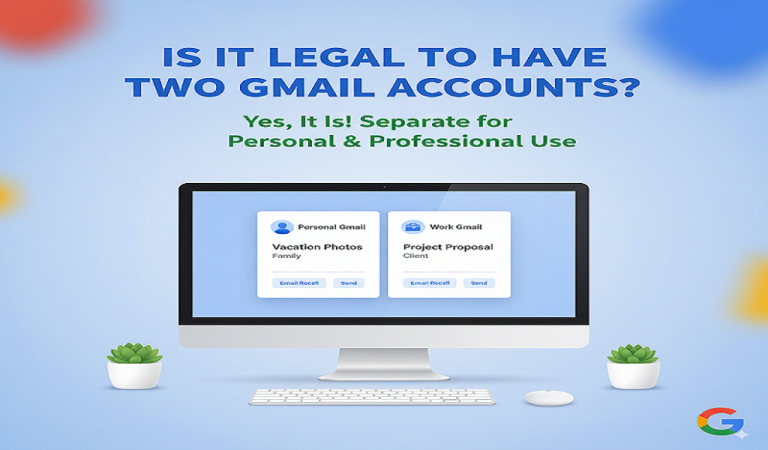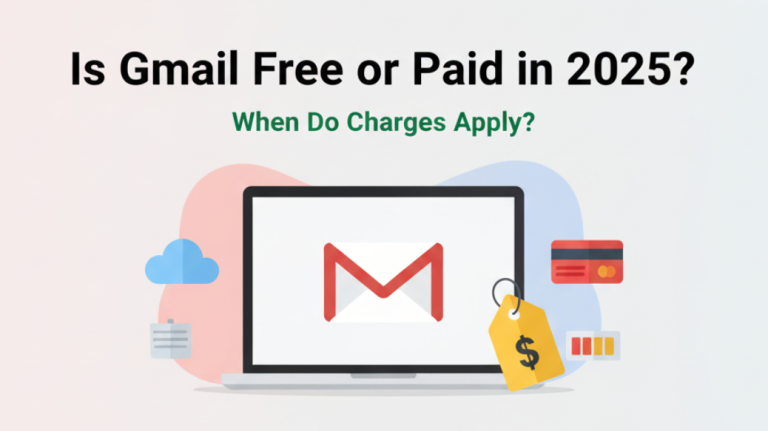The fastest way to free up Gmail storage is to delete emails with large attachments using Gmail’s search operators. For best results, tackle large items first since deleting them yields the quickest space savings. You can immediately reclaim gigabytes of space by targeting emails over 10MB and emptying your trash and spam folders.
However, Gmail storage is shared across Gmail, Google Drive, and Google Photos, so you’ll need to clean up all three services to maximize your space. The most effective approach combines quick wins (large email deletions) with systematic cleanup across your entire Google ecosystem.
Fastest Gmail storage cleanup methods:
1. Delete Large Email Attachments (Immediate Impact)
Use Gmail’s search operator: larger:10m in the search bar to find emails over 10MB. Every 10MB message you delete provides significant space savings toward your 15GB limit. You can adjust the size (larger:5m, larger:25m) to find different sized emails.
2. Empty Trash and Spam Folders (Instant Space Recovery)
- Go to Trash folder and click “Empty Trash now”
- Go to Spam folder and click “Delete all spam messages”
- Gmail automatically deletes spam after 30 days, but manual deletion is immediate
- These actions permanently delete files and free up storage space instantly
3. Use Gmail’s Built-in Storage Manager
- Visit one.google.com/storage for an overview of your usage
- Click “Review and free up storage” for Google’s automated suggestions
- Select “Emails with Large Attachments” to review and delete unrequired items quickly
Advanced Gmail search operators for targeted cleanup:
- has:attachment larger:5m – Find emails with attachments over 5MB
- in:promotions – Target promotional emails for bulk deletion
- is:unread older_than:1y – Find old unread emails from over a year ago
- from:newsletters older_than:6m – Target old newsletter subscriptions
What counts toward my Gmail storage limit?
Your 15GB Gmail storage limit is shared across Gmail emails, Google Drive files, and Google Photos. When you receive the “Gmail Full Storage” error, it signals that your 15GB shared limit across Gmail, Google Drive, and Photos has been reached. Understanding what counts helps you prioritize cleanup efforts.
Items that count toward storage:
- Gmail emails and attachments – All messages, including sent, drafts, and archived emails
- Google Drive files – Documents, spreadsheets, presentations, and uploaded files
- Google Photos – Original quality photos and videos (compressed photos don’t count)
- Shared files – Files shared with you that you’ve added to “My Drive”
Items that DON’T count toward storage:
- Google Docs, Sheets, Slides – Native Google Workspace files don’t count
- Google Photos compressed storage – Photos stored in “Storage saver” mode
- Shared files not in My Drive – Files shared with you but not added to your Drive
- Gmail messages in Trash/Spam after deletion – Once permanently deleted
Storage usage breakdown by service: You can check exactly how much storage each service uses at one.google.com/storage:
- View storage distribution across Gmail, Drive, and Photos
- Identify which service consumes the most space
- Get personalized cleanup recommendations based on your usage patterns
How do I find and delete the largest emails in Gmail?
Use Gmail’s “larger:” search operator to find your biggest emails systematically. Start with larger:25m to find emails over 25MB, then work your way down to smaller sizes. The Gmail mobile app supports the same search functions as the web interface, so you can clean up from anywhere.
Step-by-step process to find large emails:
Step 1: Use Size-Based Search
- Open Gmail and click the search bar
- Type “larger:25m” to find emails over 25MB
- Review results and delete emails you no longer need
- Repeat with smaller sizes: larger:10m, larger:5m, larger:1m
Step 2: Target Specific Email Types
- “has:attachment in:sent” – Find large attachments you sent (often duplicates)
- “has:attachment in:promotions” – Marketing emails with large images/PDFs
- “has:attachment older_than:1y” – Old attachments you likely don’t need
- “category:updates has:attachment” – Software updates and receipts with attachments
Step 3: Smart Deletion Strategy
- Download important attachments to your computer before deleting emails
- Delete emails in batches – Select multiple emails using checkboxes
- Use “Select all conversations that match this search” for bulk deletion
- Empty trash immediately after deletion to reclaim space
Pro tips for finding large emails:
- Sort by size: Gmail automatically shows largest emails first in search results
- Check sent folder: Often contains duplicate large attachments
- Review promotional emails: Frequently contain high-resolution images
- Look for old backups: Automated backup emails often contain large zip files
How do I clean up Google Drive to free Gmail storage?
Clean up Google Drive by visiting drive.google.com/drive/quota to see your largest files sorted by size. Your files are listed in order from biggest to smallest, making it easy to identify space-consuming items. Since Google Drive shares your 15GB limit with Gmail, removing large Drive files directly increases your email storage capacity.
Google Drive cleanup strategy:
Step 1: Target Largest Files First
- Go to drive.google.com/drive/quota for size-sorted file view
- Right-click large files you no longer need
- Select “Move to Trash” to delete them
- Empty trash from Drive to permanently free up space
Step 2: Clean Up Specific File Types
- Large video files – Often consume several GB each
- High-resolution photos – RAW images and professional photos
- Backup files – Old zip files and system backups
- Duplicate documents – Multiple versions of the same file
- Shared files in “My Drive” – Remove files others shared that you added
Step 3: Use Google Drive Storage Management
- Visit one.google.com and click “Storage”
- Review suggested deletions from Google’s AI recommendations
- Use filters: Search “type:pdf size:large” for large PDFs
- Clean shared drives: Remove access to shared folders you no longer need
Google Drive storage optimization:
- Convert to Google formats: Upload Word docs as Google Docs to save space
- Use Google Photos integration carefully: Avoid duplicating photos in both services
- Regular maintenance: Set monthly reminders to review and clean Drive storage
- Organize with folders: Better organization makes cleanup easier
How do I manage Google Photos storage?
Switch Google Photos to “Storage saver” mode and delete unwanted photos/videos to free up Gmail storage. Original quality photos count toward your 15GB limit, but compressed photos in Storage saver mode don’t count, making this switch an instant space saver for most users.
Google Photos storage management:
Step 1: Change Upload Quality Settings
- Open photos.google.com and click Settings (gear icon)
- Go to “Upload size” settings
- Select “Storage saver” instead of “Original quality”
- Apply to existing photos: Use the “Recover storage” tool to compress existing photos
Step 2: Delete Unwanted Content
- Large videos – Check videos over 1GB in size
- Blurry or duplicate photos – Google Photos suggests these for deletion
- Screenshots and memes – Often unnecessary and consume space
- Old backed-up photos – Photos from devices you no longer use
Step 3: Use Google Photos Cleanup Tools
- Free up space tool: Automatically suggests deletions
- Manage storage: Shows breakdown of photo storage by device and date
- Remove backed-up photos from device: Keep cloud copies, delete local versions
What should I do if cleaning up doesn’t free enough space?
If cleanup doesn’t provide sufficient space, upgrade to Google One storage plans starting at $1.99/month for 100GB. You need to act by either deleting old emails and files or by purchasing additional storage through Google One. Sometimes the convenience and peace of mind of additional storage outweighs the time investment required for extensive cleanup.
Storage upgrade options:
Google One Plans (2025 Pricing):
- 100GB: $1.99/month or $19.99/year – Best for light users
- 200GB: $2.99/month or $29.99/year – Good for families
- 2TB: $19.99/month – Includes Gemini Advanced AI features
- Higher tiers: Up to 30TB available for professional use
Alternative Solutions:
- Create additional Google accounts – Each account gets 15GB free
- Use external cloud storage – Dropbox, OneDrive, or iCloud for large files
- Local storage solutions – External hard drives for photo/video backup
- Email migration – Move old emails to other email providers
Strategic Storage Management:
- Archive vs Delete: Move old important emails to other storage instead of deleting
- Selective sync: Keep frequently used files in Google services, archive others
- Regular maintenance schedule: Monthly cleanup prevents future storage crises
- Family sharing: Share Google One plans with family members to split costs
How long does it take for deleted Gmail items to free up storage?
Deleted Gmail items typically free up storage space within 24-48 hours, but the process can be immediate for some deletions. If you delete many files at once, it can take some time for the space to be freed up. The delay occurs because Google’s systems need time to process bulk deletions and update storage calculations across their servers.
Storage recovery timeline:
Immediate (Within Minutes):
- Empty Trash/Spam folders – Usually shows immediate space recovery
- Small file deletions – Individual email deletions reflect quickly
- Google Photos deletions – Photos deleted from trash show immediate space gains
24-48 Hours:
- Bulk email deletions – Large batch deletions take longer to process
- Google Drive file removal – Especially large files may need processing time
- Cross-service updates – Storage calculations across Gmail, Drive, and Photos sync
Troubleshooting Slow Storage Updates:
- Clear browser cache and refresh Gmail
- Sign out and back in to your Google account
- Wait 24-48 hours before assuming deletions didn’t work
- Check all Google services – Ensure deletions completed across Gmail, Drive, and Photos
- Contact Google Support if space doesn’t update after 48 hours
Accelerating storage recovery:
- Delete in smaller batches rather than all at once
- Empty trash immediately after each deletion session
- Verify deletions completed by checking trash folders are empty
- Monitor storage at one.google.com to track progress
Conclusion
Freeing up Gmail storage is straightforward when you follow a systematic approach. Start with the quickest wins – deleting large email attachments using search operators like “larger:10m” and emptying your trash and spam folders. Then expand your cleanup to Google Drive and Photos since they share your 15GB storage limit.
Remember that Gmail storage issues often indicate it’s time to establish better email management habits. Regular monthly cleanups, unsubscribing from unwanted newsletters, and being selective about attachments can prevent future storage crises. For users who consistently need more than 15GB, upgrading to Google One at $1.99/month provides excellent value and eliminates storage stress permanently.
The key is balancing cleanup time investment with the cost of additional storage – sometimes paying for extra space is more valuable than hours spent deleting emails.