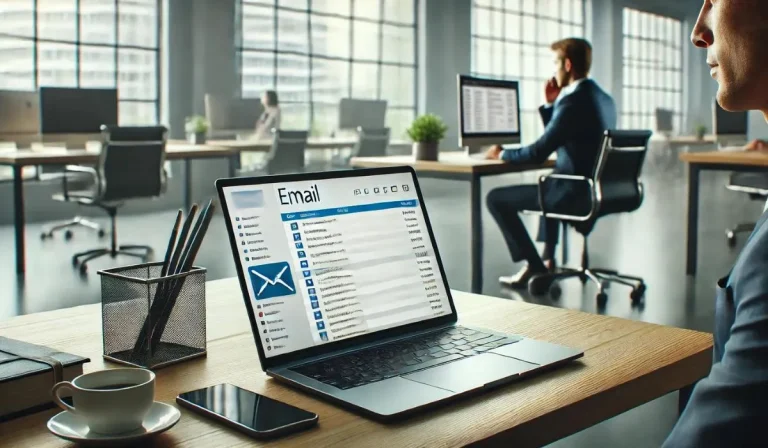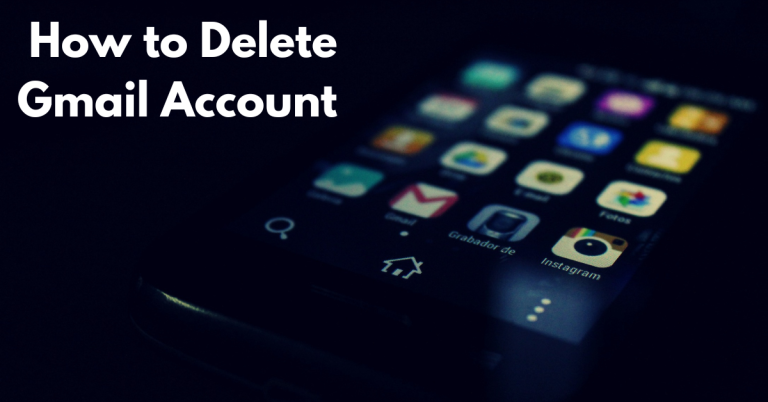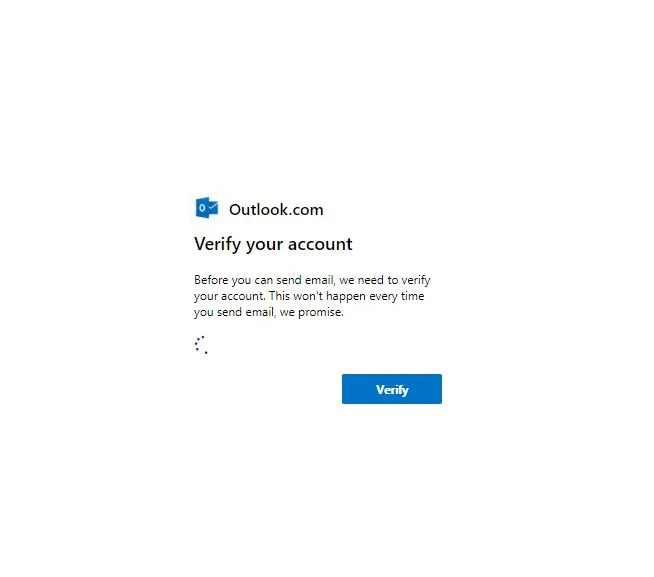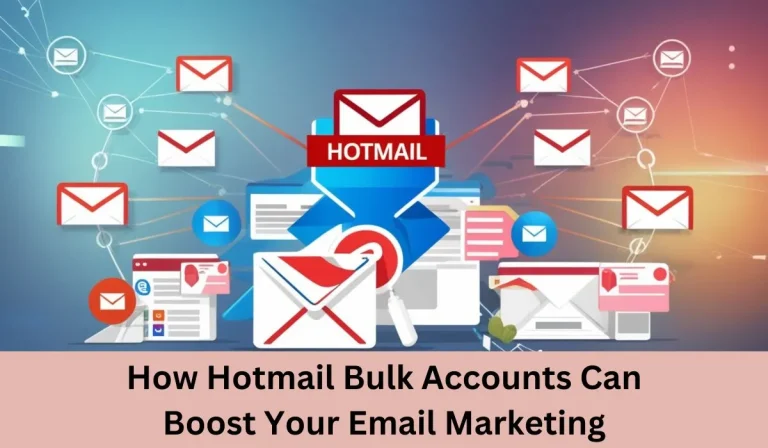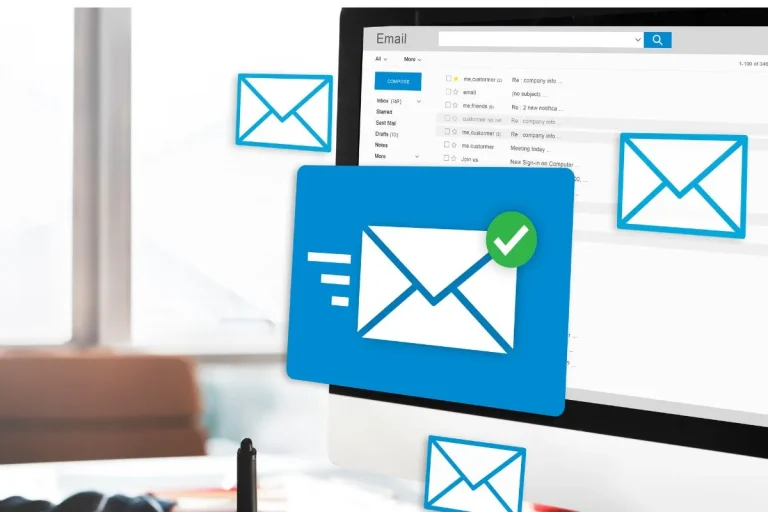Setting up AOL Mail in 2025 is not only still possible—it’s actually a smart move for email marketers, digital agencies, and individuals who need stable and secure communication across devices. Whether you’re using AOL for business outreach or personal inbox management, configuring it correctly using IMAP or POP3 is crucial.
In this guide, we’ll walk through how to set up AOL Mail on Outlook, iPhone, and Android using both protocols. You’ll also learn about the differences between IMAP and POP3, server settings, common questions, and practical use cases. If you’re managing outreach campaigns, consider combining this setup with email marketing solutions like Gmail, Hotmail, and Mail.com accounts to diversify your strategy.
Understanding IMAP and POP3: Which One Should You Use for AOL Mail?
When setting up your AOL account on any platform, you’ll encounter two options: IMAP and POP3. Understanding the differences between these two protocols helps determine which one suits your communication needs best.
IMAP (Internet Message Access Protocol) allows real-time synchronization between your AOL server and multiple devices. This means changes made on one device—such as deleting or moving an email—will reflect everywhere.
POP3 (Post Office Protocol) downloads all incoming messages to a single device and deletes them from the server. While POP3 works well for offline usage, it lacks multi-device synchronization and increases the risk of data loss.
Refer to the above comparison chart to decide which method is ideal for your device setup and usage behavior. If you’re handling bulk accounts, IMAP will give you the flexibility needed for modern workflows.
AOL IMAP and POP3 Server Settings for 2025
If you’re planning to manually set up AOL Mail on Outlook or any mobile mail client, use the following updated settings:
AOL IMAP Settings (Recommended)
- Incoming Mail Server: imap.aol.com
- Port: 993
- Encryption: SSL
- Outgoing Mail Server: smtp.aol.com
- Port: 465
- Encryption: SSL
AOL POP3 Settings
- Incoming Mail Server: pop.aol.com
- Port: 995
- Encryption: SSL
- Outgoing Mail Server: smtp.aol.com
- Port: 465
- Encryption: SSL
These settings are necessary to ensure secure and smooth connectivity between your device and AOL’s servers. IMAP remains the go-to for marketers and professionals needing multi-device access.
How to Set Up AOL Mail on iPhone and Android (IMAP Method)
Follow these steps to configure your AOL Mail on mobile devices using IMAP:
- Open your default Mail app.
- Tap “Add Account,” then choose “Other.”
- Enter your AOL email and password.
- Choose IMAP as the protocol.
- Use the server settings from the section above.
- Tap “Save.”
Once verified, your inbox will begin syncing. If you’re someone who uses mobile email for campaigns, it’s smart to also explore iCloud-compatible Gmail setups for better flexibility across Apple ecosystems.
How to Configure AOL Mail on Outlook (Desktop)
Outlook users often manage multiple email accounts for business, and adding AOL Mail is simple:
- Launch Outlook, go to File > Add Account.
- Enter your AOL email address and click “Advanced Options.”
- Select “Let me set up my account manually.”
- Choose IMAP or POP, depending on your preference.
- Enter the correct server settings.
- Finish the setup and test the connection.
This configuration allows full syncing or local download depending on the protocol you choose. For power users, it may also be useful to integrate Outlook bulk accounts into your marketing system for client segmentation and management.
Frequently Asked Questions
How do I log into my AOL email account?
Visit www.aol.com, click “Sign In,” then enter your credentials. If needed, the Sign-in Helper tool will assist in recovering access.
Do AOL email accounts still exist?
Yes, AOL Mail remains operational and widely used. It’s especially useful for marketers looking to diversify inbox sources for mass emailing.
How do I get to my AOL account settings?
After logging in, click your profile icon and navigate to “Account Info” to change security, recovery, and personalization settings.
What is my AOL username?
Your AOL username is the portion before “@aol.com” in your email address. If you forget it, you can recover it using AOL’s recovery tools.
How to use AOL on a Gmail account?
Go to Gmail settings > Accounts and Import > Add a mail account. Enter your AOL email and use POP3 settings to fetch your AOL mail directly into Gmail.
How do I open an AOL Mail account?
Head to www.aol.com, click “Sign Up,” and provide the necessary details such as your name, desired email ID, and password.
Is AOL a POP or IMAP?
AOL supports both POP3 and IMAP. IMAP is more suitable for users who want access on multiple devices and continuous syncing.
Real-Life Example: How Verified AOL Accounts Helped an Outreach Team Scale Faster
A digital agency managing hundreds of leads every week adopted a system using IMAP-configured verified AOL accounts for cold outreach. By setting up each account via Outlook with IMAP, they achieved synchronized access across their entire team. This improved reply handling, campaign delivery rates, and overall productivity. The agency also used Gmail alternatives for backup segmentation, creating a scalable system that now handles over 1,000 contacts per day.
Related Articles You Might Like
- Best Way to Set Up Gmail for Beginners
- Top Gmail Features for Marketers in 2025
- Recover Hacked Gmail Account in 2025
- Change Your Gmail Password and Update Settings
Final Thoughts: Buy Verified AOL Accounts for Smarter Communication
Getting your AOL Mail setup right—whether with IMAP for device syncing or POP3 for offline access—ensures efficient communication and smoother campaign management. This guide gives you everything you need to connect your AOL inbox to Outlook, iPhone, or Android.
For businesses and marketers looking to scale faster without technical hassle, buying verified AOL accounts is a practical solution. These accounts are ready-to-use, secure, and ideal for outreach, CRM integration, or account warming strategies.
You can also explore Gmail, Yahoo, or Hotmail solutions to build a diverse, high-performing email strategy.
Need help choosing the right platform for your business? Contact us or browse the full SEO SMM Boosters homepage to explore more.