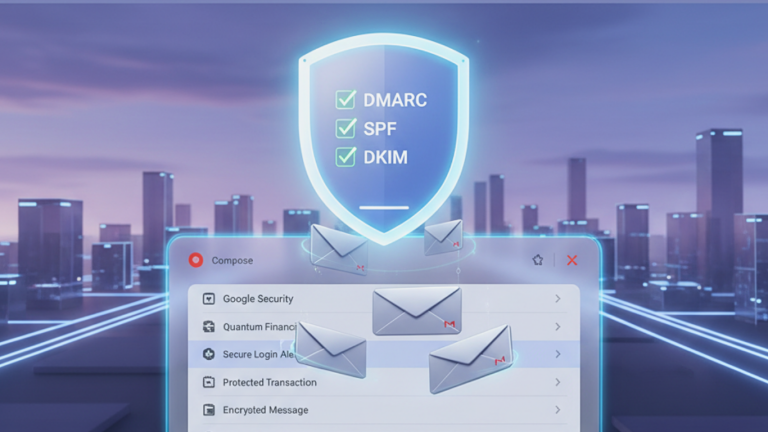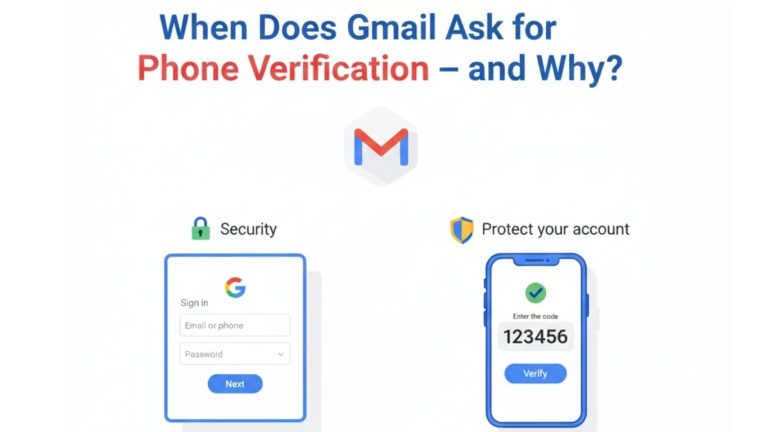In today’s digital world, email accounts are a treasure chest for hackers. If you’re a marketer, entrepreneur, or anyone managing multiple accounts, your inbox could be targeted for data theft, client info leaks, or worse. That’s why two-factor authentication (2FA) is a must-have for both iCloud Mail and Gmail.
2FA creates a double lock on your account. Even if someone has your password, they still need a unique code sent to your phone or device. It’s fast, free, and dramatically boosts your security.
Why Two-Factor Authentication Is Essential for Marketers
- Protects Your Brand & Clients: Agency and freelance marketers often have access to dozens of social, email, and ad logins. 2FA keeps them all safe from phishing, brute force attacks, or accidental leaks.
- Required by Platforms: Google, Apple, Facebook, and others now recommend—or require—2FA for business accounts, app integrations, and financial tools.
- Peace of Mind: Get instant alerts if anyone tries to break into your inbox. It’s like having a digital guard dog that never sleeps.
What is Two-Factor Authentication?
Instead of just relying on a password (which can be guessed or stolen), two-factor authentication uses something you know (your password) and something you have (your phone, security key, or another trusted device).
If someone tries to log in from an unrecognized location or device, they’ll need a second code—usually sent by SMS, generated by an app, or shown as a prompt on your device. Without both, they’re locked out.
How to Enable Two-Factor Authentication for iCloud Mail
Apple makes it easy to protect your iCloud Mail—and all your Apple services—with 2FA. Here’s how to do it on different devices.
On iPhone or iPad
- Open Settings and tap your name (Apple ID banner at the top).
- Select Password & Security.
- Tap Turn On Two-Factor Authentication.
- Enter your trusted phone number (you’ll get a text code).
- Enter the code to confirm and activate 2FA.
On Mac
- Go to Apple Menu > System Settings (or System Preferences).
- Click your Apple ID, then Password & Security.
- Click Turn On Two-Factor Authentication.
- Add your trusted phone number and verify using the code sent.
What Happens Next?
- When you log in to iCloud Mail (or any Apple service) from a new browser or device, Apple will prompt for a verification code.
- Your trusted device (iPhone, iPad, or Mac) receives the code—type it in, and you’re in.
- Lost your device? Use your backup phone number or contact Apple support to regain access.
Tip for Marketers:
If you manage multiple iCloud accounts for different clients or campaigns, keep a list of your trusted numbers and devices. You can even buy additional iCloud accounts for large teams or project separation.
How to Enable Two-Factor Authentication for Gmail
Google’s 2-Step Verification is a global standard for email security. Here’s how to set it up:
On Desktop (Mac or PC)
- Sign in to your Google Account and go to Security Settings.
- Under Signing in to Google, click 2-Step Verification and then Get Started.
- Enter your password.
- Add a trusted phone number for verification (choose text message or voice call).
- Enter the code received and turn on 2FA.
On Mobile (iPhone or Android)
- Open the Gmail app and tap your profile icon.
- Tap Manage your Google Account > Security.
- Under 2-Step Verification, follow the prompts to enable and verify your phone number.
Google Authenticator & Backup Options
- For even more security, use the Google Authenticator app or a physical security key (like YubiKey).
- Set up backup codes (Google will generate a list of one-time-use codes—print or save them in iCloud Keychain or a secure location).
Pro Tips for Marketers, Agencies, and Teams
- Unique Recovery Options: Always update your backup email and phone number for each Google and iCloud account—especially if you manage client logins.
- Secure Account Sharing: Never send codes or passwords via email or chat. Use Apple’s password sharing or secure team channels.
- Use Password Managers: Store backup codes, recovery info, and logins safely in iCloud Keychain or another reputable password manager.
- Bulk Account Solutions: Need multiple verified Gmail or iCloud accounts for campaigns? Buy old Gmail accounts and iCloud accounts to streamline your workflow and maintain security across every project.
Common 2FA Questions & Troubleshooting
Didn’t Get Your Code?
- Check your mobile signal and internet.
- Make sure your trusted number is up to date.
- For Google, try backup codes or authenticator app if SMS fails.
Lost Access to Trusted Device?
- Use your backup phone number or email for account recovery.
- For Apple, visit iforgot.apple.com to reset your credentials.
- For Google, use the account recovery wizard.
Managing Many Accounts?
- Keep a spreadsheet (in a secure, encrypted location) of which accounts have which trusted numbers and backup codes.
- Rotate passwords regularly and update your 2FA settings.
Related Posts
Want more digital security strategies? Explore these guides:
- How to Enable iCloud Keychain on iPhone, iPad, and Mac
- Recover Hacked Gmail Account 2025
- How to Recover Hotmail Account Locked Out
- How to Back Up Facebook Data
For premium bulk accounts and campaign management tools, visit the SEO SMM Boosters
Final Thoughts & Call to Action
Two-factor authentication is no longer optional—it’s your frontline defense. For marketers, agencies, and global businesses, enabling 2FA on iCloud Mail and Gmail can prevent data breaches, account lockouts, and campaign disasters.
Take 5 minutes today to activate 2FA on all your critical email accounts. If you manage teams or need to scale, get secure Gmail and iCloud accounts from SEO SMM Boosters—your partner for safe, streamlined marketing.