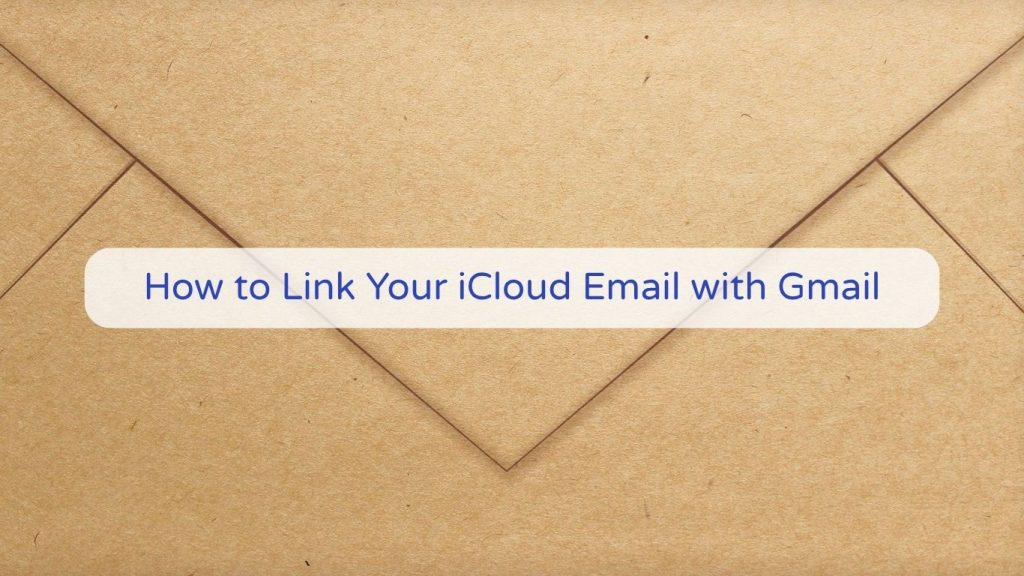
Whether you’re a digital marketer juggling campaign accounts or a business professional seeking inbox efficiency, linking your iCloud email with Gmail offers a streamlined way to manage communications. This integration allows you to send and receive iCloud emails directly within your Gmail dashboard—convenient, secure, and accessible across all your devices.
In this guide, we’ll walk you through how to link your iCloud email to Gmail step by step, explain the real-world benefits for marketers, and show how to pair this setup with high-performing tools from SEO SMM Boosters.
Why Link iCloud Email with Gmail?
Linking iCloud with Gmail gives you the best of both ecosystems—Apple’s security with Google’s flexibility. Here’s why this combo works so well for digital professionals:
- Centralized Inbox: Manage iCloud and Gmail messages from one place
- Improved Workflow: Keep campaign updates, client emails, and platform logins in a single dashboard
- Professional Email Masking: Send emails using your iCloud address through Gmail
- Cross-Platform Compatibility: Gmail integrates more easily with CRMs, automations, and marketing tools
If you’re running campaigns across platforms like Facebook, Telegram, or LinkedIn, this linked inbox helps you stay organized and agile.
Step-by-Step Guide: Link iCloud Email to Gmail
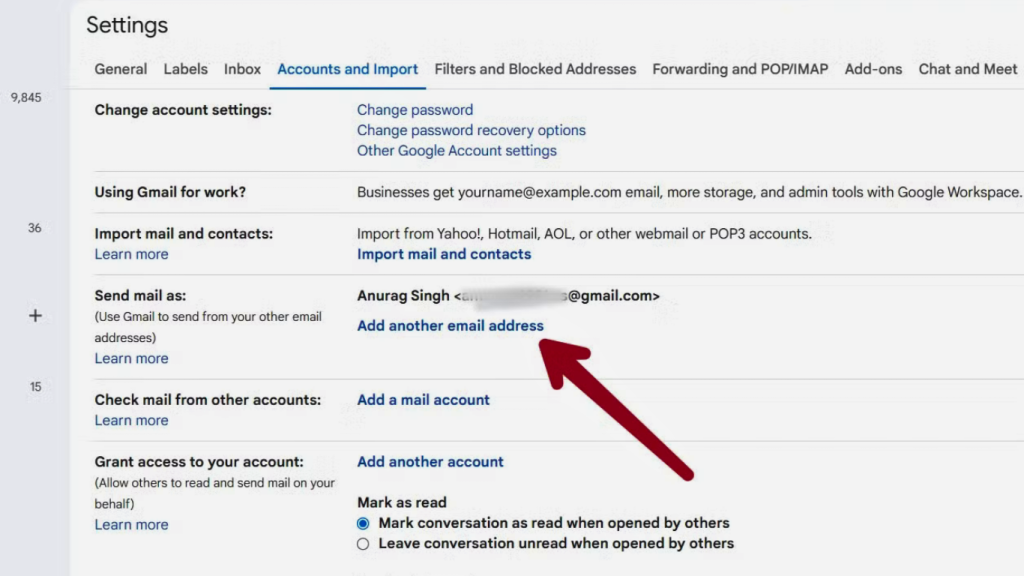
Step 1: Generate an App-Specific Password from iCloud
Because Apple uses two-factor authentication, you must create a password specifically for Gmail:
- Visit https://appleid.apple.com
- Sign in and scroll to Security > App-Specific Passwords
- Click Generate Password, name it (e.g., Gmail), and copy it
This replaces your normal password for integration purposes.
Step 2: Add Your iCloud Account to Gmail
- Open Gmail on desktop
- Go to Settings > See all settings > Accounts and Import
- Under Check mail from other accounts, click Add a mail account
- Enter your full iCloud email address and click Next
Step 3: Configure POP Settings
- Username: your iCloud email address (e.g., name@icloud.com)
- Password: use the app-specific password you just generated
- POP Server:
mail.me.com - Port: 995
- Check the box for Always use a secure connection (SSL)
- Click Add Account
Step 4: Enable Sending via iCloud in Gmail
- Select “Yes, I want to be able to send mail as…”
- Enter your iCloud email
- SMTP Server:
smtp.mail.me.com - Port: 587
- Username: iCloud email
- Password: same app-specific password
- Secure connection using TLS
Gmail will send a confirmation code to your iCloud inbox. Enter the code to finalize the connection.
Practical Applications for Marketers
This setup is especially useful if you:
- Use iCloud email for branding but prefer Gmail’s interface
- Need to monitor campaigns or accounts across Gmail and Apple
- Want to manage outreach via bulk Gmail accounts while maintaining a professional alias
- Run campaigns through platforms like YouTube or Quora and want to keep identities distinct but accessible
Bonus Tips: Email Efficiency & Recovery
- Learn how to recover a locked Gmail account or regain access to a hacked Facebook profile
- Use iCloud Keychain to manage your credentials securely across all Apple devices
- Free up inbox space by archiving newsletters and login alerts regularly
Related Services from SEO SMM Boosters
Streamline your digital operations with our most in-demand services:
- Buy Old Gmail Accounts – Ideal for outreach, marketing, and backup login credentials
- Buy Facebook Accounts – Run ads, manage pages, or segment campaigns
- Buy LinkedIn Accounts – Perfect for B2B lead generation and prospecting
- Buy Telegram Accounts – Great for community engagement and bot marketing
Final Thoughts
Linking your iCloud email with Gmail gives you a unified, flexible, and professional way to manage communication across platforms. Whether you’re scaling a remote agency, running affiliate campaigns, or managing social media brands, this integration helps simplify your inbox without compromising control.
Combine this strategy with SEO SMM Boosters’ verified virtual products to build a scalable, secure digital marketing operation across all major platforms.
Ready to enhance your marketing stack?
Explore verified Gmail and social media accounts now.
