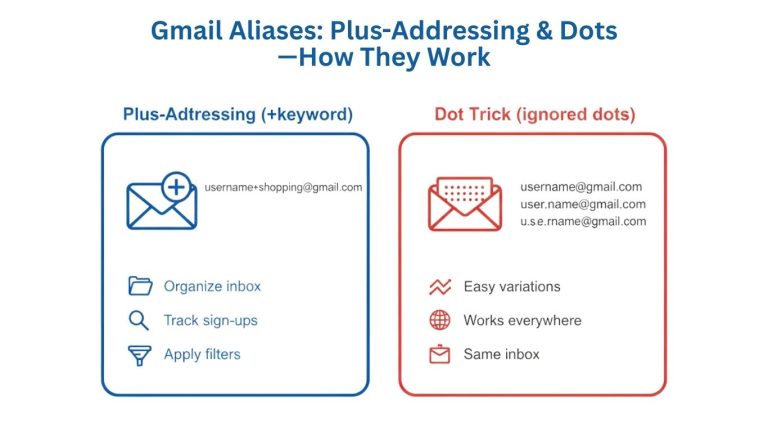Gmail is more than an email tool—it stores vital information like financial documents, confidential conversations, passwords, client communications, and even two-factor authentication emails. If something goes wrong—a hacked account, accidental deletion, or service glitch—you could lose everything.
Backing up your Gmail data isn’t just smart—it’s essential. If you’re worried about security threats, make sure to read our full guide on Secure Gmail Account 2025 to lock down your inbox before it’s too late.
Method 1: Use Google Takeout (Best for Full Exports)
Google Takeout is the most comprehensive backup tool Google offers. It allows you to download your entire Gmail history.
Steps:
- Go to Google Takeout and sign in.
- Deselect all and scroll down to select “Mail.”
- Customize the data you want to include (all emails or specific labels).
- Choose the delivery method—email link, or add to Drive, Dropbox, OneDrive, or Box.
- Pick file type (.zip or .tgz) and size (max 50GB).
- Click “Create Export.”
Once completed, you’ll receive an email with a downloadable MBOX file, perfect for archiving or importing into email clients.
Related Tip: After downloading, store the file securely in multiple locations. Check out Best Gmail Privacy Settings 2025 to ensure nobody else can access your sensitive exports.
Method 2: Backup via Email Clients (Thunderbird, Outlook)
Another effective way to maintain a live backup of Gmail is to use email clients that sync your emails to your computer:
- In Gmail settings, enable POP/IMAP.
- Configure the email client (e.g., Thunderbird or Outlook) using Gmail’s settings.
- The client downloads and stores emails locally.
- Use this data for backups or restoration.
Advanced Tip: Regularly export data from your email client to an external drive or secure cloud. If Gmail suddenly goes down, your local email database still holds everything.
If your Gmail ever becomes inaccessible or behaves strangely, refer to our article: Gmail Not Working? Fix It Now.
Method 3: Automatic Forwarding to Another Email
Want a real-time way to back up new emails? Set up forwarding:
- Go to Settings > Forwarding and POP/IMAP.
- Add a forwarding address (use another Gmail or secure provider).
- Verify the forwarding address.
- Choose to keep Gmail’s copy or archive it.
This method won’t help with old emails but is excellent for capturing everything moving forward. Need alternatives for better long-term management? See Best Free Gmail Alternatives 2025.
Method 4: Use Third-Party Tools (for Power Users)
If you prefer automation and encryption, several third-party tools excel at Gmail backup:
- Gmvault (Command-line, supports incremental backups)
- MailStore Home (User-friendly for Windows)
- VaultMe (Backs up Gmail to another Google account)
Just remember to check reviews and ensure the tools are from trusted sources. Never share your login with questionable platforms.
Method 5: Backups to Cloud Storage Platforms
Once your Gmail data is exported, back it up to cloud storage:
- Google Drive (encrypted, native integration)
- Dropbox (versioning and sharing)
- OneDrive or Box (enterprise-level features)
Always double-encrypt backup archives before uploading, especially if they contain personal or financial information.
Bonus: Backup Gmail Contacts, Calendars, and Docs Too
Gmail is integrated into your entire Google Account. Use Google Takeout to also back up:
- Contacts
- Calendar events
- Google Drive
- Chat history
These datasets are just as valuable. And if you’re planning to switch providers, you’ll need complete data portability.
Best Practices for Gmail Backups
- Set reminders to back up monthly or quarterly.
- Name files by date (e.g., Gmail_Backup_May2025.zip).
- Store on multiple devices (external drive, secure cloud, encrypted USB).
- Check your backups by opening or importing them to ensure integrity.
Final Thoughts
Backing up your Gmail data in 2025 isn’t optional—it’s vital. Whether you use Google Takeout, email clients, or cloud redundancy, every method plays a part in securing your digital life. Combine several strategies for maximum protection, and refer to our Gmail Account Support Center whenever you hit a snag.
Need verified bulk Gmail accounts for campaigns? Visit our Gmail Accounts Product Page for fast delivery and global solutions.
FAQs
Q: Can Gmail backups be automated monthly?
A: Yes. Google Takeout allows scheduled exports every two months. For more frequent automation, use tools like Gmvault.
Q: Are forwarded emails considered full backups?
A: No. Forwarding only captures new messages. Use Takeout or an email client for full backups.
Q: How do I view MBOX files?
A: Import them into Thunderbird or other MBOX-compatible email clients.
Q: What if I lose access to my Gmail account entirely?
A: Learn how to Recover Hacked Gmail Accounts immediately to minimize data loss.